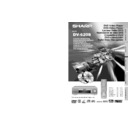Sharp DV-620 (serv.man15) User Manual / Operation Manual ▷ View online
59
GB
SPECIAL FUNCTIONS
DVD
DVD
Audio Selection
On some discs, the sound is recorded in two or more formats of
Dolby Digital (5ch or 5.1ch), DTS, MPEG Audio, Dolby Pro Logic and
Linear PCM. Use the procedure below to select the type of playback.
Dolby Digital (5ch or 5.1ch), DTS, MPEG Audio, Dolby Pro Logic and
Linear PCM. Use the procedure below to select the type of playback.
1
While a disc is playing, press AUDIO to show the current audio
format number.
format number.
2
While the audio format number is displayed, press ' or " (or
AUDIO) to switch to the next audio format recorded on the disc.
• If only one audio format is recorded, the number does not
AUDIO) to switch to the next audio format recorded on the disc.
• If only one audio format is recorded, the number does not
change.
• About two seconds later, playback continues in the new audio
format.
• If no button is pressed within 10 seconds, playback continues
without changing the current audio format.
M
C
OPEN/
CLOSE
OPERATE
SETUP
ZOOM
ON
SCREEN
AUDIO
TITLE
MENU
VIRTUAL
FUNCTION
CONTROL
SUBTITLE
ANGLE
RETURN
REV
FWD
ENTER
REPEAT
A B REPEAT
PROGRAM
DIRECT
CLEAR
MEMORY
PAUSE
RESUME
SLOW
F.ADV
SLOW
STILL
DVD VIDEO PLAYER
PLAY
STOP
DISPLAY
DIMMER
SKIP
SKIP
Recorded audio format number changes
sequentially. (The maximum number of
audio formats stipulated by the
manufacturers is 8.)
sequentially. (The maximum number of
audio formats stipulated by the
manufacturers is 8.)
1
51ch
.
DVD Playback for Special Functions
DVD
DVD
GB
60
SPECIAL FUNCTIONS
DVD
DVD
VIRTUAL DOLBY (QSURROUND) Selection
This function allows you to enjoy a “surround sound” effect when you
are using an analogue connection (using AUDIO OUT on the Player)
to 2-channel audio equipment (TV, etc.).
are using an analogue connection (using AUDIO OUT on the Player)
to 2-channel audio equipment (TV, etc.).
Preparation:
• When you use the VIRTUAL DOLBY (QSURROUND) function, set
the “COMPRESSION” setting in “AUDIO SETUP” to “OFF” (see
page 30).
page 30).
Refer to the table below about the types of audio format with which
VIRTUAL DOLBY (QSURROUND) works.
VIRTUAL DOLBY (QSURROUND) works.
1
While a disc is playing, press VIRTUAL to display the current
setting.
• Pressing VIRTUAL toggles the setting between “
setting.
• Pressing VIRTUAL toggles the setting between “
ON” and
“
OFF”.
• When VIRTUAL is on,
VIRTUAL
lights on the front panel
display.
2
While the “
ON” is displayed, press \ or | .
• The level selection indicator that shows the current level
appears.
• If no button is pressed within 10 seconds, the level selection
indicator goes off.
3
Use \ or | to change the level.
• Pressing ENTER makes the level indicator go off.
• If no change is made within 10 seconds after the level is set,
the level indicator goes off.
• VIRTUAL DOLBY (QSURROUND) does not operate when you set the
“COMPRESSION” setting in “AUDIO SETUP” to “ON”.
• VIRTUAL DOLBY (QSURROUND) does not operate when you are
using a Digital connection.
• QSURROUND
TM
is a trademark of QSound Labs, Inc.
M
C
OPEN/
CLOSE
OPERATE
SETUP
ZOOM
ON
SCREEN
AUDIO
TITLE
MENU
VIRTUAL
FUNCTION
CONTROL
SUBTITLE
ANGLE
RETURN
REV
FWD
ENTER
REPEAT
A B REPEAT
PROGRAM
DIRECT
CLEAR
MEMORY
PAUSE
RESUME
SLOW
F.ADV
SLOW
STILL
DVD VIDEO PLAYER
PLAY
STOP
DISPLAY
DIMMER
SKIP
SKIP
ON
Press \.
Press |.
Dolby
Digital
Types of audio recorded on the disc
✕
✕
Dolby Digital
2ch/Linear
PCM
Dolby
Pro Logic
MPEG Audio
Ver. 2.0/
DTS
DVD Playback for Special Functions
DVD
DVD
61
GB
SPECIAL FUNCTIONS
Maximum number
M
C
OPEN/
CLOSE
OPERATE
SETUP
ZOOM
ON
SCREEN
AUDIO
TITLE
MENU
VIRTUAL
FUNCTION
CONTROL
SUBTITLE
ANGLE
RETURN
REV
FWD
ENTER
REPEAT
A B REPEAT
PROGRAM
DIRECT
CLEAR
MEMORY
PAUSE
RESUME
SLOW
F.ADV
SLOW
STILL
DVD VIDEO PLAYER
PLAY
STOP
DISPLAY
DIMMER
SKIP
SKIP
VIDEO CD and Audio CD Playback for Special Functions
C D
C D
VIDEO
VIDEO
C D
C D
C D
C D
VIDEO
VIDEO
C D
C D
Direct Selection of Scenes
Direct Skip Function
This function allows you to skip directly to the beginning of any track
while a disc is playing or stopped.
while a disc is playing or stopped.
• Direct Track Skip
1
While a disc is playing or is stopped, enter the desired track
number using the number buttons (0 to 9). (If you enter two or
more digits, the last two digits are displayed.)
number using the number buttons (0 to 9). (If you enter two or
more digits, the last two digits are displayed.)
(Example) Entering track 2
2/9
2
Press ENTER to skip to the point you specified.
• If no button is pressed within 10 seconds, the specification
• If no button is pressed within 10 seconds, the specification
display disappears.
• The direct time skip function does not operate on disc on which no
times are recorded.
• The direct track function does not operate during PBC playback of a
VIDEO CD. Use the function while disc playback is stopped.
GB
62
SPECIAL FUNCTIONS
C D
C D
VIDEO
VIDEO
C D
C D
Programmed Playback
This function provides track programmed playback for VIDEO CDs/
Audio CDs.
Audio CDs.
Track Programmed Playback
1
Press PROGRAM while the disc is stopped.
• The “TRACK PROGRAM” screen appears.
• The “TRACK PROGRAM” screen appears.
TRACK PROGRAM
=TRACK
=TRACK
2
Use the number buttons (0 to 9) to enter the track number in
– –
and then press M (MEMORY). (The highlight moves to the right
(next field).)
• If the entered track number does not exist on the disc, the
(next field).)
• If the entered track number does not exist on the disc, the
number is ignored when M (MEMORY) is pressed. Press
C (CLEAR) to clear.
C (CLEAR) to clear.
(Example) Track 7 entered.
7
)
)
(
(
– –
0 7
→
3
Repeat step 2 for each of the tracks that you want to play as part
of the program.
• If you enter two or more digits, only the last two digits are
of the program.
• If you enter two or more digits, only the last two digits are
displayed.
• Up to 20 tracks can be programmed.
• If you hold down C (CLEAR) for 2 seconds or longer while
you are entering numbers, all the entered numbers are
erased and the highlight returns to the initial (top left)
position.
erased and the highlight returns to the initial (top left)
position.
• If you press C (CLEAR) while you are entering a track number,
the number entered reverts to
– –
.
• If you press C (CLEAR) when the Player is awaiting input
(cursor in
– –
), the cursor highlight returns to the previous
location.
• To exit the “TRACK PROGRAM” screen, press RETURN or
Ë STOP.
4
Press ûPLAY to begin playing the programmed tracks. (Press
this button while the “TRACK PROGRAM” screen is displayed.)
• PROGRAM indicator lights on the front panel display.
this button while the “TRACK PROGRAM” screen is displayed.)
• PROGRAM indicator lights on the front panel display.
5
Press Ë
Ë
Ë
Ë
Ë STOP to stop programmed playback.
VIDEO CD and Audio CD Playback for Special Functions
C D
C D
VIDEO
VIDEO
C D
C D
A zero (0) is automatically
inserted before the first digit.
inserted before the first digit.
M
C
OPEN/
CLOSE
OPERATE
SETUP
ZOOM
ON
SCREEN
AUDIO
TITLE
MENU
VIRTUAL
FUNCTION
CONTROL
SUBTITLE
ANGLE
RETURN
REV
FWD
ENTER
REPEAT
A B REPEAT
PROGRAM
DIRECT
CLEAR
MEMORY
PAUSE
RESUME
SLOW
F.ADV
SLOW
STILL
DVD VIDEO PLAYER
PLAY
STOP
DISPLAY
DIMMER
SKIP
SKIP
Click on the first or last page to see other DV-620 (serv.man15) service manuals if exist.