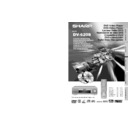Sharp DV-620 (serv.man15) User Manual / Operation Manual ▷ View online
31
GB
SETTING UP
Setup
3
Press ENTER and then use ' or " to select “COMPRESSION”.
• The background colour for the selected item changes to orange.
• The background colour for the selected item changes to orange.
4
Press ENTER to display the settings you can select.
AUDIO SETUP
COMPRESSION: OFF
ON
COMPRESSION: OFF
ON
MPEG:
OFF
DIGITAL:
5
Use ' or " to select “ON” or “OFF”.
• Use of the “OFF” setting is recommended when the Player is
• Use of the “OFF” setting is recommended when the Player is
connected to audio equipment.
6
Press ENTER to confirm the setting.
• When you have completed the setting above, press RETURN
• When you have completed the setting above, press RETURN
to exit the SETUP screen. However, if you want to specify the
“
“
DIGITAL” setting in succession, proceed to step 1 below.
Setting the DIGITAL OUT
When playing a disc recorded using Dolby Digital (5.1ch)/MPEG
Audio (5.1ch), you can specify either “BITSTREAM” or “D-PCM”/
“PCM” as the digital type output.
Audio (5.1ch), you can specify either “BITSTREAM” or “D-PCM”/
“PCM” as the digital type output.
Setting the DOLBY DIGITAL
• Before setting the “
DIGITAL” , perform the step 1 to 2 on the
previous page.
1
Press ENTER and then use ' or " to select “
DIGITAL”.
• The background colour for the selected item changes to orange.
2
Press ENTER to display the settings you can select.
AUDIO SETUP
COMPRESSION:
ON
MPEG:
D-PCM
DIGITAL:
BITSTREAM
BITSTREAM
3
Use ' or " to select “BITSTREAM” or “D-PCM”.
• The factory default setting is “BITSTREAM”.
• The factory default setting is “BITSTREAM”.
BITSTREAM:
Use this setting for a digital connection of a
receiver (amplifier) equipped with a Dolby Digital
decoder.
receiver (amplifier) equipped with a Dolby Digital
decoder.
D-PCM:
Use this setting for a digital connection to the
(Down Mix PCM)
PCM digital input jack of a DAT or MD, or for
a digital connection to a receiver (amplifier)
that does not have a Dolby Digital decoder.
a digital connection to a receiver (amplifier)
that does not have a Dolby Digital decoder.
4
Press ENTER to confirm the setting.
5
Press RETURN to exit the SETUP screen and return to normal
screen.
• When you have completed the setting above, press RETURN
screen.
• When you have completed the setting above, press RETURN
to exit the SETUP screen. However, if you want to specify the
“MPEG” setting in succession, proceed to step 1 below.
“MPEG” setting in succession, proceed to step 1 below.
M
C
OPEN/
CLOSE
OPERATE
SETUP
ZOOM
ON
SCREEN
AUDIO
TITLE
MENU
VIRTUAL
FUNCTION
CONTROL
SUBTITLE
ANGLE
RETURN
REV
FWD
ENTER
REPEAT
A B REPEAT
PROGRAM
DIRECT
CLEAR
MEMORY
PAUSE
RESUME
SLOW
F.ADV
SLOW
STILL
DVD VIDEO PLAYER
PLAY
STOP
DISPLAY
DIMMER
SKIP
SKIP
• Whenever the “COMPRESSION”
setting is “ON”, VIRTUAL DOLBY
setting is changed to “OFF”
automatically.
setting is changed to “OFF”
automatically.
GB
32
SETTING UP
Setup
Setting the MPEG
• Before setting the “MPEG” , perform the step 1 to 2 on page 30.
1
Press ENTER and then use ' or " to select “MPEG”.
• The background colour for the selected item changes to
• The background colour for the selected item changes to
orange.
2
Press ENTER to display the settings you can select.
AUDIO SETUP
COMPRESSION: ON
MPEG:
PCM
BITSTREAM
BITSTREAM
BITSTREAM
DIGITAL:
3
Use ' or " to select “BITSTREAM” or “PCM”.
• The factory default setting is “BITSTREAM”.
• The factory default setting is “BITSTREAM”.
BITSTREAM: Use this setting for a digital connection of a
receiver (amplifier) equipped with an MPEG
Audio decoder.
Audio decoder.
PCM:
Use this setting for a digital connection to the
PCM digital input jack of a DAT or MD, or for a
digital connection to a receiver (amplifier) that
does not have an MPEG Audio decoder.
PCM digital input jack of a DAT or MD, or for a
digital connection to a receiver (amplifier) that
does not have an MPEG Audio decoder.
4
Press ENTER to confirm the setting.
5
Press RETURN to exit the SETUP screen and return to normal
screen.
• If you want to go on and specify other settings, use ' or " to
screen.
• If you want to go on and specify other settings, use ' or " to
display the other SETUP screen without pressing RETURN.
When playing a disc recorded using DTS, the bitstream type
signal is output regardless of the setting of “
signal is output regardless of the setting of “
DIGITAL” and
“MPEG”.
M
C
OPEN/
CLOSE
OPERATE
SETUP
ZOOM
ON
SCREEN
AUDIO
TITLE
MENU
VIRTUAL
FUNCTION
CONTROL
SUBTITLE
ANGLE
RETURN
REV
FWD
ENTER
REPEAT
A B REPEAT
PROGRAM
DIRECT
CLEAR
MEMORY
PAUSE
RESUME
SLOW
F.ADV
SLOW
STILL
DVD VIDEO PLAYER
PLAY
STOP
DISPLAY
DIMMER
SKIP
SKIP
33
GB
SETTING UP
Setup
DISC LANGUAGE Setting
Use this setting for selecting languages of subtitle, audio track and
disc menu.
disc menu.
• Note that the language you select is not displayed or does not
sound if it is not recorded on the disc you are playing.
• With some discs, it is intentionally disabled by the disc
manufacturer to change the language of the subtitle, audio
track and disc menu through this SETUP screen. When playing
such discs, try using FUNCTION CONTROL (page 47),
SUBTITLE (page 58), AUDIO (page 59), or MENU (page 49).
track and disc menu through this SETUP screen. When playing
such discs, try using FUNCTION CONTROL (page 47),
SUBTITLE (page 58), AUDIO (page 59), or MENU (page 49).
Setting SUBTITLE, AUDIO and MENU
languages from 8 languages
languages from 8 languages
1
Press SETUP to display the SETUP screen.
2
Use ' or " to select the “
DISC LANGUAGE”.
DISC LANGUAGE
SUB TITLE:ENGLISH
AUDIO: ENGLISH
MENU: ENGLISH
3
Press ENTER and then use ' or " to select “SUBTITLE”,
“AUDIO” or “MENU”.
• The background colour for the selected item changes to orange.
“AUDIO” or “MENU”.
• The background colour for the selected item changes to orange.
• You can set “SUBTITLE”, “AUDIO” or “MENU” individually.
(Example) Selecting “SUBTITLE”
(Example) Selecting “SUBTITLE”
DISC LANGUAGE
SUB TITLE:ENGLISH
AUDIO: ENGLISH
MENU: ENGLISH
4
After selecting the item, press ENTER.
5
Select the language you want to use with ', ", \ or |.
(Example) Selecting “FRENCH”
DISC LANGUAGE
SUB TITLE:ENGLISH
ENGLISH
JAPANESE
FRENCH
SWEDISH
GERMAN DUTCH
ITALIAN OTHER
SPANISH (––)
ITALIAN OTHER
SPANISH (––)
• If you want to use any languages which are not on OSD,
proceed to step 1 under “Selecting a language from
OTHER” on next page.
OTHER” on next page.
6
Press ENTER to confirm the setting.
M
C
OPEN/
CLOSE
OPERATE
SETUP
ZOOM
ON
SCREEN
AUDIO
TITLE
MENU
VIRTUAL
FUNCTION
CONTROL
SUBTITLE
ANGLE
RETURN
REV
FWD
ENTER
REPEAT
A B REPEAT
PROGRAM
DIRECT
CLEAR
MEMORY
PAUSE
RESUME
SLOW
F.ADV
SLOW
STILL
DVD VIDEO PLAYER
PLAY
STOP
DISPLAY
DIMMER
SKIP
SKIP
GB
34
SETTING UP
Setup
M
C
OPEN/
CLOSE
OPERATE
SETUP
ZOOM
ON
SCREEN
AUDIO
TITLE
MENU
VIRTUAL
FUNCTION
CONTROL
SUBTITLE
ANGLE
RETURN
REV
FWD
ENTER
REPEAT
A B REPEAT
PROGRAM
DIRECT
CLEAR
MEMORY
PAUSE
RESUME
SLOW
F.ADV
SLOW
STILL
DVD VIDEO PLAYER
SKIP
PLAY
STOP
DISPLAY
DIMMER
SKIP
SKIP
7
Repeat steps 3 to 6 above to go on with other “DISC
LANGUAGE” settings in succession.
LANGUAGE” settings in succession.
8
If you want to exit the SETUP screen and return to the normal
screen, press RETURN.
• If you want to go on and specify other settings, press ' or "
screen, press RETURN.
• If you want to go on and specify other settings, press ' or "
to display other SETUP screen without pressing RETURN.
Selecting a language from OTHER
1
In step 5 on the previous page, select “OTHER” with ', ", \
and |, then press ENTER to set the “OTHER” input item (two
letters).
and |, then press ENTER to set the “OTHER” input item (two
letters).
DISC LANGUAGE
SUB TITLE:ENGLISH
ENGLISH
JAPANESE
FRENCH SWEDISH
GERMAN DUTCH
ITALIAN
GERMAN DUTCH
ITALIAN
OTHER
SPANISH
(
A
A)
2
Example: To select “AF” (Afrikaans)
Use ' or " to select “A” as the first letter, use \ or | to move
to the second place, then use ' or " to select “F”.
Use ' or " to select “A” as the first letter, use \ or | to move
to the second place, then use ' or " to select “F”.
• When “A” is selected for the first letter, only letters to the right of codes
beginning with “A” can be selected as the second letter. Refer to the codes
beginning with “A” on “Language Code List for Disc Language” (see
page 66).
Example: First letter-A
beginning with “A” on “Language Code List for Disc Language” (see
page 66).
Example: First letter-A
Second letter-A, B, F, M, R, S, Y or Z
DISC LANGUAGE
SUB TITLE:ENGLISH
ENGLISH
JAPANESE
FRENCH SWEDISH
GERMAN DUTCH
ITALIAN
GERMAN DUTCH
ITALIAN
OTHER
SPANISH
(
A
A)
DISC LANGUAGE
SUB TITLE:ENGLISH
ENGLISH
JAPANESE
FRENCH SWEDISH
GERMAN DUTCH
ITALIAN
GERMAN DUTCH
ITALIAN
OTHER
SPANISH
(A
F
)
3
Press ENTER to confirm the setting.
4
If you want to exit the SETUP screen and return to the normal
screen, press RETURN.
• However, if you want to specify other “DISC LANGUAGE”
screen, press RETURN.
• However, if you want to specify other “DISC LANGUAGE”
setting in succession, press ENTER and then select the
setting item with ' and ".
setting item with ' and ".
Click on the first or last page to see other DV-620 (serv.man15) service manuals if exist.