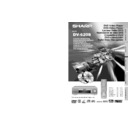Sharp DV-620 (serv.man15) User Manual / Operation Manual ▷ View online
23
GB
SETTING UP
Setup
Initial Setup (OSD LANGUAGE SETUP)
When you use the Player for the first time, you should set the
language to be used for the OSD (On Screen Display).
language to be used for the OSD (On Screen Display).
1
Turn on your TV and select the “AV” channel.
Then press OPERATE to turn on the Player.
Then press OPERATE to turn on the Player.
2
Press SETUP on the Remote while the Player is stopped.
• “
• “
OSD LANGUAGE SETUP” screen appears.
OSD LANGUAGE SETUP
LANGUAGE: ENGLISH
ENGLISH
FRANÇAIS SVENSKA
DEUTSCH NEDERLANDS
ITALIANO
ESPANOL
DEUTSCH NEDERLANDS
ITALIANO
ESPANOL
~
3
Use ', ", \ or | to select the language you want to use.
• The background colour for the selected item changes to
• The background colour for the selected item changes to
orange.
To use French as the OSD language, select “FRANÇAIS”.
4
Press ENTER to confirm the setting.
• After the second time when you press SETUP, the screen in the
language that you selected in step 3 above appears immediately.
• You can change OSD LANGUAGE whenever you want. For details,
please refer to “OSD LANGUAGE SETUP Setting” on page 35.
M
C
OPEN/
CLOSE
OPERATE
DISPLAY
DIMMER
SETUP
ZOOM
ON
SCREEN
AUDIO
TITLE
MENU
VIRTUAL
FUNCTION
CONTROL
SUBTITLE
ANGLE
RETURN
REV
FWD
ENTER
REPEAT
A B REPEAT
PROGRAM
DIRECT
CLEAR
MEMORY
PAUSE
RESUME
SLOW
F.ADV
SLOW
STILL
DVD VIDEO PLAYER
PLAY
STOP
SKIP
SKIP
GB
24
SETTING UP
M
C
OPEN/
CLOSE
OPERATE
SETUP
ZOOM
ON
SCREEN
AUDIO
TITLE
MENU
VIRTUAL
FUNCTION
CONTROL
SUBTITLE
ANGLE
RETURN
REV
FWD
ENTER
REPEAT
A B REPEAT
PROGRAM
DIRECT
CLEAR
MEMORY
PAUSE
RESUME
SLOW
F.ADV
SLOW
STILL
DVD VIDEO PLAYER
PLAY
STOP
DISPLAY
DIMMER
SKIP
SKIP
Setup
TV MODE SETUP Setting
Setting the TV MODE
1
While the Player is stopped, press SETUP to view the SETUP screen.
When you use the Player for the first time, press SETUP. “OSD
LANGUAGE SETUP” screen appears. You should set the
language to be used for the OSD (On Screen Display). See “OSD
LANGUAGE SETUP Setting” on page 35.
LANGUAGE SETUP” screen appears. You should set the
language to be used for the OSD (On Screen Display). See “OSD
LANGUAGE SETUP Setting” on page 35.
2
Use ' or " to select the “
TV MODE SETUP”.
TV MODE SETUP
TV MODE:
NTSC: NTSC
NTSC: NTSC
→PAL
3
Press ENTER and then use ' or " to select “TV MODE”.
• The background colour for the selected item changes to
• The background colour for the selected item changes to
orange.
4
Press ENTER to display the items you can select.
5
Use ' or " to select “
LB
4:3
”, “
PS
4:3
” or “
16:9
”.
• The background colour for the selected item changes to
orange.
(Example) Selecting “
PS
4:3
”.
TV MODE SETUP
TV MODE:
NTSC:
•
PS
4:3
— (Pan Scan mode): When wide-screen video material
is played, this mode clips the right and left sides of the image so
that it can be viewed on a conventional TV screen.
that it can be viewed on a conventional TV screen.
• Some wide-screen DVDs that do not permit Pan Scan mode
playback are automatically played in letterbox mode (black bands
top and bottom).
top and bottom).
•
LB
4:3
— (Letterbox mode): When wide-screen video material
is played in this mode on a conventional TV screen, black
bands appear at the top and bottom of the screen.
bands appear at the top and bottom of the screen.
•
16:9
— (Wide-screen TV): This is the correct mode for playing
wide-screen videos on a wide-screen TV.
• You must also set the screen mode on your wide-screen TV to “FULL”.
Cut off when a wide-screen video
image is played.
image is played.
The actual appearance of the image depends on
the screen mode setting of your wide-screen TV.
the screen mode setting of your wide-screen TV.
25
GB
SETTING UP
M
C
OPEN/
CLOSE
OPERATE
SETUP
ZOOM
ON
SCREEN
AUDIO
TITLE
MENU
VIRTUAL
FUNCTION
CONTROL
SUBTITLE
ANGLE
RETURN
REV
FWD
ENTER
REPEAT
A B REPEAT
PROGRAM
DIRECT
CLEAR
MEMORY
PAUSE
RESUME
SLOW
F.ADV
SLOW
STILL
DVD VIDEO PLAYER
PLAY
STOP
DISPLAY
DIMMER
SKIP
SKIP
Setup
6
Press ENTER to confirm the “TV MODE” setting.
• When you have completed the setting above, press RETURN
• When you have completed the setting above, press RETURN
to exit the SETUP screen. However, if you want to specify the
“NTSC” setting in succession, proceed to step 1 below.
“NTSC” setting in succession, proceed to step 1 below.
Setting Up for Playback of an NTSC Disc
• Before setting the “NTSC” (video signal system), perform the step 1
to 2 on the previous page.
1
Press ENTER and then use ' or " to select “NTSC”.
• The background colour for the selected item changes to
• The background colour for the selected item changes to
orange.
2
Press ENTER to display the items you can select.
3
Use ' or " to select “NTSC” or “NTSC
→PAL”.
(Example) Selecting “NTSC”
TV MODE SETUP
TV MODE:
NTSC: NTSC
→PAL
NTSC
NTSC
→PAL
• About the NTSC settings:
NTSC:
Select this setting when you have an NTSC TV
or an NTSC-compatible Multi-System TV
connected to the Player.
or an NTSC-compatible Multi-System TV
connected to the Player.
NTSC
→PAL: Select this setting when you have a PAL TV
connected to the Player. This setting converts
the NTSC signal to a modified PAL signal.
the NTSC signal to a modified PAL signal.
• When you play back the PAL discs, either setting of “NTSC→PAL” or
“NTSC” can be used on a PAL TV or a Multi System TV.
4
Press ENTER to confirm the setting.
5
If you want to exit the SETUP screen and return to the normal
screen, press RETURN.
• If you want to go on and specify other settings (PARENTAL
screen, press RETURN.
• If you want to go on and specify other settings (PARENTAL
SETUP, AUDIO SETUP, DISC LANGUAGE or OSD
LANGUAGE SETUP), press ' or " to display other SETUP
screen without pressing RETURN.
LANGUAGE SETUP), press ' or " to display other SETUP
screen without pressing RETURN.
GB
26
SETTING UP
Setup
Displayed when “1234”
is being entered as the
password.
is being entered as the
password.
M
C
OPEN/
CLOSE
OPERATE
SETUP
ZOOM
ON
SCREEN
AUDIO
TITLE
MENU
VIRTUAL
FUNCTION
CONTROL
SUBTITLE
ANGLE
RETURN
REV
FWD
ENTER
REPEAT
A B REPEAT
PROGRAM
DIRECT
CLEAR
MEMORY
PAUSE
RESUME
SLOW
F.ADV
SLOW
STILL
DVD VIDEO PLAYER
PLAY
STOP
DISPLAY
DIMMER
SKIP
SKIP
PARENTAL SETUP Setting
DVDs equipped with the parental lock function are rated according
to their content. The rated content allowed by a parental lock level
and the way a DVD can be controlled may vary from disc to disc.
Some discs, for example, may let you edit out violent scenes and
replace them with scenes more suitable for viewing by children. You
can also use the parental lock to disable playback of the DVD
entirely.
to their content. The rated content allowed by a parental lock level
and the way a DVD can be controlled may vary from disc to disc.
Some discs, for example, may let you edit out violent scenes and
replace them with scenes more suitable for viewing by children. You
can also use the parental lock to disable playback of the DVD
entirely.
Setting the parental level for the first time
1
Press SETUP to display the SETUP screen.
2
Use ' or " to select the “
PARENTAL SETUP”.
PARENTAL SETUP
??
??
1 2
3
4
5
6
7
8 OFF
LEVEL 8 FOR ADULTS
3
Press ENTER to display the password specification screen.
PARENTAL SETUP
PASSWORD:
????
1 2
3
4
5
6
7
8 OFF
LEVEL 8 FOR ADULTS
4
Use the number buttons (0 to 9) to enter a 4-digit password.
PASSWORD : 1 2 3 4
• When you have finished entering your 4-digit number,
(password verification display) appears.
• Enter the numbers slowly as each number is stored separately.
• Press C (CLEAR) to return to the previous digit.
Click on the first or last page to see other DV-620 (serv.man15) service manuals if exist.