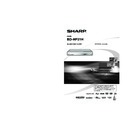Sharp BD-HP21H (serv.man10) User Manual / Operation Manual ▷ View online
39
Appendix
r
Troubleshooting
The Player power cannot be turned on.
Is the power cord firmly plugged into the AC outlet?
When the power cord is plugged into an AC outlet, press
and hold
When the power cord is plugged into an AC outlet, press
and hold
B (POWER) on the Player until “
”
appears on the front panel display. Then, after the
a
(STANDBY) indicator is lit, turn on the power. (Page 40)
Press
Press
B (POWER) after the a (STANDBY) indicator turns
on.
The disc is automatically ejected after closing the
disc tray.
disc tray.
Make sure that the disc is loaded properly (aligned in disc
tray and label-side up).
Take out the disc and clean it.
Make sure that region code on the disc matches that of
this Player.
Make sure that the disc is playable.
tray and label-side up).
Take out the disc and clean it.
Make sure that region code on the disc matches that of
this Player.
Make sure that the disc is playable.
No picture.
Make sure that the cables are connected correctly.
Make sure that the connected TV or the AV receiver is set
to the correct input.
Take out the disc and clean it.
Make sure that region code on the disc matches that of
this Player.
There is no picture from the HDMI output.
Make sure that the connected TV or the AV receiver is set
to the correct input.
Take out the disc and clean it.
Make sure that region code on the disc matches that of
this Player.
There is no picture from the HDMI output.
Are the settings performed correctly? Please check the
settings.
settings.
There is no picture from the component video output.
Are the settings performed correctly? Please check the
settings.
settings.
The Player cannot play a disc.
Take out the disc and clean it.
Make sure that the disc is loaded properly (aligned in disc
tray and label-side up).
Make sure that region code on the disc matches that of
this Player.
Allow any condensation in or near the Player to dry.
Check that the disc is recorded in the compatible TV
system (PAL or NTSC).
The Player cannot play back video which was not recorded
normally.
Proper playback may be impossible due to the state of the
disc recording, a scratched, warped or dirty disc, the state
of the pick-up, or compatibility issues between this Player
and the disc being used.
When the recorded time of a disc is unusually short,
playback may not be possible.
BD-RE/R discs recorded in a format other than BDMV
cannot be played back.
Make sure that the disc is loaded properly (aligned in disc
tray and label-side up).
Make sure that region code on the disc matches that of
this Player.
Allow any condensation in or near the Player to dry.
Check that the disc is recorded in the compatible TV
system (PAL or NTSC).
The Player cannot play back video which was not recorded
normally.
Proper playback may be impossible due to the state of the
disc recording, a scratched, warped or dirty disc, the state
of the pick-up, or compatibility issues between this Player
and the disc being used.
When the recorded time of a disc is unusually short,
playback may not be possible.
BD-RE/R discs recorded in a format other than BDMV
cannot be played back.
The settings have been erased.
If the Player is unplugged (or there is a power failure) for
more than about 1 hour while its power is on, the settings
will be lost. Make sure that you turn off the Player before
unplugging the power cord.
When there is a power interruption or the power cord is
unplugged from the power outlet with the power on, all
settings return to the factory preset values.
more than about 1 hour while its power is on, the settings
will be lost. Make sure that you turn off the Player before
unplugging the power cord.
When there is a power interruption or the power cord is
unplugged from the power outlet with the power on, all
settings return to the factory preset values.
The Player power is turned off.
Is “AUTO POWER OFF” set to “YES”? When “AUTO
POWER OFF” is set to “YES”, the power will be
automatically turned off after 10 continuous minutes of
inactivity (no playback).
POWER OFF” is set to “YES”, the power will be
automatically turned off after 10 continuous minutes of
inactivity (no playback).
Audio is not output, or images are not played
back properly.
back properly.
The audio may not be output or the images may not be
played back properly for some discs in which copyright-
protected contents are recorded.
played back properly for some discs in which copyright-
protected contents are recorded.
•
•
•
•
•
•
•
•
•
•
•
•
•
•
•
•
−
•
−
•
•
•
•
•
•
•
•
•
•
•
•
•
•
•
The following problems do not always suggest a defect or malfunction of this Player.
Refer to the problems and lists of possible solutions below before calling for service.
Refer to the problems and lists of possible solutions below before calling for service.
Screen freezes and operation buttons do not
work.
work.
Press
H STOP, then restart playback.
Turn off the power and turn on the power again.
If the power is not turned off, perform a reset. (Page 40)
Is the disc damaged or dirty? Check the condition of the
disc. See page 10 for details about disc cleaning.
If the power is not turned off, perform a reset. (Page 40)
Is the disc damaged or dirty? Check the condition of the
disc. See page 10 for details about disc cleaning.
The remote control does not work.
Set the remote control and the Player to the same remote
control code. (Page 21)
Use the remote control within its operating range.
Replace the batteries.
control code. (Page 21)
Use the remote control within its operating range.
Replace the batteries.
No sound, or sound is distorted.
If the volume of the TV or amplifier is set to minimum, turn
the volume up.
There is no sound during still mode, slow motion playback,
fast forward and fast reverse.
DVD audio recorded in DTS is only output from the
DIGITAL AUDIO OUT terminal. Connect a DTS compatible
digital amplifier or decoder to the DIGITAL AUDIO OUT
OPTICAL terminal on this Player.
Check that the audio cable is connected correctly.
Check that the cable plugs are clean.
Take out the disc and clean it.
Audio may not be output depending on the audio recording
status, such as when audio other than an audio signal or
non-standard audio is recorded for the audio content of the
disc.
the volume up.
There is no sound during still mode, slow motion playback,
fast forward and fast reverse.
DVD audio recorded in DTS is only output from the
DIGITAL AUDIO OUT terminal. Connect a DTS compatible
digital amplifier or decoder to the DIGITAL AUDIO OUT
OPTICAL terminal on this Player.
Check that the audio cable is connected correctly.
Check that the cable plugs are clean.
Take out the disc and clean it.
Audio may not be output depending on the audio recording
status, such as when audio other than an audio signal or
non-standard audio is recorded for the audio content of the
disc.
The playback screen will be disturbed if DVD
video is recorded to a VCR, or played back
through a VCR.
video is recorded to a VCR, or played back
through a VCR.
This Player complies with analogue copy protection.
Some discs contain a copy prohibiting signal. If you try to
play back such discs through a VCR, or record to a VCR
and play back the signal, the copy protection will prevent
normal playback.
Some discs contain a copy prohibiting signal. If you try to
play back such discs through a VCR, or record to a VCR
and play back the signal, the copy protection will prevent
normal playback.
The TV operates incorrectly.
Some TVs with wireless remote control capability may
operate incorrectly when using the remote control of this
Player. Use such TVs away from this Player.
operate incorrectly when using the remote control of this
Player. Use such TVs away from this Player.
There is just audio with no video.
Is the connection cable for video output connected
properly?
properly?
Widescreen video appears vertically stretched, or
black bands appear at the top and bottom of the
screen.
black bands appear at the top and bottom of the
screen.
Is “TV ASPECT RATIO” set to match the connected TV?
(Page 35)
If you are using a widescreen TV, is the “TV ASPECT
RATIO” set to “WIDE”? (Page 35)
(Page 35)
If you are using a widescreen TV, is the “TV ASPECT
RATIO” set to “WIDE”? (Page 35)
Square noise (mosaic) appears on the screen.
Blocks in images may be visible in scenes with rapid
movement due to the characteristics of digital image
compression technology.
movement due to the characteristics of digital image
compression technology.
Video stops.
Has the Player been subjected to shock or impact? Are
you using it in an unstable location? The Player will stop if it
senses shock or vibration.
you using it in an unstable location? The Player will stop if it
senses shock or vibration.
•
•
•
•
•
•
•
•
•
•
•
•
•
•
•
•
•
•
•
•
•
•
•
•
•
•
•
•
Appendix
BD-HP21H_en.indd 39
BD-HP21H_en.indd 39
2008/08/05 15:56:44
2008/08/05 15:56:44
40
Left and right channels of audio are reversed, or
sound comes out of only one side.
sound comes out of only one side.
Are left and right audio cables connected to the opposite
terminal, or is one side disconnected?
terminal, or is one side disconnected?
Disc does not play back automatically.
Have you set a disc that has an automatic playback
function?
function?
The Player heats up during use.
When using this Player, the console cabinet may heat
up depending on the usage environment. This is not a
malfunction.
up depending on the usage environment. This is not a
malfunction.
The Player makes a snapping sound when
starting playback or loading a disc.
starting playback or loading a disc.
The Player may sometimes make a snapping sound when
starting playback if you have not operated it for a while
or when loading a disc. This is the sound of the Player
operating, and is not a malfunction.
starting playback if you have not operated it for a while
or when loading a disc. This is the sound of the Player
operating, and is not a malfunction.
Cannot operate the Player.
Are you operating the Player within the specified operating
temperature range? (Page 43)
temperature range? (Page 43)
a (STANDBY) indicator will remain lit.
When the AC cord is removed from the outlet, the
a
(STANDBY) indicator will remain lit for a short period. This is
normal and is not a malfunction.
normal and is not a malfunction.
•
•
•
•
•
•
Troubleshooting
NOTE
Reset
If this Player receives strong interference from a source such as
excessive static electricity, strong external noise, malfunction
of power supply, or voltage caused by lightning during use or a
wrong operation is sent to the Player, errors like the Player not
accepting an operation may occur. Press and hold
excessive static electricity, strong external noise, malfunction
of power supply, or voltage caused by lightning during use or a
wrong operation is sent to the Player, errors like the Player not
accepting an operation may occur. Press and hold
B (POWER)
on the Player until “
” appears on the front panel display
when the Player does not operate properly even after the power
has been turned off. Then, after the
has been turned off. Then, after the
a (STANDBY) indicator is lit,
turn on the power.
When a reset is performed while the power is on, the Player will
turn off. Turn the power on again. At this point, it may take a few
moments for the system processing to finish before the Player
is ready for use. During the system processing, the BD/DVD/CD
mode indicator on the front panel display of the Player will blink.
Once the system processing has finished, the indicators will finish
blinking and then light up normally. You can operate the Player
when the BD/DVD/CD mode indicator is lit.
Since all settings including the language setting stored in memory
are also reset when a reset has been performed, they must be set
again.
When the problem persists even after performing a reset, unplug
the AC cord and plug it in again. If this does not solve the problem,
contact the nearest service centre approved by SHARP.
When a reset is performed while the power is on, the Player will
turn off. Turn the power on again. At this point, it may take a few
moments for the system processing to finish before the Player
is ready for use. During the system processing, the BD/DVD/CD
mode indicator on the front panel display of the Player will blink.
Once the system processing has finished, the indicators will finish
blinking and then light up normally. You can operate the Player
when the BD/DVD/CD mode indicator is lit.
Since all settings including the language setting stored in memory
are also reset when a reset has been performed, they must be set
again.
When the problem persists even after performing a reset, unplug
the AC cord and plug it in again. If this does not solve the problem,
contact the nearest service centre approved by SHARP.
•
•
•
•
Messages Relating to BD and DVD
The following messages appear on the TV screen in case the disc you tried to playback is not appropriate or the
operation is not correct.
operation is not correct.
•
Error message
Possible Error
Suggested Solution
CANNOT PLAY.
The disc cannot be played back with this Player.
•
Check the disc, and load it correctly.
•
INCOMPATIBLE DISC.
If you load a disc which cannot be played with
this Player (i.e. a scratched disc), or if you load a
disc upside down, this message will appear, and
the disc tray will automatically pop out.
this Player (i.e. a scratched disc), or if you load a
disc upside down, this message will appear, and
the disc tray will automatically pop out.
•
Occurs if the loaded disc cannot be played
because it is a non-standard disc or scratched,
etc.
because it is a non-standard disc or scratched,
etc.
•
Remove the disc.
•
CANNOT OPERATE.
Occurs if an operation is incorrect.
•
—
THIS USB MEMORY IS NOT
FORMATTED PROPERLY. PLEASE
FORMAT THE MEMORY IN USB
MEMORY MANAGEMENT.
FORMATTED PROPERLY. PLEASE
FORMAT THE MEMORY IN USB
MEMORY MANAGEMENT.
Occurs if there is a formatting error.
•
Format the USB memory again.
•
THE CONNECTED USB MEMORY
CANNOT BE USED. IT SHOULD BE
COMPLIANT WITH USB 2.0.
CANNOT BE USED. IT SHOULD BE
COMPLIANT WITH USB 2.0.
Occurs if USB memory not compliant with USB
2.0 High Speed (480Mbit/s) is used (i.e. USB
1.0/USB 1.1).
2.0 High Speed (480Mbit/s) is used (i.e. USB
1.0/USB 1.1).
•
Connect USB 2.0 High Speed (480Mbit/s)
compliant USB memory.
compliant USB memory.
•
On-screen Error Messages
The following conditions do not always denote trouble. Therefore, perform the checks described below before calling for service. If the
problem cannot be corrected by the use of this guide, remove the main plugs from the wall socket, and contact the dealer or supplier from
whom the unit was purchased in order to obtain service. Where this is not possible
please visit our web-site www.sharp.co.uk/customersupport.
Customers without Internet access may telephone 0845 880 0421 during office hours (or (01) 6760648 if telephoning from Ireland),
problem cannot be corrected by the use of this guide, remove the main plugs from the wall socket, and contact the dealer or supplier from
whom the unit was purchased in order to obtain service. Where this is not possible
please visit our web-site www.sharp.co.uk/customersupport.
Customers without Internet access may telephone 0845 880 0421 during office hours (or (01) 6760648 if telephoning from Ireland),
Certain replacement parts and accessories may be obtained from our main parts distributor, who can be contacted on the following
numbers:
numbers:
WILLOW VALE ELECTRONICS LTD.:
0121 766 5414
In the unlikely event of this equipment requiring repair during the guarantee period, you will need to provide proof of the date of purchase to
the repairing company. Please keep your invoice or receipt, which is supplied at the time of purchase.
the repairing company. Please keep your invoice or receipt, which is supplied at the time of purchase.
BD-HP21H_en.indd 40
BD-HP21H_en.indd 40
2008/08/05 15:56:45
2008/08/05 15:56:45
41
Appendix
r
Glossary
BD-J application
The BD-ROM format supports Java for interactive functions.
“BD-J” offers content providers almost unlimited functionality
when creating interactive BD-ROM titles.
“BD-J” offers content providers almost unlimited functionality
when creating interactive BD-ROM titles.
BDMV (page 7)
BDMV (Blu-ray Disc Movie, BD-MV) refers to one of the
application formats used for BD-ROM which is one of the
Blu-ray Disc specifications. BDMV is a recording format
equivalent to DVD-video of the DVD specification.
application formats used for BD-ROM which is one of the
Blu-ray Disc specifications. BDMV is a recording format
equivalent to DVD-video of the DVD specification.
BD-R (page 7)
A BD-R (Blu-ray Disc Recordable) is a recordable, write-once
Blu-ray Disc. Since contents can be recorded and cannot
be overwritten, a BD-R can be used to archive data or for
storing and distributing video material.
Blu-ray Disc. Since contents can be recorded and cannot
be overwritten, a BD-R can be used to archive data or for
storing and distributing video material.
BD-RE (page 7)
A BD-RE (Blu-ray Disc Rewritable) is a recordable and
rewritable Blu-ray Disc.
rewritable Blu-ray Disc.
BD-ROM
BD-ROMs (Blu-ray Disc Read-Only Memory) are
commercially produced discs. Other than conventional movie
and video contents, these discs have enhanced features
such as interactive content, menu operations using pop-
up menus, selection of subtitle display, and slide shows.
Although a BD-ROM may contain any form of data, most
BD-ROM discs will contain movies in High Definition format
for playback on Blu-ray Disc players.
commercially produced discs. Other than conventional movie
and video contents, these discs have enhanced features
such as interactive content, menu operations using pop-
up menus, selection of subtitle display, and slide shows.
Although a BD-ROM may contain any form of data, most
BD-ROM discs will contain movies in High Definition format
for playback on Blu-ray Disc players.
Blu-ray Disc (BD) (page 7)
A disc format developed for recording/playing high-definition
(HD) video (for HDTV, etc.), and for storing large amounts of
data. A single layer Blu-ray Disc holds up to 25 GB, and a
dual-layer Blu-ray Disc holds up to 50 GB of data.
(HD) video (for HDTV, etc.), and for storing large amounts of
data. A single layer Blu-ray Disc holds up to 25 GB, and a
dual-layer Blu-ray Disc holds up to 50 GB of data.
Chapter number (pages 32, 33)
Sections of a movie or a music feature that are smaller than
titles. A title is composed of several chapters. Some discs
may only be comprised of a single chapter.
titles. A title is composed of several chapters. Some discs
may only be comprised of a single chapter.
Copy guard
This function prevents copying. You cannot copy discs
marked by the copyright holder with a signal which prevents
copying.
marked by the copyright holder with a signal which prevents
copying.
Disc menu (page 25)
This lets you select things like the subtitle language or audio
format using a menu stored on the BD/DVD video disc.
format using a menu stored on the BD/DVD video disc.
Dolby Digital
A sound system developed by Dolby Laboratories Inc. that
gives movie theatre ambience to audio output when the
product is connected to a Dolby Digital processor or amplifier.
gives movie theatre ambience to audio output when the
product is connected to a Dolby Digital processor or amplifier.
Dolby Digital Plus
A sound system developed as an extension to Dolby Digital.
This audio coding technology supports 7.1 multi-channel
surround sound.
This audio coding technology supports 7.1 multi-channel
surround sound.
Dolby TrueHD
Dolby TrueHD is a lossless coding technology that supports
up to 8 channels of multi-channel surround sound for the
next generation optical discs. The reproduced sound is true
to the original source bit-for-bit.
up to 8 channels of multi-channel surround sound for the
next generation optical discs. The reproduced sound is true
to the original source bit-for-bit.
DTS
This is a digital sound system developed by DTS, Inc. for use
in cinemas. This system uses 6 audio channels and provides
accurate sound field positioning and realistic acoustics. (By
connecting a DTS Digital Surround decoder, you can also
listen to DTS Digital Surround sound.)
in cinemas. This system uses 6 audio channels and provides
accurate sound field positioning and realistic acoustics. (By
connecting a DTS Digital Surround decoder, you can also
listen to DTS Digital Surround sound.)
DTS-HD High Resolution Audio
DTS-HD High Resolution Audio is a new technology
developed for the next generation high definition optical disc
format.
developed for the next generation high definition optical disc
format.
DTS-HD Master Audio
DTS-HD Master Audio is a lossless audio compression
technology developed for the next generation high definition
optical disc format.
technology developed for the next generation high definition
optical disc format.
DVD upscaling (page 24)
Upscaling (upconverting) refers to a function of various
players and devices that enlarge the image size to fit the size
of the screen of video equipments such as a TV.
players and devices that enlarge the image size to fit the size
of the screen of video equipments such as a TV.
DVD video (pages 7, 24)
A disc format that contains up to eight hours of moving
pictures on a disc the same diameter as a CD. A single-layer
single sided DVD holds up to 4.7 GB; a double layer single-
sided DVD, 8.5 GB; a single layer double-sided DVD, 9.4
GB; double-layer double-sided DVD, 17 GB. The MPEG 2
format was adopted for efficient video data compression. It is
a variable rate technology that encodes the data to according
to the status of the video for reproducing high-quality images.
Audio information is recorded in a multi-channel format such
as Dolby Digital, allowing for a realistic audio presence.
pictures on a disc the same diameter as a CD. A single-layer
single sided DVD holds up to 4.7 GB; a double layer single-
sided DVD, 8.5 GB; a single layer double-sided DVD, 9.4
GB; double-layer double-sided DVD, 17 GB. The MPEG 2
format was adopted for efficient video data compression. It is
a variable rate technology that encodes the data to according
to the status of the video for reproducing high-quality images.
Audio information is recorded in a multi-channel format such
as Dolby Digital, allowing for a realistic audio presence.
DVD+/-R (pages 7, 26)
A DVD+/-R is a recordable, write-once DVD. Since contents
can be recorded and cannot be overwritten, a DVD+/-R
can be used to archive data or for storing and distributing
video material. The DVD+/-R has two different formats: VR
format and Video format. DVDs created in Video format
have the same format as a DVD video, while discs created
in VR (Video Recording) format allow the contents to be
programmed or edited.
can be recorded and cannot be overwritten, a DVD+/-R
can be used to archive data or for storing and distributing
video material. The DVD+/-R has two different formats: VR
format and Video format. DVDs created in Video format
have the same format as a DVD video, while discs created
in VR (Video Recording) format allow the contents to be
programmed or edited.
DVD+/-RW (pages 7, 26)
A DVD+/-RW is a recordable and rewritable DVD. The re-
recordable feature makes editing possible. The DVD+/-RW
has two different formats: VR format and Video format. DVDs
created in Video format have the same format as a DVD
video, while discs created in VR (Video Recording) format
allow the contents to be programmed or edited.
recordable feature makes editing possible. The DVD+/-RW
has two different formats: VR format and Video format. DVDs
created in Video format have the same format as a DVD
video, while discs created in VR (Video Recording) format
allow the contents to be programmed or edited.
HDMI (page 15)
HDMI (High-Definition Multimedia Interface) is an interface
that supports both video and audio on a single digital
connection. The HDMI connection carries standard to high
definition video signals and multi-channel audio signals to
AV components such as HDMI equipped TVs, in digital form
without degradation.
that supports both video and audio on a single digital
connection. The HDMI connection carries standard to high
definition video signals and multi-channel audio signals to
AV components such as HDMI equipped TVs, in digital form
without degradation.
Interlace format
Interlace format shows every other line of an image as a
single “field” and is the standard method for displaying
images on television. The even numbered field shows the
even numbered lines of an image, and the odd numbered
field shows the odd numbered lines of an image.
single “field” and is the standard method for displaying
images on television. The even numbered field shows the
even numbered lines of an image, and the odd numbered
field shows the odd numbered lines of an image.
BD-HP21H_en.indd 41
BD-HP21H_en.indd 41
2008/08/05 15:56:45
2008/08/05 15:56:45
42
JPEG (pages 7, 8, 31)
JPEG (Joint Photographic Experts Group) is a still image data
compression format and is used in most of digital cameras.
compression format and is used in most of digital cameras.
Letter Box (LB 4:3) (page 35)
A screen size with black bars on the top and bottom of the
image to allow viewing of wide-screen (16:9) material on a
connected 4:3 TV.
image to allow viewing of wide-screen (16:9) material on a
connected 4:3 TV.
Linear PCM Sound
Linear PCM is a signal recording format used for Audio CDs
and on some DVD and Blu-ray discs. The sound on Audio
CDs is recorded at 44.1 kHz with 16 bits. (Sound is recorded
between 48 kHz with 16 bits and 96 kHz with 24 bits on DVD
video discs and between 48 kHz with 16 bits and 192 kHz
with 24 bits on BD video discs.)
and on some DVD and Blu-ray discs. The sound on Audio
CDs is recorded at 44.1 kHz with 16 bits. (Sound is recorded
between 48 kHz with 16 bits and 96 kHz with 24 bits on DVD
video discs and between 48 kHz with 16 bits and 192 kHz
with 24 bits on BD video discs.)
MPEG-2
MPEG-2 (Moving Picture Experts Group phase 2) is one of
the video data compression schemes, which is adopted for
DVD videos and digital broadcasts worldwide. Some Blu-ray
Discs also use high bitrate MPEG-2.
the video data compression schemes, which is adopted for
DVD videos and digital broadcasts worldwide. Some Blu-ray
Discs also use high bitrate MPEG-2.
Multi Angle (pages 30, 32)
This is a feature of DVD and BD video discs. In some discs,
the same scene is shot from different angles, and these are
stored in a single disc so you can enjoy playback from each
angle. (This function can be enjoyed if the disc is recorded
with multiple angles.)
the same scene is shot from different angles, and these are
stored in a single disc so you can enjoy playback from each
angle. (This function can be enjoyed if the disc is recorded
with multiple angles.)
Multi Audio
This is a feature of DVD and BD video discs. This function
makes it possible to record different audio tracks for the
same video, so you can enhance your enjoyment by
switching the audio. (You can enjoy this function with discs
recorded with multiple audio tracks.)
makes it possible to record different audio tracks for the
same video, so you can enhance your enjoyment by
switching the audio. (You can enjoy this function with discs
recorded with multiple audio tracks.)
Pan Scan (PS 4:3) (page 35)
A screen size that cuts off the sides of the image to allow
viewing of wide-screen (16:9) material on a connected 4:3 TV.
viewing of wide-screen (16:9) material on a connected 4:3 TV.
Parental control (page 36)
In some digital broadcasts and BD/DVD video discs, a
control level for disc viewing is set depending on the age of
the viewer. With this Player, you can set the control level for
viewing such broadcasts and discs.
control level for disc viewing is set depending on the age of
the viewer. With this Player, you can set the control level for
viewing such broadcasts and discs.
Pop-up menu (page 25)
An enhanced menu operation available on BD video discs.
The pop-up menu appears when POP-UP MENU is pressed
during playback, and can be operated while playback is in
progress.
The pop-up menu appears when POP-UP MENU is pressed
during playback, and can be operated while playback is in
progress.
Progressive format
Compared to the Interlace format that alternately shows
every other line of an image (field) to create one frame, the
Progressive format shows the entire image at once as a
single frame. This means that while the Interlace format can
show 30 frames/60 fields in one second, the Progressive
format can show 60 frames in one second. The overall
picture quality increases and still images, text, and horizontal
lines appear sharper.
every other line of an image (field) to create one frame, the
Progressive format shows the entire image at once as a
single frame. This means that while the Interlace format can
show 30 frames/60 fields in one second, the Progressive
format can show 60 frames in one second. The overall
picture quality increases and still images, text, and horizontal
lines appear sharper.
Region code (page 7)
Code identifying a geographic region of compatibility for a
BD/DVD.
BD/DVD.
Remote control code (page 21)
This is the type of the remote control signal for operating
the Player. There are three types of remote control signals:
“Remote Control No. 1” (RC-1), “Remote Control No. 2” (RC-
2) and “Remote Control No. 3” (RC-3).
the Player. There are three types of remote control signals:
“Remote Control No. 1” (RC-1), “Remote Control No. 2” (RC-
2) and “Remote Control No. 3” (RC-3).
Resume playback (page 24)
If you stop playback while it is in progress, the Player stores
the stop position in memory, and this function lets you
playback from that point.
the stop position in memory, and this function lets you
playback from that point.
Skip (page 28)
This returns to the start of the chapter (or track) being played,
or skips to the next chapter (or track).
or skips to the next chapter (or track).
Subtitles (pages 29, 32, 33)
These are the lines of text appearing at the bottom of the
screen which translate or transcribe the dialogue. They are
recorded on many DVD and BD video discs.
screen which translate or transcribe the dialogue. They are
recorded on many DVD and BD video discs.
Time number
This indicates the play time which has elapsed from the start
of a disc or a title. It can be used to find a specific scene
quickly. (It may not work with some discs.)
of a disc or a title. It can be used to find a specific scene
quickly. (It may not work with some discs.)
Title number (pages 32, 33)
These numbers are recorded on DVD and Blu-ray discs.
When a disc contains two or more movies, these movies are
numbered as title 1, title 2, etc.
When a disc contains two or more movies, these movies are
numbered as title 1, title 2, etc.
Top menu (page 24)
In a BD/DVD video, this is the menu for selecting things like
the chapter to be played back and the subtitle language. In
some DVD videos, the top menu may be called the “Title
Menu”.
the chapter to be played back and the subtitle language. In
some DVD videos, the top menu may be called the “Title
Menu”.
Track number
These numbers are assigned to the tracks which are
recorded on audio CDs. They enable specific tracks to be
located quickly.
recorded on audio CDs. They enable specific tracks to be
located quickly.
x.v.Colour
x.v.Colour reproduces a greater range of colour than before,
showing almost all of the colours that the human eye can
detect.
showing almost all of the colours that the human eye can
detect.
Glossary
BD-HP21H_en.indd 42
BD-HP21H_en.indd 42
2008/08/05 15:56:46
2008/08/05 15:56:46
Click on the first or last page to see other BD-HP21H (serv.man10) service manuals if exist.