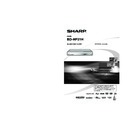Sharp BD-HP21H (serv.man10) User Manual / Operation Manual ▷ View online
31
p
Disc Playback
CD-R
JPEG
CD-RW
JPEG
NOTE
This Player can play still images (JPEG files) that have
been recorded on CD-RW/R discs. For details on the
still images that you can play using this player, refer to
“About the JPEG file format” on page 8.
During “Normal play”, still images are played
one by one while during “Slide show”, they are
automatically replaced one after another.
been recorded on CD-RW/R discs. For details on the
still images that you can play using this player, refer to
“About the JPEG file format” on page 8.
During “Normal play”, still images are played
one by one while during “Slide show”, they are
automatically replaced one after another.
•
•
Playing back still images in
sequence
sequence
Load the disc containing the still
images, and press
images, and press
d PLAY.
The first still image appears on the screen.
Press
Press
T SKIP/
k or U SKIP/l to
proceed to the next or previous still image.
The same operation can be performed by
pressing
The same operation can be performed by
pressing
c/d or S REV/V FWD.
To stop the still image playback at
any time, press
any time, press
H STOP.
Playing back still images in a
selected folder
selected folder
Load the disc containing still
images, then press SETUP.
images, then press SETUP.
Press
a/b/c/d to select
“PICTURE”, then press ENTER
.
DISPLAYS THE TITLE LIST
SETTINGS
ON SCREEN LANGUAGE
PICTURE
Use
a/b/c/d to select the folder
whose still images are to be played,
then press ENTER.
then press ENTER.
8/15
SLIDE SHOW MENU
ENTER
ENTER
EXIT
EXIT
C
SLIDE SHOW
SELECT
1/77
1
•
•
•
2
1
2
3
JPEG File Playback
Press
T SKIP/
k or U SKIP/l
to replace one image with another.
The same operation can be performed by
pressing
pressing
c/d or S REV/V FWD.
Press
n RETURN if you wish to return to
the folder selection screen.
To stop the still image play at any
time, press
time, press
H STOP.
Playing back Slide Show
In Step 2 of the left side “Playing
back still images in a selected folder”,
press
back still images in a selected folder”,
press
d PLAY (SLIDE SHOW).
The still images inside the selected folder are
played as a slide show.
played as a slide show.
To pause the playback at any time,
press
press
F PAUSE.
Press
d PLAY to resume playback.
To stop the play at any time, press
H STOP.
H STOP.
Press
n RETURN to play a slide show of
still images in another folder.
Setting slide show speed/
repeat playback
repeat playback
Press C (Yellow) (SLIDE SHOW
MENU) during the folder selection
screen.
MENU) during the folder selection
screen.
The setting screen for SLIDE SHOW SPEED/
REPEAT MODE SETTING appears.
REPEAT MODE SETTING appears.
Press
a/b to select the SLIDE
SHOW SPEED, then press ENTER
.
SLIDE SHOW SPEED
REPEAT MODE SETTING
NORMAL
The slide show speed may be selected from
“FAST”, “NORMAL”, “SLOW1” and “SLOW2”.
“FAST”, “NORMAL”, “SLOW1” and “SLOW2”.
Press
a/b to select the desired
speed, then press ENTER
.
Press
a/b to select the REPEAT
MODE SETTING, then press ENTER
.
YES
NO
SLIDE SHOW SPEED
REPEAT MODE SETTING
Press
c/d to select the desired
item, then press ENTER.
Press EXIT to exit.
4
•
•
5
1
•
2
•
3
•
1
•
2
•
3
4
5
6
BD-HP21H_en.indd 31
BD-HP21H_en.indd 31
2008/08/05 15:56:26
2008/08/05 15:56:26
32
Function Control
This allows you to adjust various settings at
once, like subtitles, angle settings and the title
selection for Direct Playback. You can adjust
the video and audio to suit your preferences.
The operations are the same for BD and DVD.
once, like subtitles, angle settings and the title
selection for Direct Playback. You can adjust
the video and audio to suit your preferences.
The operations are the same for BD and DVD.
Function control screen
BD VIDEO
2 ENGLISH
1
OFF
RETURN
00 : 20 : 30
5 . 1 c h
1
1 / 3
SELECT
ENTER
5
5
/ 2
ENTER
1
2
3
Playback status display
Shows the operation status and the disc type.
Setting items
Selects a title or chapter for playback, or
performs video/audio settings.
performs video/audio settings.
Title Number (Direct Title Skip)
Chapter Number (Direct Chapter Skip)
Playback Elapsed Time (Direct Time Skip)
Subtitle Language
Angle Number
Audio
Repeat
Chapter Number (Direct Chapter Skip)
Playback Elapsed Time (Direct Time Skip)
Subtitle Language
Angle Number
Audio
Repeat
Operation guide display
Provides help on remote control button
operations.
operations.
1
2
•
•
•
•
•
•
•
•
•
•
•
•
•
3
Function control operation
procedure
procedure
Press FUNCTION during playback.
The Function Control screen is
displayed on the TV.
displayed on the TV.
BD VIDEO
2 ENGLISH
1
OFF
00 : 20 : 30
1
1 / 3
5 . 1 c h
RETURN
SELECT
ENTER
5
5
/ 2
ENTER
Press
a/b to select the desired
setting, then press ENTER.
For a description of each setting, see
“Functions which can be set”. (Page 33)
“Functions which can be set”. (Page 33)
BD VIDEO
2 ENGLISH
1
OFF
00 : 20 : 30
1
1 / 3
5 . 1 c h
RETURN
SELECT
ENTER
5
5
/ 2
ENTER
Press
a/b/c/d to set, then press
ENTER.
Operations vary depending on
the setting. Follow the operation
instructions on the screen.
the setting. Follow the operation
instructions on the screen.
Press
n RETURN or FUNCTION
to close the Function Control
screen.
screen.
NOTE
If “– –” is displayed for an option like title number
or subtitles, the disc has no titles or subtitles which
can be selected.
The displayed items vary depending on the disc.
If you access the Function Control screen during
playback of a BD/DVD video, it may be impossible
to operate the BD/DVD video playback. In cases
like this, close the Function Control screen.
or subtitles, the disc has no titles or subtitles which
can be selected.
The displayed items vary depending on the disc.
If you access the Function Control screen during
playback of a BD/DVD video, it may be impossible
to operate the BD/DVD video playback. In cases
like this, close the Function Control screen.
•
•
•
•
1
•
2
•
3
•
4
Settings During Playback
BD-HP21H_en.indd 32
BD-HP21H_en.indd 32
2008/08/05 15:56:31
2008/08/05 15:56:31
33
p
Disc Playback
Functions which can be set
Settings During Playback
Shows the title number being played back. You
can skip to the start of the title.
To skip to the start of a selected title, press the
Number buttons to enter the title number when
this option is highlighted.
can skip to the start of the title.
To skip to the start of a selected title, press the
Number buttons to enter the title number when
this option is highlighted.
•
•
Shows the chapter number being played back.
You can skip to the start of the chapter.
To skip to the start of a selected chapter, press
the Number buttons to enter the chapter
number when this option is highlighted.
You can skip to the start of the chapter.
To skip to the start of a selected chapter, press
the Number buttons to enter the chapter
number when this option is highlighted.
•
•
Shows the elapsed time from the beginning of
the disc to the present. This lets you skip to a
specific time.
Press
the disc to the present. This lets you skip to a
specific time.
Press
c/d to select the Hour, Minute or
Second, then press
a/b or the Number
buttons to set the time. Press ENTER to start
playback at the set time.
playback at the set time.
•
•
Shows the currently selected subtitle language.
If subtitles are provided in other languages, you
can switch to your preferred language.
If subtitles are provided in other languages, you
can switch to your preferred language.
•
Shows the currently selected angle number. If
the video is recorded with multiple angles, you
can switch the angle.
the video is recorded with multiple angles, you
can switch the angle.
•
Shows the currently selected type of audio. You
can select the desired type of audio.
can select the desired type of audio.
•
The current Title (or Chapter) or partial
segments can be repeatedly played back.
Repeat Playback is also possible with the
REPEAT button on the remote control.
segments can be repeatedly played back.
Repeat Playback is also possible with the
REPEAT button on the remote control.
•
NOTE
These functions may not work with all discs.
•
Title Number (Direct Title Skip)
Chapter Number (Direct Chapter Skip)
Playback Elapsed Time (Direct Time Skip)
Subtitle Language
Angle Number
Audio
Repeat
BD-HP21H_en.indd 33
BD-HP21H_en.indd 33
2008/08/05 15:56:33
2008/08/05 15:56:33
34
SETTINGS
Common operations
The “MENU” enables various audio/visual settings and adjustments on the functions using the remote control
unit. You need to call up the OSD to perform settings for this player. The following is the explanation for the basic
operations of the “MENU”.
unit. You need to call up the OSD to perform settings for this player. The following is the explanation for the basic
operations of the “MENU”.
Example: Setting “FRONT DISPLAY/LED”
Press SETUP to display the SETUP
MENU screen.
Press
MENU screen.
Press
a/b/c/d to select
“SETTINGS”, then press ENTER.
DISPLAYS THE TITLE LIST
SETTINGS
ON SCREEN LANGUAGE
PICTURE
Press
a/b to select “FRONT DISPLAY/
LED”, then press ENTER.
AUDIO VIDEO SETTINGS
QUICK START
AUTO POWER OFF
AQUOS LINK
PLAYBACK SETTING
FRONT DISPLAY/LED
VERSION
USB MEMORY MANAGEMENT
SOFTWARE UPDATE
SYSTEM RESET
Press
c/d to select the desired item,
then press ENTER.
Press
n RETURN to return to the
previous “MENU” page.
ON
OFF
Press SETUP or EXIT to exit.
Basic Operation for PLAYBACK SETTING
Example: Setting “PARENTAL CONTROL” under
“PLAYBACK SETTING”
“PLAYBACK SETTING”
Press SETUP to display the SETUP MENU
screen.
screen.
Press
a/b/c/d to select “SETTINGS”, then
press ENTER.
Press
a/b to select “PLAYBACK SETTING”,
then press ENTER.
When setting the PIN code for the first time.
Press
c/d to select “YES” to enter the PIN code
setting menu, then press ENTER.
Enter the 4-digit number.
Press ENTER to move to the next setting screen.
Press
a/b to select “PARENTAL CONTROL”,
then press ENTER.
1
2
3
1
2
3
3
4
Enter your 4-digit PIN code.
You cannot move to the next setting screen until you
can input the correct PIN code.
can input the correct PIN code.
-
-
-
-
-
-
-
-
Press
c/d to select the parental control level
for DVD video, BD-ROM, and then select the
country code. Press ENTER after making each
selection.
country code. Press ENTER after making each
selection.
PARENTAL CONTROL
DISC LANGUAGE
ANGLE MARK DISPLAY
PIN CODE SETTING
ANGLE MARK DISPLAY
PIN CODE SETTING
LEVEL 3
0
USA
Press SETUP or EXIT to exit.
5
•
6
7
Display the MENU
Screen
Select a menu item
Select the next
item
Exit the MENU
screen
1
2
3
4
Settings
BD-HP21H_en.indd 34
BD-HP21H_en.indd 34
2008/08/05 15:56:34
2008/08/05 15:56:34
Click on the first or last page to see other BD-HP21H (serv.man10) service manuals if exist.