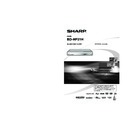Sharp BD-HP21H (serv.man10) User Manual / Operation Manual ▷ View online
27
p
Disc Playback
Playback by selecting a PLAY
LIST
LIST
Load a recorded disc.
Press TOP MENU/TITLE LIST.
The TITLE LIST screen is displayed.
Press C (Yellow), then press ENTER
.
The PLAY LIST screen is displayed.
ORIGINAL
C
FUNCTIONS
21/5
FRI
9:30 AM
1 PROGRAM 1
21/5
FRI
110 MIN.
2 PROGRAM 2
15/8
FRI
110 MIN.
110 MIN.
PROGRAM 1
D
Press
a/b to select the title, then
press ENTER.
Playback of the selected title will begin.
Press
H STOP to stop playback.
Sorting the titles
Press B (Green), then press ENTER
while the TITLE LIST screen is
displayed.
while the TITLE LIST screen is
displayed.
Select the type of sorting by
pressing
pressing
a/b, then press ENTER.
FROM NEW
FROM OLD
TITLES
The displayed titles are rearranged by
selected sorting type.
selected sorting type.
1
2
2
•
3
•
4
•
5
1
2
•
Playing back the title you
stopped while being played.
stopped while being played.
Press D (Blue) while the TITLE LIST
screen is displayed.
screen is displayed.
PLAYBACK
FROM BEGINNING
FROM CONTINUED
21/5
FRI
9:30 AM
110 MIN.
PROGRAM 1
Press
c/d to select the type of
Playback, then press ENTER.
Playback of the title will begin.
NOTE
“Finalise” refers to a recorder processing a
recorded disc so that it will play in other DVD
players/recorders as well as this player. Only
finalised DVD discs will play back in this player.
(This player does not have a function to finalise
discs.)
recorded disc so that it will play in other DVD
players/recorders as well as this player. Only
finalised DVD discs will play back in this player.
(This player does not have a function to finalise
discs.)
•
Audio CD Playback
AUDIO CD
Playback from the beginning
Load an audio CD.
Press
dPLAY.
Playback begins from the first track.
Press
H
STOP to stop playback.
1
2
•
1
2
2
•
3
BD/DVD/CD Playback
BD-HP21H_en.indd 27
BD-HP21H_en.indd 27
2008/08/05 15:56:15
2008/08/05 15:56:15
28
BD VIDEO
BD-R
BD-RE
DVD VIDEO
DVD-R
DVD-RW
AUDIO CD
NOTE
Some operations in the following playback
functions cannot be performed depending on the
specifications of the disc.
functions cannot be performed depending on the
specifications of the disc.
•
Fast Forward/Reverse
(Search)
(Search)
Fast Forward/Reverse functions when
G REV
or
J FWD is pressed during playback.
Example: When
J FWD is pressed
The search speed will cycle as follows each time
you press the button.
you press the button.
When playing back a DVD
You cannot fast forward or fast reverse from one
title and continue to another title (except when
playing audio CDs).
title and continue to another title (except when
playing audio CDs).
Skipping to the Next or the
Start of the Current Chapter
(Track)
Start of the Current Chapter
(Track)
Skipping (to the beginning of a chapter or track)
functions when
functions when
T SKIP/
k or U SKIP/l
is pressed during playback.
Pause/Frame Advance
Playback
Playback
Pause functions when
F PAUSE is pressed during
playback. (If you are playing back an audio CD, the
CD will also pause.)
Frame Advance Playback functions when
CD will also pause.)
Frame Advance Playback functions when
U SKIP/
l
is pressed during Pause.
Frame Advance Playback may not function properly
with discs other than DVD-RW (VR format).
Some BD/DVD Video discs are not compatible with
Pause/Frame Advance Playback.
Frame Advance Playback may not function properly
with discs other than DVD-RW (VR format).
Some BD/DVD Video discs are not compatible with
Pause/Frame Advance Playback.
NOTE
Frame Advance/Reverse Playback can be performed
for DVD discs by pressing
for DVD discs by pressing
L SKIP/
l or
K SKIP/
k during Pause.
•
Slow Playback
Slow Playback functions when
T SKIP/
k
or
U SKIP/
l is pressed more than 2
seconds during pause.
Press
d PLAY to return to normal playback.
NOTE
This doesn't work for audio CDs.
Reverse Slow Playback cannot be performed for
BD video.
Reverse Slow Playback cannot be performed for
BD video.
•
•
•
•
•
•
•
•
•
•
Repeat Playback of a
Title or Chapter (Repeat
Playback)
Title or Chapter (Repeat
Playback)
Play back the title or chapter you
want to repeat.
want to repeat.
Press REPEAT.
Press
c/d to select the type of
Repeat Playback.
PLAYBACK TITLE: Repeats the title
currently being played back.
PLAYBACK CHAPTER: Repeats the
chapter currently being played back.
SCENE SELECTION: Repeats the
specified scene of title or chapter.
currently being played back.
PLAYBACK CHAPTER: Repeats the
chapter currently being played back.
SCENE SELECTION: Repeats the
specified scene of title or chapter.
PLAYBACK CHAPTER
PLAYBACK TITLE
SCENE SELECTION
Press
n RETURN to cancel without
setting the type of Repeat Playback.
For Audio CD, you can select
“PLAYING DISC”, “PLAYING TRACK”
and “SPECIFY THE PART” as Repeat
Playback options.
For Audio CD, you can select
“PLAYING DISC”, “PLAYING TRACK”
and “SPECIFY THE PART” as Repeat
Playback options.
Press ENTER.
Example: Repeat playback of a title (TITLE)
BD VIDEO
2 ENGLISH
1
ON TITLE REPEAT
00 : 20 : 30
1
1 / 3
5 . 1 c h
RETURN
SELECT
ENTER
5
5
/ 2
ENTER
ON TITLE REPEAT
Press REPEAT to return to normal
playback.
playback.
1
2
3
3
•
•
•
•
•
4
5
Playback Functions
BD-HP21H_en.indd 28
BD-HP21H_en.indd 28
2008/08/05 15:56:19
2008/08/05 15:56:19
29
p
Disc Playback
Partial Repeat Playback
(Repeat Playback of a
Specified Part)
(Repeat Playback of a
Specified Part)
DVD VIDEO
DVD-R
DVD-RW
AUDIO CD
NOTE
Some operations in the following playback
function cannot be performed depending on the
specifications of the disc.
function cannot be performed depending on the
specifications of the disc.
•
Press REPEAT during playback.
Press
c/d to select “SCENE
SELECTION”, then press ENTER.
PLAYBACK CHAPTER
PLAYBACK TITLE
SCENE SELECTION
SET START POINT
“SET START POINT” displays.
Press ENTER at the scene where
you want.
Press ENTER at the scene where
you want.
“SET END POINT” displays.
Press ENTER at the scene where
you want to set the end point.
you want to set the end point.
You can press
V FWD to fast forward
to the scene where you want to set the
end point. When you reach the desired
scene, simply press
end point. When you reach the desired
scene, simply press
I PLAY and then
ENTER to set the end point. To cancel
Repeat Playback, press REPEAT.
Repeat Playback, press REPEAT.
NOTE
Press
LSKIP/
l, the Repeat Playback is
cancelled and the next chapter being play back.
Press
Press
KSKIP/
k once, the Repeat Playback
is cancelled and the player returns to the start of
current chapter (track).
If you press
current chapter (track).
If you press
KSKIP/
k again (within about 5
seconds) the player will skip to the beginning of the
previous chapter (track).
For Partial Repeat Playback, set the start and end
points within the same title.
Repeat Playback may be forbidden depending on
the disc.
Partial Repeat Playback may not work in multi-
angle scenes.
If you press DISPLAY, you can confirm the Repeat
Playback status.
previous chapter (track).
For Partial Repeat Playback, set the start and end
points within the same title.
Repeat Playback may be forbidden depending on
the disc.
Partial Repeat Playback may not work in multi-
angle scenes.
If you press DISPLAY, you can confirm the Repeat
Playback status.
•
•
•
•
•
•
•
1
2
2
3
•
4
•
Switching Audio
You can change the audio output channel using
AUDIO.
AUDIO.
Each time AUDIO is pressed, the audio
channels (2 channels or multi audio)
change as follows:
channels (2 channels or multi audio)
change as follows:
DVD VIDEO
BD VIDEO
The newly selected audio track will be
displayed.
displayed.
DVD-R
DVD-RW
When a recorded broadcast with stereo or
monaural audio is played back:
“Stereo” is displayed. (Audio cannot be
switched.)
monaural audio is played back:
“Stereo” is displayed. (Audio cannot be
switched.)
NOTE
When you play a programme recorded in stereo
or monaural, and if you are listening to the
BITSTREAM sound via the digital output jack, you
cannot select the audio channel. Set “AUDIO OUT”
to “PCM” (page 36), or if you want to change the
audio channel, listen via the analogue output jacks.
or monaural, and if you are listening to the
BITSTREAM sound via the digital output jack, you
cannot select the audio channel. Set “AUDIO OUT”
to “PCM” (page 36), or if you want to change the
audio channel, listen via the analogue output jacks.
•
Switching Subtitles
If subtitles are provided in multiple languages,
you can switch between them.
you can switch between them.
Press SUBTITLE during playback.
The display indicates the subtitle number
currently being played back, and the subtitles
appear.
Each time SUBTITLE is pressed, the
subtitles change.
“– –” is displayed if a disc has no subtitles.
You can also select “OFF”.
currently being played back, and the subtitles
appear.
Each time SUBTITLE is pressed, the
subtitles change.
“– –” is displayed if a disc has no subtitles.
You can also select “OFF”.
•
•
•
•
Playback Functions
BD-HP21H_en.indd 29
BD-HP21H_en.indd 29
2008/08/05 15:56:21
2008/08/05 15:56:21
30
Playback Functions
Switching the Angle
If multiple angles are recorded, you can switch
between them.
between them.
Press FUNCTION during playback.
The Function Control screen is
displayed on the TV.
displayed on the TV.
BD VIDEO
2 ENGLISH
1
OFF
00 : 20 : 30
1
1 / 3
5 . 1 c h
RETURN
SELECT
ENTER
5
5
/ 2
ENTER
Press
a/b to select the Angle
Number column, then press ENTER.
BD VIDEO
2 ENGLISH
1
OFF
00 : 20 : 30
1
1 / 3
5 . 1 c h
RETURN
SELECT
ENTER
5
5
/ 2
ENTER
Press
a/b to select the desired
Angle Number, then press ENTER.
“–” is displayed if a disc is recorded
with only one angle.
with only one angle.
Press
n RETURN or FUNCTION
to close the Function Control
screen.
screen.
NOTE
The displayed items vary depending on the disc.
If you access the Function Control screen during
playback of a BD/DVD video, it may be impossible
to operate the BD/DVD video playback. In cases
like this, close the Function Control screen.
If you access the Function Control screen during
playback of a BD/DVD video, it may be impossible
to operate the BD/DVD video playback. In cases
like this, close the Function Control screen.
•
•
•
Displaying the Angle Mark
You can change settings so that Angle Mark
appears in the right bottom part of the screen
when multiple angles are recorded. (The
Angle Mark is only displayed for DVD video.)
The settings can be changed in “SETTINGS”
- “PLAYBACK SETTING” - “ANGLE MARK
DISPLAY” (Page 36).
appears in the right bottom part of the screen
when multiple angles are recorded. (The
Angle Mark is only displayed for DVD video.)
The settings can be changed in “SETTINGS”
- “PLAYBACK SETTING” - “ANGLE MARK
DISPLAY” (Page 36).
1
•
2
3
•
4
NOTE
Settings for audio and subtitles can be changed
also in Function Control Screen (Page 32).
The operations of subtitles, angle and audio differ
according to each disc. You may need to refer to
the operation manual of the disc.
The following operations will not work when playing
back an audio CD:
Slow Playback, Frame Advance
also in Function Control Screen (Page 32).
The operations of subtitles, angle and audio differ
according to each disc. You may need to refer to
the operation manual of the disc.
The following operations will not work when playing
back an audio CD:
Slow Playback, Frame Advance
Display of functions
The display for subtitles, angle or audio
automatically disappears after 5 seconds.
automatically disappears after 5 seconds.
Switching between functions
You can switch the subtitles and audio at the
Function Control screen (Page 32).
The operation for each function varies depending
on the disc. See the manual for the disc.
Function Control screen (Page 32).
The operation for each function varies depending
on the disc. See the manual for the disc.
Fast Forward/Reverse
You cannot perform Fast Forward/Fast Reverse
between titles. At the end or beginning of the title,
Fast Forward/Fast Reverse will be cancelled and
normal playback will automatically resume.
Subtitles are not played back with BD/DVD video
discs during Fast Forward and Fast Reverse.
Depending on the disc and the scene being played
back, the Player may not operate at the speed
listed in this manual when performing Fast Forward.
between titles. At the end or beginning of the title,
Fast Forward/Fast Reverse will be cancelled and
normal playback will automatically resume.
Subtitles are not played back with BD/DVD video
discs during Fast Forward and Fast Reverse.
Depending on the disc and the scene being played
back, the Player may not operate at the speed
listed in this manual when performing Fast Forward.
Slow Playback
You cannot perform Slow Playback between
titles. At the end of the title, Slow Playback will be
cancelled and normal playback will automatically
resume.
titles. At the end of the title, Slow Playback will be
cancelled and normal playback will automatically
resume.
Repeat Playback
Repeat Playback may be forbidden depending on
the disc.
Partial Repeat Playback may not work in multi-
angle scenes.
For Partial Repeat Playback, set the start and end
points within the same title.
the disc.
Partial Repeat Playback may not work in multi-
angle scenes.
For Partial Repeat Playback, set the start and end
points within the same title.
•
•
•
•
•
•
•
•
•
•
•
•
•
BD-HP21H_en.indd 30
BD-HP21H_en.indd 30
2008/08/05 15:56:24
2008/08/05 15:56:24
Click on the first or last page to see other BD-HP21H (serv.man10) service manuals if exist.