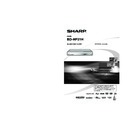Sharp BD-HP21H (serv.man10) User Manual / Operation Manual ▷ View online
23
p
Disc Playback
Before Starting Playback
Turning Off the LCD
Backlight and Indications
Backlight and Indications
If you feel that the indicators on the Player are
too bright when watching movies, you can turn
them off except for the I (ON) indicator.
too bright when watching movies, you can turn
them off except for the I (ON) indicator.
Press SETUP to display the SETUP
MENU screen.
MENU screen.
Press
a/b/c/d to select
“SETTINGS”, then press ENTER.
Press
a/b to select “FRONT
DISPLAY/LED”, then press ENTER.
AUDIO VIDEO SETTINGS
QUICK START
AUTO POWER OFF
AQUOS LINK
PLAYBACK SETTING
FRONT DISPLAY/LED
VERSION
USB MEMORY MANAGEMENT
SOFTWARE UPDATE
SYSTEM RESET
Press
c/d to select “ON” or “OFF”,
then press ENTER.
Press SETUP or EXIT to exit.
1
2
3
4
5
Using AQUOS LINK
Controlling the Blu-ray disc
player using AQUOS LINK
player using AQUOS LINK
What is AQUOS LINK?
Using the HDMI CEC (Consumer Electronics
Control), with AQUOS LINK you can
interactively operate this player.
Control), with AQUOS LINK you can
interactively operate this player.
What you can do with AQUOS LINK
When you connect this player to the LCD TV
compatible with AQUOS LINK using an HDMI
cable, you can perform the function listed
below. (See page 15 for connecting to the
HDMI terminal).
compatible with AQUOS LINK using an HDMI
cable, you can perform the function listed
below. (See page 15 for connecting to the
HDMI terminal).
Playback function turns on the LCD TV
immediately.
immediately.
When you start to playback of this player,
Power of LCD TV will be turned on and the
playback image will appear on the screen.
Power of LCD TV will be turned on and the
playback image will appear on the screen.
Automatic input select function
When you start playback of this player, the input
selector of the LCD TV will automatically switch
to the LCD TV input terminal connected to
the player and the playback image will appear
on the screen, even if you are watching a TV
programme.
selector of the LCD TV will automatically switch
to the LCD TV input terminal connected to
the player and the playback image will appear
on the screen, even if you are watching a TV
programme.
Automatic power off function
If you turn off the LCD TV when this player is
in stop mode, the power of this player will be
turned off automatically. (In this case, while
playing back the disc, the power does not turn
off.)
in stop mode, the power of this player will be
turned off automatically. (In this case, while
playing back the disc, the power does not turn
off.)
Automatic power on function
When you switch to the LCD TV input terminal
connected to this player, the power of the
player will be turned on automatically.
connected to this player, the power of the
player will be turned on automatically.
NOTE
In order to make AQUOS LINK available, set up
AQUOS LINK on the LCD TV that is connected to
this player. See page 36 regarding the setup of this
player.
Refer to the Operation Manual of the TV for details
regarding setup.
AQUOS LINK on the LCD TV that is connected to
this player. See page 36 regarding the setup of this
player.
Refer to the Operation Manual of the TV for details
regarding setup.
•
BD-HP21H_en.indd 23
BD-HP21H_en.indd 23
2008/08/05 15:56:04
2008/08/05 15:56:04
24
This section explains playback of commercially
available BD Video and DVD Video discs (like
movies), CDs, and recorded DVD-RW/R discs.
available BD Video and DVD Video discs (like
movies), CDs, and recorded DVD-RW/R discs.
Loading a Disc
Press
B to turn on the power.
Press OPEN/CLOSE to open the
disc tray.
disc tray.
Load a disc on the disc tray.
Insert the disc with the label face up.
In case of disc recorded on both sides,
face down the side to play back.
In case of disc recorded on both sides,
face down the side to play back.
Press OPEN/CLOSE to close the
disc tray.
disc tray.
BD/DVD Video Playback
BD VIDEO
DVD VIDEO
BD-RE
BD-R
This player supports DVD upscaling during DVD
playback.
playback.
Load a disc.
Playback may begin automatically,
depending on the disc.
depending on the disc.
Press
d PLAY.
Playback begins from the first title.
The menu may be displayed first,
depending on the disc. Perform
playback operation by following the
directions on the screen.
The menu may be displayed first,
depending on the disc. Perform
playback operation by following the
directions on the screen.
NOTE
The disc load time may vary depending on the disc.
•
To stop playback
Press
H STOP.
Resume playback function
If you press
d PLAY next, playback will resume
from the point where the Player was previously
stopped. To playback from the beginning, cancel
resume mode by pressing
stopped. To playback from the beginning, cancel
resume mode by pressing
H STOP, then press
d
PLAY. (This may not work depending on the type
of disc. In this case, open the disc tray or enter
standby.)
of disc. In this case, open the disc tray or enter
standby.)
NOTE
Resume playback may not function depending on
the disc.
the disc.
•
1
2
2
3
•
•
•
4
1
•
2
•
•
•
•
BD/DVD Menus
This section explains how to play back a BD/DVD
video disc with a top menu, disc menu or pop-up
menu.
The titles listed in the top menu and a disc guide
(for options like subtitles and audio languages) are
given in the disc menu.
video disc with a top menu, disc menu or pop-up
menu.
The titles listed in the top menu and a disc guide
(for options like subtitles and audio languages) are
given in the disc menu.
Start playback by selecting a
title from the top menu
title from the top menu
BD VIDEO
DVD VIDEO
Press TOP MENU/TITLE LIST.
The top menu screen is displayed.
2
3
4
Latin
Rock
Classic
1
Jazz
T O P M E N U
Press
a/b/c/d to select the title,
then press ENTER.
The selected title is played back.
NOTE
The procedure explained on this page is the basic
operation procedure. Procedures vary depending
on the BD/DVD video disc, so you may need to
follow the instructions in the BD/DVD video disc
manual or the instructions displayed on the screen.
A top menu is not displayed for a DVD-RW/R
(Video format) if it has not been finalised.
operation procedure. Procedures vary depending
on the BD/DVD video disc, so you may need to
follow the instructions in the BD/DVD video disc
manual or the instructions displayed on the screen.
A top menu is not displayed for a DVD-RW/R
(Video format) if it has not been finalised.
Top menu
With some BD/DVD discs, the top menu may be
referred to as the “Title Menu”. Use TOP MENU/
TITLE LIST on the remote control when the
instructions refer to “Title Menu”.
If no top menu is available, the TOP MENU/TITLE
LIST button will have no effect.
referred to as the “Title Menu”. Use TOP MENU/
TITLE LIST on the remote control when the
instructions refer to “Title Menu”.
If no top menu is available, the TOP MENU/TITLE
LIST button will have no effect.
•
•
•
•
•
•
1
•
2
•
BD/DVD/CD Playback
OPEN/CLOSE
B (POWER)
BD-HP21H_en.indd 24
BD-HP21H_en.indd 24
2008/08/05 15:56:06
2008/08/05 15:56:06
25
p
Disc Playback
Using the disc menu
DVD VIDEO
Example: Select “SUBTITLE LANGUAGE”.
Press POP-UP MENU.
The disc menu screen is displayed.
Press
a/b to select “SUBTITLE
LANGUAGE”, then press ENTER.
The screen for selecting the subtitle
language is displayed.
language is displayed.
MENU
1 AUDIO LANGUAGE
3 AUDIO
2 SUBTITLE LANGUAGE
Press
a/b to select the subtitle
language, then press ENTER.
Press POP-UP MENU to exit.
Using the pop-up menu
BD VIDEO
Press POP-UP MENU during playback.
The pop up menu screen is displayed.
The menu contents displayed vary
depending on the disc. For details on
how to see and operate the pop-up
menu, refer to the manual for the disc.
The menu contents displayed vary
depending on the disc. For details on
how to see and operate the pop-up
menu, refer to the manual for the disc.
Pop-up menu
Previous page
Next page
Press
a/b/c/d to select the
desired item, then press ENTER.
Press POP-UP MENU to exit.
The pop-up menu will automatically
disappear for some discs.
disappear for some discs.
1
•
2
•
3
4
1
•
•
•
2
3
•
BONUSVIEW
Use of Picture in Picture function
(secondary audio/video playback)
(secondary audio/video playback)
BD VIDEO
This player supports the BD-ROM profile 1 ver. 1.1
specification.
BD-Video that includes secondary audio and
video compatible with Picture in Picture can be
played back with secondary audio and video
simultaneously as a small video in the corner.
specification.
BD-Video that includes secondary audio and
video compatible with Picture in Picture can be
played back with secondary audio and video
simultaneously as a small video in the corner.
The secondary audio and video for Picture
In Picture may automatically play back and
be removed depending on the content. Also,
playable areas may be restricted.
In Picture may automatically play back and
be removed depending on the content. Also,
playable areas may be restricted.
Virtual Package
BD VIDEO
Some BD-Video discs are compatible with a
function where data is copied to local storage
(USB memory device, etc.) and played back
along with the primary video as secondary
video, secondary audio, subtitles, etc.
This function is called Virtual Package.
Virtual Package data is automatically copied
to the local storage prior to playback. The
playback methods vary depending on the disc.
A variety of functions can be enjoyed during
playback of BD-Video compatible with Virtual
Package, which features data copied to the BD
Local Storage separate from the BD Disc.
This player uses a USB memory device for
Local Storage.
Connect a USB memory device [256MB or
greater and supports USB 2.0 High Speed
(480Mbit/s)] to the BD STORAGE/SERVICE
terminal (page 12) on the back of this player.
function where data is copied to local storage
(USB memory device, etc.) and played back
along with the primary video as secondary
video, secondary audio, subtitles, etc.
This function is called Virtual Package.
Virtual Package data is automatically copied
to the local storage prior to playback. The
playback methods vary depending on the disc.
A variety of functions can be enjoyed during
playback of BD-Video compatible with Virtual
Package, which features data copied to the BD
Local Storage separate from the BD Disc.
This player uses a USB memory device for
Local Storage.
Connect a USB memory device [256MB or
greater and supports USB 2.0 High Speed
(480Mbit/s)] to the BD STORAGE/SERVICE
terminal (page 12) on the back of this player.
NOTE
If there is insufficient storage space, the data will
not be copied. Delete unneeded data or use a new
USB memory device.
If a USB memory device containing other data
(previously recorded) is used, the video and audio
may not play back properly.
If the USB memory device is disconnected from
this player during playback of Virtual Package,
playback of the disc will stop.
Some time may be required for the data to load
(read/write).
not be copied. Delete unneeded data or use a new
USB memory device.
If a USB memory device containing other data
(previously recorded) is used, the video and audio
may not play back properly.
If the USB memory device is disconnected from
this player during playback of Virtual Package,
playback of the disc will stop.
Some time may be required for the data to load
(read/write).
•
•
•
•
See page 38 for deletion of the Virtual Package
data copied to the USB memory device.
data copied to the USB memory device.
•
BD/DVD/CD Playback
Secondary
audio/video
audio/video
Primary
audio/video
audio/video
BD-HP21H_en.indd 25
BD-HP21H_en.indd 25
2008/08/05 15:56:09
2008/08/05 15:56:09
26
DVD-R/-RW Playback
DVD-R
DVD-RW
You can play back a recorded disc (finalised disc only).
Playback from the beginning
Load a recorded disc.
Press
dPLAY.
Playback begins from title 1.
Playback by selecting a title
Load a recorded disc.
Press TOP MENU/TITLE LIST.
The TITLE LIST screen is displayed.
NOTE
If the TITLE LIST is not displayed, perform step 2
again after starting and then stopping playback.
again after starting and then stopping playback.
•
The TITLE LIST screen also can be displayed
by pressing ENTER after choosing
“DISPLAYS THE TITLE LIST” in SETUP
MENU.
by pressing ENTER after choosing
“DISPLAYS THE TITLE LIST” in SETUP
MENU.
When more than seven titles are displayed, switch pages by pressing
KSKIP/
k or
LSKIP/
l.
1
2
2
•
1
2
2
•
•
•
Press
a/b to select the title, then press ENTER.
Playback of the selected title will begin.
You can playback by pressing
You can playback by pressing
d PLAY instead of pressing ENTER.
Press
H STOP to stop playback.
NOTE
“Finalise” refers to a recorder processing a recorded disc so that it will play in other DVD players/recorders as
well as this player. Only finalised DVD discs will play back in this player. (This player does not have a function to
finalise discs.)
well as this player. Only finalised DVD discs will play back in this player. (This player does not have a function to
finalise discs.)
•
3
•
4
BD/DVD/CD Playback
SORTING
B
PLAYLIST
C
FUNCTIONS
21/5
[FROM OLD]
[FROM OLD]
FRI
9:30 AM
1 PROGRAM 1
21/5
FRI
110 MIN.
2 PROGRAM 2
15/8
FRI
110 MIN.
3 PROGRAM 3
3/7
MON
56 MIN.
4 PROGRAM 4
18/9
THU
40 MIN.
110 MIN.
PROGRAM 1
D
Information of selected title
Title Name
Recording Date
Recording Duration
Recording Date
Recording Duration
Caption for Colour Button
DISPLAYS THE TITLE LIST
SETTINGS
ON SCREEN LANGUAGE
PICTURE
BD-HP21H_en.indd 26
BD-HP21H_en.indd 26
2008/08/05 15:56:12
2008/08/05 15:56:12
Click on the first or last page to see other BD-HP21H (serv.man10) service manuals if exist.