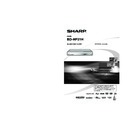Sharp BD-HP21H (serv.man10) User Manual / Operation Manual ▷ View online
35
Settings
q
SETTINGS
AUDIO VIDEO SETTINGS
TV ASPECT RATIO
You can set the screen aspect ratio of the connected TV, and
adjust the video output.
If you switch your TV (i.e. because you have bought a
new one) and the screen aspect ratio of the connected TV
changes, you will have to change the “TV ASPECT RATIO”
setting.
adjust the video output.
If you switch your TV (i.e. because you have bought a
new one) and the screen aspect ratio of the connected TV
changes, you will have to change the “TV ASPECT RATIO”
setting.
WIDE 16:9: Select this when connecting to a TV with a 16:9
screen aspect ratio.
NORMAL 4:3: Select this when connecting to a TV with a 4:3
screen aspect ratio.
<When selecting NORMAL 4:3>
LETTER BOX: If you connect to a TV with a screen aspect ratio
of 4:3 and playback a DVD with 16:9 video, the video will be
played back with black bands at the top and bottom while
maintaining the 16:9 ratio.
played back with black bands at the top and bottom while
maintaining the 16:9 ratio.
PAN SCAN: If you connect to a TV with a screen aspect ratio
of 4:3 and playback a DVD with 16:9 video, the video will be
played back with the left and right sides of the image cut off to
display in 4:3 screen aspect ratio. (This function works if the
disc is labelled for 4:3PS.)
played back with the left and right sides of the image cut off to
display in 4:3 screen aspect ratio. (This function works if the
disc is labelled for 4:3PS.)
COMPONENT VIDEO OUT
This sets the resolution of the component video output.
Some TV are not fully compatible with the Blu-ray disc
player, which may cause the image distortion. In this case,
press COMPONENT RESET on the remote control for five
seconds. Component video out will be reset to 576/480i
(factory preset value).
Some TV are not fully compatible with the Blu-ray disc
player, which may cause the image distortion. In this case,
press COMPONENT RESET on the remote control for five
seconds. Component video out will be reset to 576/480i
(factory preset value).
1080i, 720p, 576/480p, 576/480i
CAUTION
HDMI output and Component video output can not be used at the
same time.
same time.
•
HDMI VIDEO OUT
This sets the resolution of the HDMI video output.
AUTO, 1080p, 1080i, 720p, 576/480p
CAUTION
HDMI output and Component video output can not be used at the
same time.
same time.
•
NOTE
When the BD player is connected to a 1080p 24Hz compatible
TV and the HDMI VIDEO OUT is set to AUTO, 1080p 24Hz will
automatically be displayed when compatible discs are played
back.
At this time, there is no output from the COMPONENT VIDEO OUT
jacks and VIDEO output jack.
TV and the HDMI VIDEO OUT is set to AUTO, 1080p 24Hz will
automatically be displayed when compatible discs are played
back.
At this time, there is no output from the COMPONENT VIDEO OUT
jacks and VIDEO output jack.
•
YES, NO
SECONDARY AUDIO
This toggles the clicking sound on the menu and audio with
secondary video in picture in picture mode for BD-Video.
secondary video in picture in picture mode for BD-Video.
Select “OFF” when enjoying the high quality sounds of BD-Video.
•
ON, OFF
HDMI AUTO DETECTION
This function enables the video output to switch to HDMI
automatically when the player detects a TV connected with
an HDMI cable.
automatically when the player detects a TV connected with
an HDMI cable.
AUDIO OUT
You can set AUDIO OUT when connecting to SURROUND
equipment.
equipment.
This sets the audio output connected to
SURROUND equipment.
SURROUND equipment.
1
HDMI OUTPUT: Select this when you connect using HDMI OUT
terminal.
DIGITAL OUTPUT: Select this when you connect using DIGITAL
AUDIO OUT terminal (OPTICAL).
2ch AUDIO OUTPUT: Select this when you do not use
SURROUND equipment.
BITSTREAM:
PCM (SURROUND):
You can set the audio output mode for each
output terminal.
output terminal.
This sets the audio output mode for HDMI OUT
terminal when selecting HDMI OUTPUT.
terminal when selecting HDMI OUTPUT.
NOTE
When the secondary audio is set to “ON”, PCM is automatically
selected as the audio output mode.
selected as the audio output mode.
•
2
1
Select this when connecting to HDMI
equipment with a built-in decoder for
DOLBY DIGITAL, etc.
Setting to BITSTREAM will output each
audio signal by BITSTREAM.
Select this when connecting to multi-
channel HDMI equipment.
Setting to PCM (SURROUND) will output
by LINEAR PCM by decoding audio
signals recorded in each audio output
mode such as DOLBY DIGITAL, DTS.
equipment with a built-in decoder for
DOLBY DIGITAL, etc.
Setting to BITSTREAM will output each
audio signal by BITSTREAM.
Select this when connecting to multi-
channel HDMI equipment.
Setting to PCM (SURROUND) will output
by LINEAR PCM by decoding audio
signals recorded in each audio output
mode such as DOLBY DIGITAL, DTS.
•
•
•
•
BITSTREAM:
PCM:
Select this when connecting to
SURROUND equipment with a built-in
decoder for DOLBY DIGITAL, etc.
Setting to BITSTREAM will output each
audio signal by BITSTREAM.
Select this when connecting to 2 channel
stereo audio equipment.
Setting to PCM will output by converting
each audio signal into PCM 2 channel
audio signal.
SURROUND equipment with a built-in
decoder for DOLBY DIGITAL, etc.
Setting to BITSTREAM will output each
audio signal by BITSTREAM.
Select this when connecting to 2 channel
stereo audio equipment.
Setting to PCM will output by converting
each audio signal into PCM 2 channel
audio signal.
•
•
•
•
NOTE
See page 37 for information on output of next generation audio formats.
MPEG Audio is only output as PCM (STEREO) 48KHz.
MPEG Audio is only output as PCM (STEREO) 48KHz.
•
•
•
This sets the audio output mode for DIGITAL AUDIO OUT
(OPTICAL terminal) when selecting DIGITAL OUTPUT.
(OPTICAL terminal) when selecting DIGITAL OUTPUT.
2
Item
Item
Item
Item
Item
Item
Item
Item
Item
BD-HP21H_en.indd 35
BD-HP21H_en.indd 35
2008/08/05 15:56:39
2008/08/05 15:56:39
36
SETTINGS
DYNAMIC RANGE CONTROL
This lets you adjust the range between the loudest and
softest sounds (dynamic range) for playback at average
volume. Use this when it is hard to hear dialogue.
softest sounds (dynamic range) for playback at average
volume. Use this when it is hard to hear dialogue.
NORMAL: The same audio as the recorded audio is output, so
that the volume sounds the same as audio CD.
SHIFT*: When Dolby Digital audio is played back, the dynamic
range of the audio is adjusted so that the dialogue portion
can be heard easily. (If the audio sounds abnormal, set to
“NORMAL”.)
can be heard easily. (If the audio sounds abnormal, set to
“NORMAL”.)
AUTO: When you play back audio in the Dolby TrueHD format,
the dynamic range is automatically adjusted.
Lower the audio volume before setting. If you do not do so, the
speakers may emit a loud sound or excessive output may be
applied to the speakers.
speakers may emit a loud sound or excessive output may be
applied to the speakers.
*
QUICK START
This turns the QUICK START function on and off.
When the QUICK START function is on:
When the QUICK START function is on:
The startup time of the Player is reduced when resuming playback
from standby.
However, power consumption will increase.
from standby.
However, power consumption will increase.
•
•
YES, NO
AUTO POWER OFF
This sets the Player so that power is automatically shut off if
playback is stopped for about 10 minutes.
playback is stopped for about 10 minutes.
YES, NO
AQUOS LINK
This lets you set the Player to receive the control signal from
the AQUOS LINK remote control via the HDMI cable.
the AQUOS LINK remote control via the HDMI cable.
YES, NO
PLAYBACK SETTING
PARENTAL CONTROL
This lets you set the Parental Control depending on the disc
content. The available Parental Control Levels are shown
below.
The 4-digit PIN code number needs to be entered before the
Parental Control Levels and the Country Code are set. The
Parental Control Levels and the Country Code cannot be set
if a PIN code has not been created or the PIN code is not
entered.
content. The available Parental Control Levels are shown
below.
The 4-digit PIN code number needs to be entered before the
Parental Control Levels and the Country Code are set. The
Parental Control Levels and the Country Code cannot be set
if a PIN code has not been created or the PIN code is not
entered.
8 and OFF: All DVD-video can be played.
1-7: Prohibits play of DVD-video with corresponding ratings
1-7: Prohibits play of DVD-video with corresponding ratings
recorded on them.
NO LIMIT: All BD-video can be played.
0-99 year(s): Prohibits play of BD-video with corresponding
0-99 year(s): Prohibits play of BD-video with corresponding
ratings recorded on them.
DISC LANGUAGE (DISC PRIORITY LANGUAGE)
This lets you select the language for subtitles, audio and
menus displayed on the screen.
menus displayed on the screen.
NOTE
Refer to “Basic Operation for PLAYBACK SETTING” on page 34
for details.
for details.
•
Sets the Country Code. Refer to the Country Code List (page 37)
because the ratings differ according to the country.
because the ratings differ according to the country.
Refer to the Language Code List. (Page 37)
Refer to the Language Code List. (Page 37)
Refer to the Language Code List. (Page 37)
ANGLE MARK DISPLAY
This lets you turn the Angle Mark Display on or off when DVD
video recorded with multiple angles is played back. (The
Angle Mark is displayed in the lower right screen.)
video recorded with multiple angles is played back. (The
Angle Mark is displayed in the lower right screen.)
YES, NO
PIN CODE SETTING
This sets the PIN code for setting or changing the Parental
Control Level.
Control Level.
YES: Enter the 4 digit number.
NO
NO
NOTE
When you forget the PIN code, you can reset the current PIN code
using SYSTEM RESET under SETTINGS. (See page 37).
You can also set the new PIN code if desired.
using SYSTEM RESET under SETTINGS. (See page 37).
You can also set the new PIN code if desired.
•
•
NOTE
For details, refer to the operation manual of TV.
•
NOTE
When “QUICK START” is set to “YES”, the Player requires some
time to turn off.
time to turn off.
•
Item
Item
Item
Item
Item (For DVD-video)
Item (For BD-ROM)
Item (COUNTRY CODE)
Item (SUBTITLE)
Item (AUDIO)
Item (MENU)
Item
Item
BD-HP21H_en.indd 36
BD-HP21H_en.indd 36
2008/08/05 15:56:40
2008/08/05 15:56:40
37
Settings
q
SETTINGS
FRONT DISPLAY/LED
If you feel that the indicators on the Player are too bright when
watching movies, you can turn them off except for the I (ON)
indicator.
watching movies, you can turn them off except for the I (ON)
indicator.
ON, OFF
VERSION
When you select “VERSION”, the system software version is
displayed.
displayed.
SOFTWARE UPDATE
This function is for future use and is not yet enabled. If this
feature becomes necessary its use will be explained on our
WEB site or via our customer support team.
feature becomes necessary its use will be explained on our
WEB site or via our customer support team.
SYSTEM RESET
You can reset all settings to the factory presets.
RESET, NOT RESET
Country Code List
USA / CANADA / JAPAN / GERMANY / FRANCE / UK / ITALY / SPAIN / SWISS / SWEDEN / HOLLAND / NORWAY /
DENMARK / FINLAND / BELGIUM / HONG KONG / SINGAPORE / THAILAND / MALAYSIA / INDONESIA / TAIWAN /
PHILIPPINE / AUSTRALIA / RUSSIA / CHINA
DENMARK / FINLAND / BELGIUM / HONG KONG / SINGAPORE / THAILAND / MALAYSIA / INDONESIA / TAIWAN /
PHILIPPINE / AUSTRALIA / RUSSIA / CHINA
Language Code List
AA Afar / AB Abkhazian / AF Afrikaans / AM Ameharic / AR Arabic / AS Assamese / AY Aymara / AZ Azerbaijani /
BA Bashkir / BE Byelorussian / BG Bulgarian / BH Bihari / BI Bislama / BN Bengali, Bangla / BO Tibetan / BR Breton /
CA Catalan / CO Corsican / CS Czech / CY Welsh / DA Danish / DE German / DZ Bhutani / EL Greek / EN English /
EO Esperanto / ES Spanish / ET Estonian / EU Basque / FA Persian / FI Finnish / FJ Fiji / FO Faroese / FR French /
FY Frisian / GA Irish / GD Scots Gaelic / GL Galician / GN Guarani / GU Gujarati / HA Hausa / HI Hindi/ HR Croatian /
HU Hungarian / HY Armenian / IA Interlingua / IE Interlingue / IK Inupiak / IN Indonesian / IS Icelandic/
IT
BA Bashkir / BE Byelorussian / BG Bulgarian / BH Bihari / BI Bislama / BN Bengali, Bangla / BO Tibetan / BR Breton /
CA Catalan / CO Corsican / CS Czech / CY Welsh / DA Danish / DE German / DZ Bhutani / EL Greek / EN English /
EO Esperanto / ES Spanish / ET Estonian / EU Basque / FA Persian / FI Finnish / FJ Fiji / FO Faroese / FR French /
FY Frisian / GA Irish / GD Scots Gaelic / GL Galician / GN Guarani / GU Gujarati / HA Hausa / HI Hindi/ HR Croatian /
HU Hungarian / HY Armenian / IA Interlingua / IE Interlingue / IK Inupiak / IN Indonesian / IS Icelandic/
IT
Italian / IW Hebrew / JA Japanese / JI Yiddish / JW Javanese / KA Georgian / KK Kazakh / KL Greenlandic /
KM Cambodian / KN Kannada / KO Korean / KS Kashmiri / KU Kurdish / KY Kirghiz / LA Latin / LN Lingala /
LO Laothian / LT Lithuanian / LV Latvian, Lettish / MG Malagasy / MI Maori / MK Macedonian / ML Malayalam /
MN Mongolian / MO Moldavian / MR Marathi / MS Malay / MT Maltese / MY Burmese / NA Nauru / NE Nepali / NL Dutch /
NO Norwegian / OC Occitan / OM Afan (Oromo) / OR Oriya / PA Panjabi / PL Polish / PS Pashto, Pushto / PT Portuguese/
QU Quechua / RM Rhaeto-Romance / RN Kirundi / RO Romanian / RU Russian / RW Kinyarwanda / SA Sanskrit /
SD Sindhi / SG Sangho / SH Serbo-Croatian / SI Singhalese / SK Slovak / SL Slovenian / SM Samoan / SN Shona /
SO Somali / SQ Albanian / SR Serbian / SS Siswat / ST Sesotho / SU Sundanese / SV Swedish /SW Swahili / TA Tamil /
TE Telugu / TG Tajik / TH Thai / TI Tigrinya / TK Turkmen / TL Tagalog / TN Setswana / TO Tonga / TR Turkish /
TS Tsonga / TT Tatar / TW Twi / UK Ukrainian / UR Urdu / UZ Uzbek / VI Vietnamese / VO Volapuk / WO Wolof /
XH Xhosa / YO Yoruba / ZH Chinese / ZU Zulu
LO Laothian / LT Lithuanian / LV Latvian, Lettish / MG Malagasy / MI Maori / MK Macedonian / ML Malayalam /
MN Mongolian / MO Moldavian / MR Marathi / MS Malay / MT Maltese / MY Burmese / NA Nauru / NE Nepali / NL Dutch /
NO Norwegian / OC Occitan / OM Afan (Oromo) / OR Oriya / PA Panjabi / PL Polish / PS Pashto, Pushto / PT Portuguese/
QU Quechua / RM Rhaeto-Romance / RN Kirundi / RO Romanian / RU Russian / RW Kinyarwanda / SA Sanskrit /
SD Sindhi / SG Sangho / SH Serbo-Croatian / SI Singhalese / SK Slovak / SL Slovenian / SM Samoan / SN Shona /
SO Somali / SQ Albanian / SR Serbian / SS Siswat / ST Sesotho / SU Sundanese / SV Swedish /SW Swahili / TA Tamil /
TE Telugu / TG Tajik / TH Thai / TI Tigrinya / TK Turkmen / TL Tagalog / TN Setswana / TO Tonga / TR Turkish /
TS Tsonga / TT Tatar / TW Twi / UK Ukrainian / UR Urdu / UZ Uzbek / VI Vietnamese / VO Volapuk / WO Wolof /
XH Xhosa / YO Yoruba / ZH Chinese / ZU Zulu
About Output of Next Generation Audio Formats
Next generation
audio formats
Maximum number of channels
HDMI
DIGITAL OUT
PCM
Bitstream
PCM
Bitstream
Dolby TrueHD
7.1ch (48KHz/96KHz)
7.1ch
*3
7.1ch *
4
2ch *
2
5.1ch *
1/
*
3
5.1ch (192KHz)
5.1ch *
3
5.1ch *
4
2ch *
2
5.1ch *
1/
*
3
Dolby Digital PLUS
7.1ch (48KHz)
7.1ch *
3
7.1ch *
4
2ch *
2
5.1ch *
1/
*
3
DTS-HD Master Audio
7.1ch (48KHz/96KHz)
5.1ch *
1/
*
3
7.1ch *
4
2ch *
2
5.1ch *
1/
*
3
5.1ch (192KHz)
5.1ch *
1/
*
3
5.1ch *
4
2ch *
2
5.1ch *
1/
*
3
DTS-HD High Resolution Audio
7.1ch (48KHz/96KHz)
5.1ch *
1/
*
3
7.1ch *
4
2ch *
2
5.1ch *
1/
*
3
LPCM
7.1ch (48KHz/96KHz)
7.1ch *
3
—
2ch *
2
—
5.1ch (192KHz)
5.1ch *
3
—
2ch *
2
—
Core only
Down mixed
When SECONDARY AUDIO is set to “ON”, the audio is output as 48KHz.
When SECONDARY AUDIO is set to “ON”, the audio is output as PCM.
Down mixed
When SECONDARY AUDIO is set to “ON”, the audio is output as 48KHz.
When SECONDARY AUDIO is set to “ON”, the audio is output as PCM.
*
1
*
2
*
3
Item
Item
*
4
BD-HP21H_en.indd 37
BD-HP21H_en.indd 37
2008/08/05 15:56:40
2008/08/05 15:56:40
38
SETTINGS
USB MEMORY MANAGEMENT
The following instructions explain how to delete
data such as the Virtual Package data copied
to a USB memory device.
data such as the Virtual Package data copied
to a USB memory device.
CAUTION
Do not remove the USB memory device or unplug
the AC cord while the erase is being performed.
the AC cord while the erase is being performed.
•
NOTE
SHARP cannot guarantee that all brands’ USB
memory devices will operate with this player.
memory devices will operate with this player.
•
Insert the USB memory device
into the BD STORAGE/SERVICE
terminal on rear of this player.
into the BD STORAGE/SERVICE
terminal on rear of this player.
Press SETUP to display the SETUP
MENU screen.
MENU screen.
Press
a/b/c/d to select
“SETTINGS”, then press ENTER.
Press
a/b to select “USB
MEMORY MANAGEMENT”, then
press ENTER.
press ENTER.
AUDIO VIDEO SETTINGS
QUICK START
AUTO POWER OFF
AQUOS LINK
PLAYBACK SETTING
FRONT DISPLAY/LED
VERSION
USB MEMORY MANAGEMENT
SOFTWARE UPDATE
SYSTEM RESET
“NO USB MEMORY!” appears when no USB
memory is inserted.
memory is inserted.
Press
a/b, select “ERASE” or
“FORMAT”, then press ENTER.
ERASE: Deletes only BD-VIDEO data
contents.
FORMAT: Deletes all contents.
contents.
FORMAT: Deletes all contents.
ERASE
ERASES BD-VIDEO DATA ON USB MEMORY.
ERASE ALL CONTENTS ON USB MEMORY
INCLUDING PROTECTED CONTENTS.
INCLUDING PROTECTED CONTENTS.
FORMAT
NOTE
Data which has been saved to the player’s internal
memory (game score, etc.) will also be deleted.
memory (game score, etc.) will also be deleted.
•
1
2
3
4
•
5
Press
c/d, select “YES”, and press
ENTER.
YES
NO
Start the process.
The screen for the current operation will
display.
display.
COMPLETE
OK
Press ENTER.
6
7
•
8
BD-HP21H_en.indd 38
BD-HP21H_en.indd 38
2008/08/05 15:56:40
2008/08/05 15:56:40
Click on the first or last page to see other BD-HP21H (serv.man10) service manuals if exist.