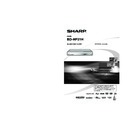Sharp BD-HP21H (serv.man10) User Manual / Operation Manual ▷ View online
15
Connection
o
Video Connections
Connecting to the HDMI Terminal
You can enjoy high quality digital picture and sound through the HDMI terminal.
See page 37 for information on the output of next generation audio formats.
When you use AQUOS LINK, make sure to use a certified HDMI cable.
See page 37 for information on the output of next generation audio formats.
When you use AQUOS LINK, make sure to use a certified HDMI cable.
•
•
•
•
•
This Player
Equipment with an HDMI terminal
CAUTION
HDMI output and Component Video
output can not be used at the same time.
output can not be used at the same time.
•
Switching the video output between
HDMI and Component video
HDMI and Component video
When you connect both an HDMI cable and a component
cable to this player, you can switch the outputs using the
remote control. (The video signal is not output over both
terminals at the same time.)
cable to this player, you can switch the outputs using the
remote control. (The video signal is not output over both
terminals at the same time.)
Turn on the power.
Press and hold HDMI button for 5 seconds to
switch between “HDMI Out” and “Component
Video Out”.
switch between “HDMI Out” and “Component
Video Out”.
While you are holding the button, the current output setting
will be shown with the display blinking, and then the
switched output setting will be displayed on the front panel
display.
“
will be shown with the display blinking, and then the
switched output setting will be displayed on the front panel
display.
“
” (HDMI Out) or “
” (Component Video Out) is
displayed alternately on the front panel display.
NOTE
When you connect the player to a SHARP TV with an HDMI cable
only and the TV is turned on, the video output switches to HDMI
automatically. (The above setting is unnecessary.)
When you connect the player to a TV with an HDMI cable, HDMI
VIDEO OUT is set to “AUTO”. If you don’t get a stable image,
select the desired resolution*.
When you set HDMI VIDEO OUT to a setting other than “AUTO”,
you can only select resolutions* that are compatible with the
connected TV.
Refer to “HDMI VIDEO OUT” on page 35 regarding the resolutions
of the HDMI video output.
only and the TV is turned on, the video output switches to HDMI
automatically. (The above setting is unnecessary.)
When you connect the player to a TV with an HDMI cable, HDMI
VIDEO OUT is set to “AUTO”. If you don’t get a stable image,
select the desired resolution*.
When you set HDMI VIDEO OUT to a setting other than “AUTO”,
you can only select resolutions* that are compatible with the
connected TV.
Refer to “HDMI VIDEO OUT” on page 35 regarding the resolutions
of the HDMI video output.
•
•
*
CAUTION
Even when there is no cable connected to the Component video out,
switching the output to CP-oP (Component video out) is still possible.
When CP-oP is selected, there will be no signal from the HDMI out.
switching the output to CP-oP (Component video out) is still possible.
When CP-oP is selected, there will be no signal from the HDMI out.
•
1
2
2
•
•
NOTE
Audio transmitted in DTS-HD High
Resolution Audio and DTS-HD Master
Audio formats is output from the HDMI
terminal as BITSTREAM. Connect an
amplifier with a built-in decoder to enjoy
the fine sound quality.
Resolution Audio and DTS-HD Master
Audio formats is output from the HDMI
terminal as BITSTREAM. Connect an
amplifier with a built-in decoder to enjoy
the fine sound quality.
•
HDMI cable
(commercially available)
1
2
To HDMI OUT terminal
To HDMI input terminal
STEPS
Be sure to turn off this Player and the equipment before making any connections.
Firmly connect an HDMI cable (commercially available) to the HDMI terminals (
Firmly connect an HDMI cable (commercially available) to the HDMI terminals (
1 and 2).
1:
2:
2:
TV
Projector
AV receiver
After connecting
Load a disc and start playback. (Pages 24-27)
If desired, connect audio equipment. (Pages 18-19)
Refer to AQUOS LINK function. (Pages 23 and 36)
If desired, connect audio equipment. (Pages 18-19)
Refer to AQUOS LINK function. (Pages 23 and 36)
•
•
•
•
•
When using an HDMI output, 7.1 ch
Digital Output is available.
Digital Output is available.
•
Video signal outputs:
1080p 24Hz
1080p 24Hz
720p 50/60Hz
1080p 50/60Hz 576p 50Hz
1080i 50/60Hz
1080i 50/60Hz
480p
60Hz
For
example;
1080p: 1080 progressive scan
1080i: 1080 interlace scan
1080i: 1080 interlace scan
BD-HP21H_en.indd 15
BD-HP21H_en.indd 15
2008/08/05 15:55:43
2008/08/05 15:55:43
16
Y
P
B
(
C
B)
P
R
(
C
R)
COMPO-
NENT IN
Video Connections
Connecting to the Component Jacks
You can enjoy accurate colour reproduction and high quality images through the component jacks.
•
This Player
NOTE
Connect the Blu-ray disc player to LCD TV
directly. If you playback the image via VCR, the
image may deteriorate due to the copy guard
function.
When you record the programme where
copyright is protected, the copy guard function is
activated automatically; the programme can not
be recorded correctly. Also, the playback image
via VCR may deteriorate due to this function.
However, this is not a malfunction. When you
watch the programme where copyright is
protected, we recommend that the Blu-ray disc
player be connected to LCD TV directly.
directly. If you playback the image via VCR, the
image may deteriorate due to the copy guard
function.
When you record the programme where
copyright is protected, the copy guard function is
activated automatically; the programme can not
be recorded correctly. Also, the playback image
via VCR may deteriorate due to this function.
However, this is not a malfunction. When you
watch the programme where copyright is
protected, we recommend that the Blu-ray disc
player be connected to LCD TV directly.
•
•
CAUTION
You need to switch the output to Component
video by pressing HDMI button to enjoy images
via the Component video output. (See page 15.)
video by pressing HDMI button to enjoy images
via the Component video output. (See page 15.)
•
CAUTION
HDMI output and Component Video
output can not be used at the same time.
output can not be used at the same time.
•
STEPS
Be sure to turn off this Player and the equipment before making any connections.
Firmly connect a component video cable (commercially available) to the component jacks (
Firmly connect a component video cable (commercially available) to the component jacks (
1
and
2).
1:
2:
2:
To COMPONENT
VIDEO OUT jacks
VIDEO OUT jacks
VCR
Blu-ray Disc
Player
LCD TV
Connect directly
(Red)
(Blue)
(Green)
(Red)
(Blue)
(Green)
Component video cable
(commercially available)
(commercially available)
1
2
TV
Projector
AV receiver
Video equipment with component jacks
To component
video input jacks
video input jacks
After connecting
Connect audio equipment or the audio terminals of the TV. (Pages 18-19)
•
Video signal outputs:
1080i
50/60Hz 576i
50Hz
720p
50/60Hz 480p
60Hz
576p
50Hz
480i
60Hz
For
example;
480p:
480
progressive
scan
480i: 480
interlace
scan
BD-HP21H_en.indd 16
BD-HP21H_en.indd 16
2008/08/07 11:44:30
2008/08/07 11:44:30
17
Connection
o
Video Connections
Connecting to the Video Jack
You can enjoy the images through the video jack.
•
This Player
NOTE
Connect the Blu-ray disc player to LCD TV
directly. If you playback the image via VCR, the
image may deteriorate due to the copy guard
function.
When you record the programme where
copyright is protected, the copy guard function is
activated automatically; the programme can not
be recorded correctly. Also, the playback image
via VCR may deteriorate due to this function.
However, this is not a malfunction. When you
watch the programme where copyright is
protected, we recommend that the Blu-ray disc
player be connected to LCD TV directly.
directly. If you playback the image via VCR, the
image may deteriorate due to the copy guard
function.
When you record the programme where
copyright is protected, the copy guard function is
activated automatically; the programme can not
be recorded correctly. Also, the playback image
via VCR may deteriorate due to this function.
However, this is not a malfunction. When you
watch the programme where copyright is
protected, we recommend that the Blu-ray disc
player be connected to LCD TV directly.
•
•
STEPS
Be sure to turn off this Player and the equipment before making any connections.
Firmly connect an AV cable (supplied) to the video jacks (
Firmly connect an AV cable (supplied) to the video jacks (
1 and 2).
1:
2:
2:
AV cable (supplied)
1
2
(Yellow)
(Yellow)
TV
Projector
AV receiver
VCR
Blu-ray Disc
Player
LCD TV
Connect directly
Video equipment with a video jack
To VIDEO jack
To video
input jack
input jack
After connecting
Connect audio equipment or the audio terminals of the TV. (Pages 18-19)
•
Video signal outputs:
576i 50Hz
480i 60Hz
576i:
576i 50Hz
480i 60Hz
576i:
576
interlace
scan
480i:
480
interlace
scan
BD-HP21H_en.indd 17
BD-HP21H_en.indd 17
2008/08/05 15:55:50
2008/08/05 15:55:50
18
Connecting to the Digital Audio Terminal
You can connect audio equipment to the DIGITAL AUDIO OUT terminal.
See page 37 for information on the output of next generation audio formats.
See page 37 for information on the output of next generation audio formats.
•
•
•
This Player
Audio equipment with a digital audio input terminal
Audio Connections
To OPTICAL
terminal
terminal
Optical digital cable
(commercially available)
(commercially available)
1
To optical input
terminal
terminal
2
Amplifier
When using OPTICAL output,
5.1 ch Digital Output is available.
7.1 ch Digital Output is not available.
5.1 ch Digital Output is available.
7.1 ch Digital Output is not available.
•
STEPS
Be sure to turn off this Player and the equipment before making any connections.
Firmly connect an optical digital cable (commercially available) to the optical digital audio terminals
(
Firmly connect an optical digital cable (commercially available) to the optical digital audio terminals
(
1 and 2).
1:
2:
2:
After connecting
Load a disc and start playback. (Pages 24-27)
•
BD-HP21H_en.indd 18
BD-HP21H_en.indd 18
2008/08/05 15:55:53
2008/08/05 15:55:53
Click on the first or last page to see other BD-HP21H (serv.man10) service manuals if exist.