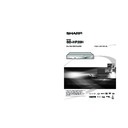Sharp BD-HP20H (serv.man2) User Manual / Operation Manual ▷ View online
47
Appendix
r
Troubleshooting
The Player power cannot be turned on.
• Is the power cord fi rmly plugged into the AC outlet?
• When the power cord is plugged into an AC outlet, press and
• Is the power cord fi rmly plugged into the AC outlet?
• When the power cord is plugged into an AC outlet, press and
hold
B (POWER) on the Player until “
” appears
on the front panel display. Then, after the
a (STANDBY)
indicator is lit, turn on the power. (Page 48)
• Press
B (POWER) after the a (STANDBY) indicator turns
on.
The disc is automatically ejected after closing the disc
tray.
• Make sure that the disc is loaded properly (aligned in disc
tray.
• Make sure that the disc is loaded properly (aligned in disc
tray and label-side up).
• Take out the disc and clean it.
• Make sure that region code on the disc matches that of
• Make sure that region code on the disc matches that of
this Player.
• Make sure that the disc is playable.
No picture.
• Make sure that the cables are connected correctly.
• Make sure that the connected TV or the AV receiver is set
• Make sure that the cables are connected correctly.
• Make sure that the connected TV or the AV receiver is set
to the correct input.
• Take out the disc and clean it.
• Make sure that region code on the disc matches that of
• Make sure that region code on the disc matches that of
this Player.
• There is no picture from the HDMI output.
- Are the settings performed correctly? Please check the
settings.
• There is no picture from the Component output.
- Are the settings performed correctly? Please check the
settings.
The Player cannot play a disc.
• Take out the disc and clean it.
• Make sure that the disc is loaded properly (aligned in disc
• Take out the disc and clean it.
• Make sure that the disc is loaded properly (aligned in disc
tray and label-side up).
• Make sure that region code on the disc matches that of
this Player.
• Allow any condensation in or near the Player to dry.
• Check that the disc is recorded in the compatible TV
• Check that the disc is recorded in the compatible TV
system (PAL or NTSC).
• The Player cannot play back video which was not recorded
normally.
• Proper playback may be impossible due to the state of the
disc recording, a scratched, warped or dirty disc, the state
of the pick-up, or compatibility issues between this Player
and the disc being used.
of the pick-up, or compatibility issues between this Player
and the disc being used.
• When the recorded time of a disc is unusually short,
playback may not be possible.
The settings have been erased.
• If the Player is unplugged (or there is a power failure) for
• If the Player is unplugged (or there is a power failure) for
more than about 1 hour while its power is on, the settings
will be lost. Make sure that you turn off the Player before
unplugging the power cord.
will be lost. Make sure that you turn off the Player before
unplugging the power cord.
• When there is a power interruption or the power cord is
unplugged from the power outlet with the power on, all
settings return to the factory preset values.
settings return to the factory preset values.
The Player power is turned off.
• Is “AUTO POWER OFF” set to “YES”? When “AUTO
• Is “AUTO POWER OFF” set to “YES”? When “AUTO
POWER OFF” is set to “YES”, the power will be
automatically turned off after 10 continuous minutes of
inactivity (no playback).
automatically turned off after 10 continuous minutes of
inactivity (no playback).
The following problems do not always suggest a defect or malfunction of this Player.
Refer to the problems and lists of possible solutions below before calling for service.
Refer to the problems and lists of possible solutions below before calling for service.
Screen freezes and operation buttons do not work.
• Press
• Press
H STOP, then restart playback.
• Turn off the power and turn on the power again.
• If the power is not turned off, perform a reset. (Page 48)
• Is the disc damaged or dirty? Check the condition of the
• If the power is not turned off, perform a reset. (Page 48)
• Is the disc damaged or dirty? Check the condition of the
disc. See page 10 for details about disc cleaning.
The remote control does not work.
• Set the remote control and the Player to the same remote
• Set the remote control and the Player to the same remote
control code. (Page 22)
• Use the remote control within its operating range.
• Replace the batteries.
• Replace the batteries.
No sound, or sound is distorted.
• If the volume of the TV or amplifi er is set to minimum, turn
• If the volume of the TV or amplifi er is set to minimum, turn
the volume up.
• There is no sound during still mode, slow motion playback,
fast forward and fast reverse.
• DVD audio recorded in DTS is only output from the
DIGITAL AUDIO OUT terminal or jack. Connect a DTS
compatible digital amplifi er or decoder to the DIGITAL
AUDIO OUT OPTICAL terminal or COAXIAL jack on this
Player.
compatible digital amplifi er or decoder to the DIGITAL
AUDIO OUT OPTICAL terminal or COAXIAL jack on this
Player.
• Check that the audio cable is connected correctly.
• Check that the cable plugs are clean.
• Take out the disc and clean it.
• Audio may not be output depending on the audio
• Check that the cable plugs are clean.
• Take out the disc and clean it.
• Audio may not be output depending on the audio
recording status, such as when audio other than an audio
signal or non-standard audio is recorded for the audio
content of the disc.
signal or non-standard audio is recorded for the audio
content of the disc.
The screen is stretched vertically or horizontally.
• Set “TV TYPE” according to the TV you are connecting.
• Set “TV TYPE” according to the TV you are connecting.
(Page 34) If this is not effective, set the TV mode using the
functions of the connected TV.
functions of the connected TV.
The playback screen will be disturbed if DVD video is
recorded to a VCR, or played back through a VCR.
• This Player complies with analogue copy protection.
recorded to a VCR, or played back through a VCR.
• This Player complies with analogue copy protection.
Some discs contain a copy prohibiting signal. If you try to
play back such discs through a VCR, or record to a VCR
and play back the signal, the copy protection will prevent
normal playback.
play back such discs through a VCR, or record to a VCR
and play back the signal, the copy protection will prevent
normal playback.
The TV operates incorrectly.
• Some TVs with wireless remote control capability may
• Some TVs with wireless remote control capability may
operate incorrectly when using the remote control of this
Player. Use such TVs away from this Player.
Player. Use such TVs away from this Player.
There is just audio with no video.
• Is the connection cable for video output connected
• Is the connection cable for video output connected
properly?
Widescreen video appears vertically stretched, or black
bands appear at the top and bottom of the screen.
• Is “TV ASPECT RATIO” set to match the connected TV?
bands appear at the top and bottom of the screen.
• Is “TV ASPECT RATIO” set to match the connected TV?
(Page 34)
• If you are using a widescreen TV, is the “TV ASPECT
RATIO” set to “WIDE”? (Page 34)
48
Square noise (mosaic) appears on the screen.
• Blocks in images may be visible in scenes with rapid
• Blocks in images may be visible in scenes with rapid
movement due to the characteristics of digital image
compression technology.
compression technology.
Video stops.
• Has the Player been subjected to shock or impact? Are
• Has the Player been subjected to shock or impact? Are
you using it in an unstable location? The Player will stop if
it senses shock or vibration.
it senses shock or vibration.
Left and right channels of audio are reversed, or sound
comes out of only one side.
• Are left and right audio cables connected to the opposite
comes out of only one side.
• Are left and right audio cables connected to the opposite
terminal, or is one side disconnected?
Disc does not play back automatically.
• Have you set a disc that has an automatic playback
• Have you set a disc that has an automatic playback
function?
The Player heats up during use.
• When using this Player, the console cabinet may heat
• When using this Player, the console cabinet may heat
up depending on the usage environment. This is not a
malfunction.
malfunction.
The Player makes a snapping sound when starting
playback or loading a disc.
• The Player may sometimes make a snapping sound when
playback or loading a disc.
• The Player may sometimes make a snapping sound when
starting playback if you have not operated it for a while
or when loading a disc. This is the sound of the Player
operating, and is not a malfunction.
or when loading a disc. This is the sound of the Player
operating, and is not a malfunction.
Cannot operate the Player.
• Are you operating the Player within the specifi ed operating
• Are you operating the Player within the specifi ed operating
temperature range? (Page 52)
Troubleshooting
NOTE
Reset
• If this Player receives strong interference from a source such as
• If this Player receives strong interference from a source such as
excessive static electricity, strong external noise, malfunction
of power supply, or voltage caused by lightning during use or a
wrong operation is sent to the Player, errors like the Player not
accepting an operation may occur. Press and hold
of power supply, or voltage caused by lightning during use or a
wrong operation is sent to the Player, errors like the Player not
accepting an operation may occur. Press and hold
B (POWER)
on the Player until “
” appears on the front panel display
when the Player does not operate properly even after the power
has been turned off. Then, after the
has been turned off. Then, after the
a (STANDBY) indicator is lit,
turn on the power.
• When a reset is performed while the power is on, the Player will
turn off. Turn the power on again. At this point, it may take a few
moments for the system processing to fi nish before the Player is
ready for use. During the system processing, the BD and DVD/CD
mode indicators on the front panel display of the Player will blink.
Once the system processing has fi nished, the indicators will fi nish
blinking and then light up normally. You can operate the Player
when the BD and DVD/CD mode indicators are lit.
moments for the system processing to fi nish before the Player is
ready for use. During the system processing, the BD and DVD/CD
mode indicators on the front panel display of the Player will blink.
Once the system processing has fi nished, the indicators will fi nish
blinking and then light up normally. You can operate the Player
when the BD and DVD/CD mode indicators are lit.
• Since all settings including the language setting stored in memory
are also reset when a reset has been performed, they must be set
again.
again.
• When the problem persists even after performing a reset, unplug
the AC cord and plug it in again. If this does not solve the problem,
contact the nearest service centre approved by SHARP.
contact the nearest service centre approved by SHARP.
STANDBY indicator will remain lit.
• When the AC cord is removed from the outlet, the STANDBY
• When the AC cord is removed from the outlet, the STANDBY
indicator will remain lit for a short period. This is normal and is not
a malfunction.
a malfunction.
The following conditions do not always denote trouble. Therefore, perform the checks described below before calling for service. If the
problem cannot be corrected by the use of this guide, remove the main plugs from the wall socket, and contact the dealer or supplier from
whom the unit was purchased in order to obtain service. Where this is not possible
please visit our web-site www.sharp.co.uk/customersupport.
Customers without Internet access may telephone 08705 274277 during offi ce hours (or (01) 6760648 if telephoning from Ireland),
problem cannot be corrected by the use of this guide, remove the main plugs from the wall socket, and contact the dealer or supplier from
whom the unit was purchased in order to obtain service. Where this is not possible
please visit our web-site www.sharp.co.uk/customersupport.
Customers without Internet access may telephone 08705 274277 during offi ce hours (or (01) 6760648 if telephoning from Ireland),
Certain replacement parts and accessories may be obtained from our main parts distributor, who can be contacted on the following
numbers:
numbers:
WILLOW VALE ELECTRONICS LTD.:
0121 766 5414
In the unlikely event of this equipment requiring repair during the guarantee period, you will need to provide proof of the date of purchase to
the repairing company. Please keep your invoice or receipt, which is supplied at the time of purchase.
the repairing company. Please keep your invoice or receipt, which is supplied at the time of purchase.
49
Appendix
r
On-screen Error Messages
Messages Relating to BD and DVD
• The following messages appear on the TV screen in case the disc you tried to playback is not appropriate or the operation
is not correct.
Error message
Possible Error
Suggested Solution
CANNOT PLAY.
• The disc cannot be played back with
this Player.
• Check the disc, and load it correctly.
INCOMPATIBLE DISC.
• If you load a disc which cannot
be played with this Player (i.e. a
scratched disc), or if you load a
disc upside down, this message
will appear, and the disc tray will
automatically pop out.
scratched disc), or if you load a
disc upside down, this message
will appear, and the disc tray will
automatically pop out.
• Occurs if the loaded disc cannot be
played because it is a non-standard
disc or scratched, etc.
disc or scratched, etc.
• Occurs if the loaded disc cannot be
played because it is a non-standard
disc or scratched, etc.
disc or scratched, etc.
• Remove the disc.
CANNOT OPERATE.
• Occurs if an operation is incorrect.
_____________
50
Glossary
BD-J application
The BD-ROM format supports Java for interactive functions.
“BD-J” offers content providers almost unlimited functionality
when creating interactive BD-ROM titles.
“BD-J” offers content providers almost unlimited functionality
when creating interactive BD-ROM titles.
BD-R (pages 7, 27)
A BD-R (Blu-ray Disc Recordable) is a recordable, write-once
Blu-ray Disc. Since contents can be recorded and cannot
be overwritten, a BD-R can be used to archive data or for
storing and distributing video material.
Blu-ray Disc. Since contents can be recorded and cannot
be overwritten, a BD-R can be used to archive data or for
storing and distributing video material.
BD-RE (pages 7, 27)
A BD-RE (Blu-ray Disc Rewritable) is a recordable and
rewritable Blu-ray Disc.
rewritable Blu-ray Disc.
BD-ROM
BD-ROMs (Blu-ray Disc Read-Only Memory) are
commercially produced discs. Other than conventional movie
and video contents, these discs have enhanced features
such as interactive content, menu operations using pop-
up menus, selection of subtitle display, and slide shows.
Although a BD-ROM may contain any form of data, most
BD-ROM discs will contain movies in High Defi nition format
for playback on Blu-ray Disc players.
commercially produced discs. Other than conventional movie
and video contents, these discs have enhanced features
such as interactive content, menu operations using pop-
up menus, selection of subtitle display, and slide shows.
Although a BD-ROM may contain any form of data, most
BD-ROM discs will contain movies in High Defi nition format
for playback on Blu-ray Disc players.
Blu-ray Disc (BD) (page 7)
A disc format developed for recording/playing high-defi nition
(HD) video (for HDTV, etc.), and for storing large amounts of
data. A single layer Blu-ray Disc holds up to 25 GB, and a
dual-layer Blu-ray Disc holds up to 50 GB of data.
(HD) video (for HDTV, etc.), and for storing large amounts of
data. A single layer Blu-ray Disc holds up to 25 GB, and a
dual-layer Blu-ray Disc holds up to 50 GB of data.
Chapter number (pages 33)
Sections of a movie or a music feature that are smaller than
titles. A title is composed of several chapters. Some discs
may only be comprised of a single chapter.
titles. A title is composed of several chapters. Some discs
may only be comprised of a single chapter.
Copy guard
This function prevents copying. You cannot copy discs
marked by the copyright holder with a signal which prevents
copying.
marked by the copyright holder with a signal which prevents
copying.
Disc menu (page 26)
This lets you select things like the subtitle language or audio
format using a menu stored on the DVD video disc.
format using a menu stored on the DVD video disc.
Dolby Digital
A sound system developed by Dolby Laboratories Inc. that
gives movie theatre ambience to audio output when the
product is connected to a Dolby Digital processor or amplifi er.
gives movie theatre ambience to audio output when the
product is connected to a Dolby Digital processor or amplifi er.
Dolby Digital Plus
A sound system developed as an extension to Dolby Digital,
this audio coding technology supports 5.1 multi-channel
surround sound.
this audio coding technology supports 5.1 multi-channel
surround sound.
Dolby TrueHD
Dolby TrueHD is a lossless coding technology that supports
up to 8 channels of multi-channel surround sound for the
next generation optical discs. The reproduced sound is true
to the original source bit-for-bit.
up to 8 channels of multi-channel surround sound for the
next generation optical discs. The reproduced sound is true
to the original source bit-for-bit.
DTS
This is a digital sound system developed by DTS, Inc for use
in cinemas. This system uses 6 audio channels and provides
accurate sound fi eld positioning and realistic acoustics. (By
connecting a DTS Digital Surround decoder, you can also
listen to DTS Digital Surround sound.)
in cinemas. This system uses 6 audio channels and provides
accurate sound fi eld positioning and realistic acoustics. (By
connecting a DTS Digital Surround decoder, you can also
listen to DTS Digital Surround sound.)
DVD video (pages 7, 25)
A disc format that contains up to eight hours of moving
pictures on a disc the same diameter as a CD. A single-layer
single sided DVD holds up to 4.7 GB; a double layer single-
sided DVD, 8.5 GB; a single layer double-sided DVD, 9.4
GB; double-layer double-sided DVD, 17 GB. The MPEG 2
format was adopted for effi cient video data compression. It is
a variable rate technology that encodes the data to according
to the status of the video for reproducing high-quality images.
Audio information is recorded in a multi-channel format such
as Dolby Digital, allowing for a realistic audio presence.
pictures on a disc the same diameter as a CD. A single-layer
single sided DVD holds up to 4.7 GB; a double layer single-
sided DVD, 8.5 GB; a single layer double-sided DVD, 9.4
GB; double-layer double-sided DVD, 17 GB. The MPEG 2
format was adopted for effi cient video data compression. It is
a variable rate technology that encodes the data to according
to the status of the video for reproducing high-quality images.
Audio information is recorded in a multi-channel format such
as Dolby Digital, allowing for a realistic audio presence.
DVD+/-R (pages 7, 27)
A DVD+/-R is a recordable, write-once DVD. Since contents
can be recorded and cannot be overwritten, a DVD+/-R
can be used to archive data or for storing and distributing
video material. The DVD+/-R has two different modes:
VR mode and Video mode. DVDs created in Video mode
have the same format as a DVD video, while discs created
in VR (Video Recording) mode allow the contents to be
programmed or edited.
can be recorded and cannot be overwritten, a DVD+/-R
can be used to archive data or for storing and distributing
video material. The DVD+/-R has two different modes:
VR mode and Video mode. DVDs created in Video mode
have the same format as a DVD video, while discs created
in VR (Video Recording) mode allow the contents to be
programmed or edited.
DVD+/-RW (pages 7, 27)
A DVD+/-RW is a recordable and rewritable DVD. The re-
recordable feature makes editing possible. The DVD+/-RW
has two different modes: VR mode and Video mode. DVDs
created in Video mode have the same format as a DVD
video, while discs created in VR (Video Recording) mode
allow the contents to be programmed or edited.
recordable feature makes editing possible. The DVD+/-RW
has two different modes: VR mode and Video mode. DVDs
created in Video mode have the same format as a DVD
video, while discs created in VR (Video Recording) mode
allow the contents to be programmed or edited.
HDMI (page 15)
HDMI (High-Defi nition Multimedia Interface) is an interface
that supports both video and audio on a single digital
connection. The HDMI connection carries standard to high
defi nition video signals and multi-channel audio signals to
AV components such as HDMI equipped TVs, in digital form
without degradation.
that supports both video and audio on a single digital
connection. The HDMI connection carries standard to high
defi nition video signals and multi-channel audio signals to
AV components such as HDMI equipped TVs, in digital form
without degradation.
Interlace format
Interlace format shows every other line of an image as a
single “fi eld” and is the standard method for displaying
images on television. The even numbered fi eld shows the
even numbered lines of an image, and the odd numbered
fi eld shows the odd numbered lines of an image.
single “fi eld” and is the standard method for displaying
images on television. The even numbered fi eld shows the
even numbered lines of an image, and the odd numbered
fi eld shows the odd numbered lines of an image.
Letter Box (LB 4:3) (page 34)
A screen size with black bars on the top and bottom of the
image to allow viewing of wide-screen (16:9) material on a
connected 4:3 TV.
image to allow viewing of wide-screen (16:9) material on a
connected 4:3 TV.
Click on the first or last page to see other BD-HP20H (serv.man2) service manuals if exist.