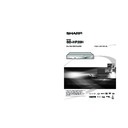Sharp BD-HP20H (serv.man2) User Manual / Operation Manual ▷ View online
p
Disc Playback
Turning the Power On
Turning the power on
Press
B on the remote control or on the
Player to turn on the power of the Player.
Language Setting
NOTE
• To select the DVD disc language, such as subtitle
language, etc., see page 26.
Changing the on-screen display
language
language
Press SETUP to display the SETUP
MENU screen.
MENU screen.
1
Press SETUP or EXIT to exit.
4
DISPLAYS THE TITLE LIST
SETTINGS
ON SCREEN LANGUAGE
Press
a/b/c/d to select the
language you want to display on the
screen, then press ENTER.
screen, then press ENTER.
3
ENGLISH
NEDERLANDS
PORTUGUÊS
SVENSKA
DEUTSCH
ESPAÑOL
FRANÇAIS
ITALIANO
Before Starting Playback
a (STANDBY) indicator
Red blinks
Preparing for standby
Red on
Standby
BD and DVD/CD mode indicators
Off
No disc
Blue on
Playing back
White on
Disc stopped
White blinks
Loading a disc
Indicators on the Player
I (ON) indicator
• If you press
B again immediately after entering
standby, the Player may not turn on. If this
happens, wait for 10 seconds or more and then
turn on the power again.
happens, wait for 10 seconds or more and then
turn on the power again.
Entering standby
Press
B on the remote control or on the
Player to enter standby.
B (POWER)
DVD/CD mode indicator
BD mode indicator
a (STANDBY) indicator
I (ON) indicator
Green on
Power on
Press
a/b/c/d to select “ON
SCREEN LANGUAGE”, then press
ENTER.
ENTER.
2
• When you turn on the POWER, the MENU screen
automatically displays for a while.
Press
EXIT
to erase the display.
23
Press SETUP to display the SETUP
MENU screen.
MENU screen.
Press
a/b/c/d to select
“SETTINGS”, then press ENTER.
Press
a/b to select “FRONT
DISPLAY/LED”, then press ENTER.
1
2
3
Turning Off the LCD
Backlight and Indications
Backlight and Indications
If you feel that the indicators on the Player are
too bright when watching movies, you can turn
them off except for the I (ON) indicator.
too bright when watching movies, you can turn
them off except for the I (ON) indicator.
Quick operation
Press LIGHT to turn the LCD backlight
on or off.
on or off.
SETUP MENU operation
Press
c/d to select “ON” or
“OFF”, then press ENTER.
Press SETUP or EXIT to exit.
4
5
AUDIO VIDEO SETTINGS
SPEAKER SETTINGS
QUICK START
AUTO POWER OFF
AQUOS LINK
PLAYBACK SETTING
FRONT DISPLAY / LED
VERSION
SOFTWARE UPDATE
SYSTEM RESET
MENU [FRONT DISPLAY / LED]
Using AQUOS LINK
Controlling the Blu-ray disc
player using AQUOS LINK
player using AQUOS LINK
What is AQUOS LINK?
Using the HDMI CEC (Consumer Electronics
Control), with AQUOS LINK you can
interactively operate this player.
Using the HDMI CEC (Consumer Electronics
Control), with AQUOS LINK you can
interactively operate this player.
What you can do with AQUOS LINK
When you connect this player to the LCD TV
compatible with AQUOS LINK using an HDMI
cable, you can perform the function listed
below. (See page 15 for connecting to the
HDMI terminal)
When you connect this player to the LCD TV
compatible with AQUOS LINK using an HDMI
cable, you can perform the function listed
below. (See page 15 for connecting to the
HDMI terminal)
Playback function turns on the LCD TV
immediately.
When you start to playback of this player,
Power of LCD TV will be turned on and the
playback image will appear on the screen.
immediately.
When you start to playback of this player,
Power of LCD TV will be turned on and the
playback image will appear on the screen.
Automatic input select function
When you start playback of this player, the
input selector of the LCD TV will automatically
switch to the LCD TV input terminal connected
to the player and the playback image will
appear on the screen, even if you are watching
a TV program.
When you start playback of this player, the
input selector of the LCD TV will automatically
switch to the LCD TV input terminal connected
to the player and the playback image will
appear on the screen, even if you are watching
a TV program.
Automatic power off function
If you turn off the LCD TV when this player is
in stop mode, the power of this player will be
turned off automatically. (In this case, while
playing back the disc, the power does not turn
off.)
If you turn off the LCD TV when this player is
in stop mode, the power of this player will be
turned off automatically. (In this case, while
playing back the disc, the power does not turn
off.)
Automatic power on function
When you switch to the LCD TV input terminal
connected to this player, the power of the
player will be turned on automatically.
When you switch to the LCD TV input terminal
connected to this player, the power of the
player will be turned on automatically.
NOTE
• In order to make AQUOS LINK available, set up
AQUOS LINK on the LCD TV that is connected to
this player. See page 42 regarding the setup of this
player.
this player. See page 42 regarding the setup of this
player.
Refer to the Operation Manual of the TV for details
regarding setup.
24
Before Starting Playback
p
Disc Playback
BD/DVD/CD Playback
Loading a Disc
Press
B to turn on the power.
Press OPEN/CLOSE to open the
disc tray.
disc tray.
1
2
2
This section explains playback of commercially
available BD Video and DVD Video discs (like
movies), CDs, and recorded DVD-RW/R discs.
available BD Video and DVD Video discs (like
movies), CDs, and recorded DVD-RW/R discs.
BD/DVD Video Playback
Load a disc on the disc tray.
• Insert the disc with the label face up.
• In case of disc recorded on both sides,
• In case of disc recorded on both sides,
face down the side to play back.
Press OPEN/CLOSE to close the
disc tray.
disc tray.
3
4
OPEN/CLOSE
B (POWER)
Load a disc.
• Playback may begin automatically,
depending on the disc.
Press
dPLAY.
• Playback begins from the fi rst title.
• The menu may be displayed fi rst,
• The menu may be displayed fi rst,
depending on the disc. Perform
playback operation by following the
directions on the screen.
playback operation by following the
directions on the screen.
To stop playback
Press
H STOP.
Resume playback function
• If you press
dPLAY next, playback will resume
from the point where the Player was previously
stopped. To playback from the beginning, cancel
resume mode by pressing
stopped. To playback from the beginning, cancel
resume mode by pressing
HSTOP, then press
dPLAY. (This may not work depending on the
type of disc. In this case, open the disc tray or
enter standby.)
type of disc. In this case, open the disc tray or
enter standby.)
1
2
BD VIDEO
DVD VIDEO
25
BD/DVD/CD Playback
BD/DVD Menus
M E N U
T O P
2
3
4
Latin
Rock
Classic
1
Jazz
NOTE
• The procedure explained on this page is the basic
operation procedure. Procedures vary depending
on the BD/DVD video disc, so you may need to
follow the instructions in the BD/DVD video disc
manual or the instructions displayed on the screen.
on the BD/DVD video disc, so you may need to
follow the instructions in the BD/DVD video disc
manual or the instructions displayed on the screen.
• A top menu is not displayed for a DVD-RW/R
(Video mode) if it has not been fi nalised.
Top menu
• With some BD/DVD discs, the top menu may be
• With some BD/DVD discs, the top menu may be
referred to as the “Title Menu”. Use TOP MENU
on the remote control when the instructions refer
to “Title Menu”.
on the remote control when the instructions refer
to “Title Menu”.
• If no top menu is available, the TOP MENU button
will have no effect.
Using the disc menu
Example:
Select “SUBTITLE LANGUAGE”.
Press POP-UP MENU.
• The disc menu screen is displayed.
Press
a/b to select “SUBTITLE
LANGUAGE”, then press ENTER.
• The screen for selecting the subtitle
language is displayed.
1
2
MENU
1 AUDIO LANGUAGE
3 AUDIO
2 SUBTITLE LANGUAGE
SUBTITLE LANGUAGE
1 English
2 Español
3 Français
Press
a/b/c/d to select the title,
then press ENTER.
• The selected title is played back.
2
Press
a/b to select the subtitle
language, then press ENTER.
3
Press SETUP or EXIT to exit.
4
• This section explains how to play back a BD/DVD
video disc with a top menu or disc menu.
• The titles listed in the top menu and a disc guide
(for options like subtitles and audio languages) are
given in the disc menu.
given in the disc menu.
Start playback by selecting a
title from the top menu
title from the top menu
Press TOP MENU.
• The top menu screen is displayed.
1
BD VIDEO
DVD VIDEO
26
Click on the first or last page to see other BD-HP20H (serv.man2) service manuals if exist.