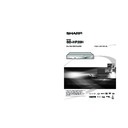Sharp BD-HP20H (serv.man2) User Manual / Operation Manual ▷ View online
Connecting to the HDMI Terminal
You will enjoy high quality digital picture and sound through the HDMI terminal.
This Player
HDMI cable
(commercially available)
TV
Projector
AV receiver
Equipment with an HDMI terminal
After connecting
• Load a disc and start playback. (Pages 25-28)
• If desired, connect audio equipment. (Pages 18-20)
• Refer to AQUOS LINK function. (Pages 24 and 42)
• If desired, connect audio equipment. (Pages 18-20)
• Refer to AQUOS LINK function. (Pages 24 and 42)
STEPS
1: Be sure to turn off this Player and the equipment before making any connections.
2: Firmly connect an HDMI cable (commercially available) to the HDMI terminals (
2: Firmly connect an HDMI cable (commercially available) to the HDMI terminals (
1 and 2).
1
To HDMI OUT terminal
2
To HDMI input terminal
Change the video output to HDMI
video out
video out
When you connect both an HDMI cable and a component
cable to this player, switch to the output terminals by remote
control.
(The video output is not output both terminals.)
cable to this player, switch to the output terminals by remote
control.
(The video output is not output both terminals.)
NOTE
• When you connect this player to the TV of SHARP with an HDMI
cable only and if the TV is on, the video output is changed to
HDMI output automatically.
HDMI output automatically.
The following setting is unnecessary.
• When you connect to the TV with an HDMI cable only, HDMI video
• When you connect to the TV with an HDMI cable only, HDMI video
output is set to AUTO. If you don’t get the normal image, select
the desired resolution.
the desired resolution.
• When you are setting HDMI video output besides AUTO, you can
only select the resolution that corresponds to the connected TV.
Caution:
• HDMI output and Component Video output
• HDMI output and Component Video output
can not be used at the same time.
Turn on the power.
Press HDMI button for 5 seconds, and the
change of “Component Video Out” and “HDMI
Out” is possible.
change of “Component Video Out” and “HDMI
Out” is possible.
• (To switch outputs, it is necessary to keep the button
pressed for several seconds.)
Also, when the HDMI button is pressed, the current
setting conditions will display while fl ashing (blinking),
and then the selected output lamp displays.
and then the selected output lamp displays.
“
” or “
” is displayed
alternately on the front panel display.
1
2
2
3
Caution:
• Even when there is no cable connected to the Component video out,
• Even when there is no cable connected to the Component video out,
switching the output to CP-out (Component video out) is still possible.
When CP-out is selected, there will be no signal from the HDMI
video out.
• When using an HDMI output, 7.1 ch
Digital Output is available.
15
Connection
o
Video Connections
Connecting to the Component Jacks
You will enjoy accurate colour reproduction and high quality images through the component jacks.
Y
P
B
(
C
B)
P
R
(
C
R)
COMPO-
NENT IN
(Red)
STEPS
1: Be sure to turn off this Player and the equipment before making any connections.
2: Firmly connect a component video cable (commercially available) to the component jacks (
2: Firmly connect a component video cable (commercially available) to the component jacks (
1 and 2).
This Player
(Blue)
(Green)
To COMPONENT
VIDEO OUT jacks
To component
video input jacks
video input jacks
(Red)
(Blue)
(Green)
Component video cable
(commercially available)
(commercially available)
TV
Projector
AV receiver
Video equipment with component jacks
1
2
After connecting
• Connect audio equipment or the audio terminals of the TV. (Pages 18-20)
VCR
Blu-ray Disc
Player
LCD TV
Connect directly
NOTE
• Connect the Blu-ray disc player to LCD TV
directly. If you playback the image via VCR, the
image may deteriorate due to the copy guard
function.
image may deteriorate due to the copy guard
function.
• When you record the programme where
copyright is protected, the copy guard function is
activated automatically; the programme can not
be recorded correctly. Also, the playback image
via VCR may deteriorate due to this function.
However, this is not a malfunction. When you
watch the programme where copyright is
protected, we recommend that the Blu-ray disc
player be connected to LCD TV directly.
activated automatically; the programme can not
be recorded correctly. Also, the playback image
via VCR may deteriorate due to this function.
However, this is not a malfunction. When you
watch the programme where copyright is
protected, we recommend that the Blu-ray disc
player be connected to LCD TV directly.
Caution:
• HDMI output and Component Video
• HDMI output and Component Video
output can not be used at the same
time.
time.
Caution:
• Press HDMI button for 5 seconds, and the
• Press HDMI button for 5 seconds, and the
change of “Component Video Out” and “HDMI
Out” is possible.
Out” is possible.
• Even when there is no cable connected to the
HDMI video out, switching the output to HO-out
(HDMI video out) is still possible.
(HDMI video out) is still possible.
When HO-out is selected, there will be no signal
from the Component video out.
16
Video Connections
Connecting to the S-video or Video Jack
You will enjoy the images through the S-video or video jack.
S-VIDEO
STEPS
1: Be sure to turn off this Player and the equipment before making any connections.
2: Firmly connect an S-video cable (commercially available) or AV cable (supplied) to the S-video or video
2: Firmly connect an S-video cable (commercially available) or AV cable (supplied) to the S-video or video
jacks (
1 and 2, or 3 and 4).
To VIDEO jack
AV cable (supplied)
To
S-VIDEO
jack
S-VIDEO
jack
To
S-video
input jack
S-video
input jack
S-video cable
(commercially available)
(commercially available)
or
TV
Projector
AV receiver
Video equipment with an S-video or video jack
This Player
1
3
2
4
After connecting
• Connect audio equipment or the audio terminals of the TV. (Pages 18-20)
(Yellow)
To video
input jack
input jack
(Yellow)
VCR
Blu-ray Disc
Player
LCD TV
Connect directly
NOTE
• Connect the Blu-ray disc player to LCD TV
directly. If you playback the image via VCR, the
image may deteriorate due to the copy guard
function.
image may deteriorate due to the copy guard
function.
• When you record the programme where
copyright is protected, the copy guard function is
activated automatically; the programme can not
be recorded correctly. Also, the playback image
via VCR may deteriorate due to this function.
However, this is not a malfunction. When you
watch the programme where copyright is
protected, we recommend that the Blu-ray disc
player be connected to LCD TV directly.
activated automatically; the programme can not
be recorded correctly. Also, the playback image
via VCR may deteriorate due to this function.
However, this is not a malfunction. When you
watch the programme where copyright is
protected, we recommend that the Blu-ray disc
player be connected to LCD TV directly.
17
Connection
o
Video Connections
Connecting 5.1 ch Speakers through an Amplifi er
You can connect up to 5 speakers and a subwoofer to the 5.1CH AUDIO OUT jacks using an amplifi er.
STEPS
1: Be sure to turn off this Player and the equipment before making any connections.
2: Firmly connect the audio cables to the 5.1CH AUDIO OUT jacks.
2: Firmly connect the audio cables to the 5.1CH AUDIO OUT jacks.
To SUBWOOFER jack
To SURROUND
L/R jack
L/R jack
This Player
After connecting
• Set the size, distance and level of each speaker. (Pages 39-41)
• Load a disc and start playback. (Pages 25-28)
• Load a disc and start playback. (Pages 25-28)
NOTE
• You can also connect 2 ch stereo speakers through an amplifi er.
In this case, set the jacks without any speakers connected to
“NONE”. (Pages 39-41)
“NONE”. (Pages 39-41)
To CENTER jack
To FRONT L/R jack
Audio cables
(commercially available)
(commercially available)
Amplifi er
18
Audio Connections
Click on the first or last page to see other BD-HP20H (serv.man2) service manuals if exist.