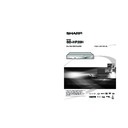Sharp BD-HP20H (serv.man2) User Manual / Operation Manual ▷ View online
p
Disc Playback
BD/DVD/CD Playback
BD-R/-RE/DVD-R/-RW Playback
You can play back a disc recorded and fi nalised in Video mode.
Playback from the beginning
Load a disc recorded in Video mode.
Press
dPLAY.
• Playback begins from title 1.
Playback by selecting a title
Load a disc recorded in Video mode.
Press TOP MENU.
• The TITLE LIST screen is displayed.
• The TITLE LIST screen also can be displayed
by pressing ENTER after choosing
“DISPLAYS THE TITLE LIST” in SETUP
MENU
“DISPLAYS THE TITLE LIST” in SETUP
MENU
.
• When more than seven titles are displayed, switch pages
by
by
pressing
KSKIP or LSKIP.
1
2
2
1
2
2
BD-R
BD-RE
DVD-R
DVD-RW
MENU [TITLE LIST (DVD: ORIGINAL)]
SORTING
B
PLAYLIST
C
FUNCTIONS
21/5
[FROM OLD]
[FROM OLD]
FRI
9:30 AM
1 PROGRAM 1
21/5
FRI
110 MIN.
2 PROGRAM 2
15/8
FRI
110 MIN.
3 PROGRAM 3
3/7
MON
56 MIN.
4 PROGRAM 4
18/9
THU
40 MIN.
110 MIN.
PROGRAM 1
D
Information of selected title
Title Name
Recording Date
Recording Duration
Recording Date
Recording Duration
Caption for Colour Button
Press
a/b to select the title, then press ENTER .
• Playback of the selected title will begin.
You can playback by pressing
You can playback by pressing
d PLAY instead of pressing ENTER.
Press
H STOP to stop playback.
3
4
NOTE
• “Finalise” in this manual refers to making sure to have a recording device process the recorded disc so that it
will play in other DVD players and on this player. Accordingly, only fi nalised discs will playback in this player.
DISPLAYS THE TITLE LIST
SETTINGS
ON SCREEN LANGUAGE
27
NOTE
• If a disc recorded in Video mode has been
fi nalised, a menu screen will be created
automatically to enable playback with other
BD/DVD players. Because of this reason, the menu
screen is different before and after fi nalisation.
automatically to enable playback with other
BD/DVD players. Because of this reason, the menu
screen is different before and after fi nalisation.
• “Finalise” in this manual refers to making sure to
have a recording device process the recorded
disc so that it will play in other DVD players and
on this player. Accordingly, only fi nalised discs will
playback in this player.
disc so that it will play in other DVD players and
on this player. Accordingly, only fi nalised discs will
playback in this player.
Playback by selecting a PLAY
LIST
LIST
Load a disc recorded in Video
mode.
mode.
Press TOP MENU.
• The TITLE LIST screen is displayed.
Press C (Yellow), then press
ENTER
ENTER
.
• The PLAY LIST screen is displayed.
1
2
3
MENU [TITLE LIST (DVD: PLAYLIST)]
PLAYLIST
C
FUNCTIONS
21/5
FRI
9:30 AM
1 PROGRAM 1
21/5
FRI
110 MIN.
2 PROGRAM 2
15/8
FRI
110 MIN.
110 MIN.
PROGRAM 1
D
Sorting the titles
Press B (Green), then press ENTER
while The TITLE LIST screen is
displayed.
while The TITLE LIST screen is
displayed.
Select the type of sorting by
pressing
pressing
a/b, then press ENTER.
1
2
MENU [TITLE LIST (DVD: ORIGINAL)]
SORTING
B
PLAYLIST
C
FUNCTIONS
21/5
FRI
9:30 AM
110 MIN.
PROGRAM 1
FROM NEW
FROM OLD
TITLES
D
Playing back the title you
stopped while being played.
stopped while being played.
Press D (Blue) while the TITLE LIST
screen is displayed.
screen is displayed.
1
PLAYBACK
MENU [TITLE LIST (DVD: ORIGINAL)]
FROM BEGINNING
FROM CONTINUED
21/5
FRI
9:30 AM
110 MIN.
PROGRAM 1
Press
c/d to select the type of
Playback, then press ENTER .
• Playback of the title will begin.
2
• The displayed titles are rearranged by
selected sorting type.
Press
a/b to select the title, then
press ENTER.
• Playback of the selected title will begin
Press
H STOP to stop playback.
4
5
BD/DVD/CD Playback
Audio CD Playback
AUDIO CD
Playback from the beginning
Load an audio CD.
Press
dPLAY.
• Playback begins from the fi rst track.
Press
H
STOP to stop playback.
1
2
2
3
28
p
Disc Playback
Playback Functions
Fast Forward/Reverse
(Search)
(Search)
Fast Forward/Reverse functions when
G
REV
or
J FWD is pressed during playback.
Example
: When
J FWD is pressed
• The search speed will cycle as follows each time
you press the button.
When playing back a DVD
• You cannot fast forward or fast reverse from one
• You cannot fast forward or fast reverse from one
title and continue to another title (except when
playing audio CDs).
playing audio CDs).
Skipping to the Next or
the Start of the Current
Chapter (Track)
the Start of the Current
Chapter (Track)
Skipping (to the beginning of a chapter or track)
functions when
functions when
T SKIP or U SKIP is
pressed during playback.
Slow Playback
Slow Playback functions when SLOW is
pressed during playback.
pressed during playback.
• This doesn't work for audio CDs.
• Press
• Press
d PLAY to return to normal playback.
Pause/Frame Advance
Playback
Playback
• Pause functions when
F PAUSE is pressed
during playback. (If you are playing back an audio
CD, the CD will also pause.)
CD, the CD will also pause.)
• Frame Advance Playback functions when
U
SKIP
is pressed during Pause.
• Frame Advance Playback may not function
properly with discs other than DVD-RW (VR mode).
• Some BD/DVD Video discs are not compatible
with Pause/Frame Advance Playback.
Skip Search
Playback skips 30 seconds ahead when SKIP
SEARCH
SEARCH
is pressed during playback.
Replay
Playback jumps back 10 seconds when
REPLAY
REPLAY
is pressed during playback.
Repeat Playback of a
Title or Chapter (Repeat
Playback)
Title or Chapter (Repeat
Playback)
Play back the title or chapter you
want to repeat.
want to repeat.
Press REPEAT.
Press
c/d to select the type of
Repeat Playback.
• PLAY BACK TITLE: Repeats the title
currently being played back.
• PLAY BACK CHAP: Repeats the
chapter currently being played back.
• SPECIFY THE PART: Repeats the
specifi ed scene of title or chapter.
1
2
3
3
BD VIDEO
BD-R
BD-RE
DVD VIDEO
DVD-R
DVD-RW
AUDIO CD
PLAY BACK CHAP
PLAY BACK TITLE
SPECIFY THE PART
TITLE REPEAT
Press REPEAT-OFF to return to
normal playback.
normal playback.
5
• Press
n RETURN to cancel without
setting the type of Repeat Playback.
• For Audio CD, you can select “Disc
Repeat” “Track Repeat” and “Partial
Repeat” as Repeat Playback options.
Repeat” as Repeat Playback options.
Press ENTER.
Example
: Repeat playback of a title
(TITLE)
4
Enlarge the playback image
(Zoom function)
(Zoom function)
Press ZOOM
k while playback.
• Three steps can be operated.
• Some discs will not be performed on
• Some discs will not be performed on
this player.
The area that you want to watch is
moved using
moved using
a/b/c/d.
If you want to return the image,
press ZOOM
press ZOOM
l.
Press ZOOM
l several times until
it will return.
1
2
3
NOTE
• This function is not available for AUDIO CD.
• Zoom function will not operate when subtitle is set
• Zoom function will not operate when subtitle is set
to ON.
• Zoom function will be cancelled when
G REV or
J FWD is pressed
• Zoom function will be cancelled when
F PAUSE is
pressed, depending on the disc.
29
Playback Functions
Partial Repeat Playback
(Repeat Playback of a
Specifi ed Part)
(Repeat Playback of a
Specifi ed Part)
Press REPEAT during playback.
Press
c/d to select “SPECIFY
THE PART”, then press ENTER.
1
2
2
Switching Audio
You can change the audio output channel using
AUDIO
AUDIO
.
Each time AUDIO is pressed, the audio
channels (2 channels or multi audio)
change as follows:
channels (2 channels or multi audio)
change as follows:
PLAY BACK CHAP
PLAY BACK TITLE
SPECIFY THE PART
SET START POINT
NOTE
• Press
LSKIP, the Repeat Playback is
cancelled and the next chapter being played back.
• Press
KSKIP once, the Repeat Playback
is cancelled and the player returns to the start of
current chapter (track).
current chapter (track).
• If you press
KSKIP again (within about 5
seconds) the player will skip to the beginning of the
previous chapter (track).
previous chapter (track).
• For Partial Repeat Playback, set the start and end
points within the same title.
• Repeat Playback may be forbidden depending on
the disc.
• Partial Repeat Playback may not work in multi-
angle scenes.
• If you press DISPLAY, you can confi rm the Repeat
Playback status.
NOTE
• When you play a programme recorded in stereo
or monaural, and if you are listening to the
BITSTREAM sound via the digital output jack, you
cannot select the audio channel. Set “AUDIO OUT”
to “PCM” (page 36), or if you want to change the
audio channel, listen via the analogue output jacks.
BITSTREAM sound via the digital output jack, you
cannot select the audio channel. Set “AUDIO OUT”
to “PCM” (page 36), or if you want to change the
audio channel, listen via the analogue output jacks.
“SET START POINT” displays.
Press ENTER at the scene where you
want.
want.
• “SET END POINT” displays.
Press ENTER at the scene where
you want to set the end point.
you want to set the end point.
• You can press
V FWD to fast
forward to the scene where you want
to set the end point. When you reach
the desired scene, simply press
to set the end point. When you reach
the desired scene, simply press
I
PLAY
and then ENTER to set the end
point. To cancel Repeat Playback,
press REPEAT-OFF.
press REPEAT-OFF.
3
4
Switching Subtitles
If subtitles are provided in multiple languages,
you can switch between them.
you can switch between them.
Press SUBTITLE during playback.
• The display indicates the subtitle number currently
being played back, and the subtitles appear.
Each
time
SUBTITLE
is pressed, the subtitles
change.
• “– –” is displayed if a disc has no subtitles.
• You can also select “OFF”.
• You can also select “OFF”.
When a recorded broadcast with a
Secondary Audio Program is played back:
Switches between “L”, “R” and “L+R”.
When a recorded broadcast with stereo or
monaural audio is played back:
“Stereo” is displayed. (Audio cannot be
switched.)
Secondary Audio Program is played back:
Switches between “L”, “R” and “L+R”.
When a recorded broadcast with stereo or
monaural audio is played back:
“Stereo” is displayed. (Audio cannot be
switched.)
The newly selected audio track will be
displayed.
displayed.
DVD VIDEO
BD VIDEO
VR MODE
DVD-RW
DVD-R
BD-RE
BD-R
30
Click on the first or last page to see other BD-HP20H (serv.man2) service manuals if exist.