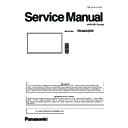Panasonic TH-86SQ1W (serv.man2) Service Manual ▷ View online
ADJ-15
SECTION 3 ADJUSTMENTS
<98/86SQ1>
2. USB Cloning
2.1. Copy Data
1) General Mode/Service Mode(Selected User Menu Data)
■ Data that can be copied
Settings and set values of [Picture], [Sound], [Setup] and [Position] menus
User image registered in [Setup] - [Image settings]
The following contents of the [Detailed set up] page on the Web control screen [Status notification set up]
● The following data cannot be copied. Setting is required for each display.
[Cloning password], [Date and time], [Network settings] - [Display name],
Setting for [Network settings] - [LAN setup], [Synchronize display setting], [Time zone],
[NTP synchronization] TP server name, DNS server,
[Control settings] in [Display ID] The setting contents of the [Change password] page on the Web control screen
The following contents of the [Detailed set up] page on the Web control screen
[Network config], [Adjust clock],
[Command port set up] The setting contents of the [Crestron Connected] page on the Web control screen
2) Service Mode (Selected Board Replace)
All data except Date and Time
Note: The Copy of Data (USB Memory → Display) is not available when Data of Model and Size and
Destination do not match.
ADJ-16
SECTION 3 ADJUSTMENTS
<98/86SQ1>
2.2. Cloning procedure (General Mode)
1. Insert USB Memory to the USB interface.
2. Press the [SETUP] button to display the setup menu on the screen. Select [OSD LANGUAGE] menu with [pq] buttons
and press and hold the [ENTER] button for more than 3 seconds.
The below window will appear. (USB Data cloning is gray out when USB Memory is not inserted.)
3. Select [USB Data Cloning] menu with [pq] buttons and press ENTER button. The below window will appear.
3.1. Display→USB Memory
Select [Display→USB Memory] and then click [Yes] to start cloning.
After finishing the copying, the window below appear.
3.2. USB Memory→Display
Select [USB Memory→Display] and then click [Yes] to start cloning.
After finishing the copying, the window below appear.
3.3. After data copy has finished, remove the USB memory device from the USB terminal.
Disconnect the power cable of the display and turn the power off. And then, reconnect the power cable and turn
the power on again.
The copied content is applied to the Display.
Options
Display information
Software licenses
Cloning password
USB data cloning
LAN data cloning
Output log data
Shipping
Select Copy Type
Display → USB Memory
USB Memory → Display
Data to USB memory
Tha data will be overwritten when any data exists or originally.
Are you OK to write the data?
Yes
No
Data copy finished.
Data from USB memory
Do you copy the data?
Yes
No
ADJ-17
SECTION 3 ADJUSTMENTS
<98/86SQ1>
2.3. Cloning procedure (Service Mode)
1. Insert USB Memory to the USB interface.
2. Display the CAT mode (Refer to Section 1 - 3.1.)
3. Press the [SETUP] button to display the setup menu on the screen. Select [OSD LANGUAGE] menu with [pq] buttons
and press and hold the [ENTER] button for more than 3 seconds.
The below window will appear. (USB Data cloning is gray out when USB Memory is not inserted.)
4. Select [USB Data Cloning] menu with [pq] buttons and press ENTER button. The below window will appear.
5. Select [Board Replace] menu with [pq] buttons and press enter button. The below window will appear.
5.1. Display→USB Memory
Select [Display→USB Memory] and then click [Yes] to start cloning.
After finishing the copying, the window below appear.
5.2. USB Memory→Display
Select [USB Memory→Display] and then click [Yes] to start cloning.
After finishing the copying, the window below appear.
5.3. After data copy has finished, remove the USB memory device from the USB terminal.
Disconnect the power cable of the display and turn the power off. And then, reconnect the power cable and turn
the power on again.
The copied content is applied to the Display.
Options
Display information
Software licenses
Cloning password
USB data cloning
LAN data cloning
Output log data
Shipping
Select Copy Type
Display → USB Memory
USB Memory → Display
Select Copy Contents
User Menu Data
Board Replace
Data to USB memory
Tha data will be overwritten when any data exists or originally.
Are you OK to write the data?
Yes
No
Data copy finished.
Data from USB memory
Do you copy the data?
Yes
No
ADJ-18
SECTION 3 ADJUSTMENTS
<98/86SQ1>
3. Serial no. writing
3.1. Tools and preparation
1. Computer : Used for serial no. writing
2. Communication cable : D-sub 9pin (female/female RS-232C straight)
3. Software : SerialNoMoveTool_v102.exe, download from service web site.
4. Extract the software to your favorite directory on your computer.
5. Connect the serial terminal (SERIAL-IN) and PC with an RS-232C cable.
3.2. Writing procedure
1. Take a note of serial no. printed on the rating label of the back
cover.
2. Turn the Display on and start the writing tool [SerialNoMoveTool_
v102.exe] with administrator rights.
3. Choose available COM port and baudrate: 9600 with pull down
menu and click [OK].
4. Click [Check].
The serial no. set on the board will appear on the text box.
The "---------" will appear in case of a new board supplied as ser-
vice parts.
Note: If some sort of serial no. appears, the serial no. has been set
on the board once. In this case, it cannot overwrite existing
serial no.
5. Enter the serial no. taken in step1 and click [Write].
The another confirmation window will appear and then click [Yes] to
execute the writing.
Click on the first or last page to see other TH-86SQ1W (serv.man2) service manuals if exist.