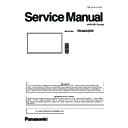Panasonic TH-86SQ1W (serv.man2) Service Manual ▷ View online
ADJ-3
SECTION 3 ADJUSTMENTS
<98/86SQ1>
1.1.3. Confirmation of version
1. Display the CAT mode (Refer to Section 1 - 3.1.)
2. The CAT mode menu appears on the screen. Select the [CD Mode] menu with [pq] buttons and press the [MUTE] button
for more than 3 seconds to enter the CD mode.
1.1.1.4. Confirmation of version (User mode)
1. Press [SETUP] button on remote controller.
2. The Setup menu appears on the screen. Select the [Language] menu with [pq] buttons and press the [Enter] button.
3. The Options menu appears on the screen. Select the [Display software information] menu with [pq] buttons.
[Note] Display items may vary depending on the model.
Main CPU firmware version
ADJ-4
SECTION 3 ADJUSTMENTS
<98/86SQ1>
1.2. SUB MCU Software Update Procedures
* This model has two SUB MCU software updating procedure as shown below.
"Method of updating by using USB memory (1.2.1)" and "Method of updating by using RS-232C and PC (1.2.2)"
1.2.1. SUB MCU software updating (Method of updating by using USB memory)
1.2.1.1. Tools and preparation
1. USB memory : It stores a file for updating. (FAT16 format or FAT32 format)
2. Updating file (SQ1_SUB_Vxxxx.img) : Download from the service web site
and store it into the top directory of USB memory.
1.2.1.2. Updating procedure
1. Turn on the Display and insert the USB memory into the slot of USB.
2. The message below will appear on the screen.
3, Select [Yes] with [tu] buttons and press the [ENTER] button to
start updating.
If the updating fails, the message below will appears.
Confirm that updating file is stored into the USB memory correctly and
try it again.
4. The message below will appear when the updating has been finished
correctly.
5. Remove the USB memory from the slot.
6. Wen some function board is attached to the [SLOT: Expansion slot]
Please power off the board first as the function board power is on.
Please power off the board first as the function board power is on.
(Note: About how to power off the function board, please refer to the
instruction manual of the board.)
7. The power cable connect or disconnect, please power on again.
SQ1_SUB_Vxxxx.img
[Caution]
Never turn off the power or remove the USB
memory while updating.
In some cases, the Display may not start up.
---------------------------------------------------------------
When Display can not be operated with remote
controller or button of the display, please
update again with following procedure.
1. Remove the USB memory from the Display.
2. Press and hold the power button for 10 sec-
onds to turn off.
Or Remove the power cable to turn off.
3. Turn on the Display.
4. Update software again.
---------------------------------------------------------------
---------------------------------------------------------------
When Display can not be restarted with above
procedure, please update again with "Method
of updating by using RS-232C and PC (1.2.2)".
When some function board is attached to
the [SLOT: Expansion slot]
Please power off the board first.
(Note: About how to power off the function
board, please refer to the instruction manual
of the board.)
ADJ-5
SECTION 3 ADJUSTMENTS
<98/86SQ1>
1.2.1.3. Confirmation of version
1. Display the CAT mode (Refer to Section 1 - 3.1.)
2. The CAT mode menu appears on the screen. Select the [CD Mode] menu with [pq] buttons and press the [MUTE] button
for more than 3 seconds to enter the CD mode.
1.2.1.4. Confirmation of version (User mode)
1. Press [SETUP] button on remote controller.
2. The Setup menu appears on the screen. Select the [Language] menu with [pq] buttons and press the [Enter] button.
3. The Options menu appears on the screen. Select the [Display software information] menu with [pq] buttons.
[Note] Display items may vary depending on the model.
SUB CPU firmware version
ADJ-6
SECTION 3 ADJUSTMENTS
<98/86SQ1>
1.2.2. SUB MCU software updating (Method of updating by using RS-232C and PC)
1.2.2.1. Tools and preparation
1. Computer : Used for firmware transforming
2. Communication cable : D-sub 9pin (female/female RS-232C straight)
3. Software & updating file : SerialLoader & firmware (SQ1_SUB_Vxxxx.ldr),
Download from our service web site.
4. Extract the software and file package to your favorite directory on your computer.
5. Connect the serial terminal (SERIAL-IN) and PC with an RS-232C cable.
Caution: Before performing the updating, the serial cable on the SERIAL OUT terminal must be disconnected
when using the "Serial daisy chain" function. (If did, the display will not turn on again.)
when using the "Serial daisy chain" function. (If did, the display will not turn on again.)
1.2.2.2. Updating procedure
1. Start up the updating software [SerialLoader.exe].
2. Choose available COM port with pull down menu and click [OK]. The baudrate should be used with "115200".
3. On the left window, browse and select a folder where the updating file is stored. The firmware file is listed on the right win-
dow and select it then click [Add]. The selected firmware will listed on the bottom window.
4. Click [OK]. The another confirmation window will appear and then click [OK] to start updating.
* During updating, Do not disconnect
the AC cord or serial cable otherwise
the Display may not turn on
SAMPLE
SAMPLE
Click on the first or last page to see other TH-86SQ1W (serv.man2) service manuals if exist.