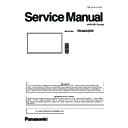Panasonic TH-86SQ1W (serv.man2) Service Manual ▷ View online
DIS-19
SECTION 2 DISASSEMBLY PROCEDURES
<86SQ1>
31
TH-50LFC70U/TH-50LFC70W
31
TH-50LFC70U/TH-50LFC70W
Caution:
Be careful not to twist the LCD panel.
Be careful not to twist the LCD panel.
DIS-20
SECTION 2 DISASSEMBLY PROCEDURES
<86SQ1>
32
TH-50LFC70U/TH-50LFC70W
SECTION
3
ADJ-1
CONTENTS
1. Software Update Procedures . . . . . . . . . . . . . . . . . . . . . . . . . . . . . . . ADJ-2
1.1. MAIN MCU software updating
1.2. SUB MCU software updating
1.3. FE MCU software updating
1.4. LAN updating
1.2. SUB MCU software updating
1.3. FE MCU software updating
1.4. LAN updating
2. USB Cloning . . . . . . . . . . . . . . . . . . . . . . . . . . . . . . . . . . . . . . . . . . . . ADJ-15
2.1. Copy Data
2.2. Cloning procedure (General Mode)
2.3. Cloning procedure (Service Mode)
2.2. Cloning procedure (General Mode)
2.3. Cloning procedure (Service Mode)
3. Serial no. writing . . . . . . . . . . . . . . . . . . . . . . . . . . . . . . . . . . . . . . . . ADJ-18
3.1. Tools and preparation
3.2. Writing procedure
3.3. Confirmation of serial no.
3.2. Writing procedure
3.3. Confirmation of serial no.
SECTION 3 ADJUSTMENTS
ADJ-2
SECTION 3 ADJUSTMENTS
<98/86SQ1>
1. Software Update Procedures
* The software can be updated as the procedure below.
1.1. MAIN MCU software updating
1.1.1. Tools and preparation
1. USB memory : It stores a file for updating. (FAT16 format or FAT32 format)
2. Updating file (SQ1_MAIN_Vxxxx.img) : Download from the service web
site and store it into the top directory of USB memory.
1.1.2. Updating procedure
1. Turn on the Display and insert the USB memory into the slot of USB.
2. The message below will appear on the screen.
3, Select [Yes] with [tu] buttons and press the [ENTER] button to
start updating.
If the updating fails, the message below will appears.
Confirm that updating file is stored into the USB memory correctly and
try it again.
4. The message below will appear when the updating has been finished
correctly.
After finishing the updating, as the Display turn on automatically, remove
the USB memory from the slot immediately otherwise the message to
update will appear again.
SQ1_MAIN_Vxxxx.img
[Caution]
Never turn off the power or remove the USB
memory while updating.
In some cases, the Display may not start up.
------------------------------------------------------------
When Display can not be operated with remote
controller or button of the display, please up-
date again with following procedure.
1. Remove the USB memory from the Display.
2. Press and hold the power button for 10 sec-
onds to turn off.
Or Remove the power cable to turn off.
3. Turn on the Display.
4. Update software again.
------------------------------------------------------------
When some function board is attached to
the [SLOT: Expansion slot].
Please power off the board first.
(Note: About how to power off the function
board, please refer to the instruction manual of
the board.)
When some function board is attached to
the [SLOT: Expansion slot].
Please power off the board first.
(Note: About how to power off the function
board, please refer to the instruction manual of
the board.)
Click on the first or last page to see other TH-86SQ1W (serv.man2) service manuals if exist.