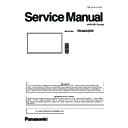Panasonic TH-86SQ1W (serv.man2) Service Manual ▷ View online
ADJ-7
SECTION 3 ADJUSTMENTS
<98/86SQ1>
1.2.2.3. Confirmation of version
1. Display the CAT mode (Refer to Section 1 - 3.1.)
2. The CAT mode menu appears on the screen. Select the [CD Mode] menu with [pq] buttons and press the [MUTE] button
for more than 3 seconds to enter the CD mode.
1.2.2.4. Confirmation of version (User mode)
1. Press [SETUP] button on remote controller.
2. The Setup menu appears on the screen. Select the [Language] menu with [pq] buttons and press the [Enter] button.
3. The Options menu appears on the screen. Select the [Display software information] menu with [pq] buttons.
[Note] Display items may vary depending on the model.
SUB CPU firmware version
5. After finishing the updating, the window below appear and click [OK] to close the software.
6. Wen some function board is attached to the [SLOT: Expansion slot]
Please power off the board first as the function board power is on.
Please power off the board first as the function board power is on.
(Note: About how to power off the function board, please refer to the
instruction manual of the board.)
7. Turn the display off and leave for more than 1 minute and then turn on again.
Enter the service mode [CD Mode] and confirm that the version has been updated.
ADJ-8
SECTION 3 ADJUSTMENTS
<98/86SQ1>
1.3. FE MCU software updating
1.3.1. Tools and preparation
1. USB memory : It stores a file for updating. (FAT16 format or FAT32 format)
2. Updating file (SQ1_MAIN_Vxxxx.img) : Download from the service web
site and store it into the top directory of USB memory.
1.3.2. Updating procedure
1. Turn on the Display and insert the USB memory into the slot of USB.
2. The message below will appear on the screen.
3, Select [Yes] with [tu] buttons and press the [ENTER] button to
start updating.
If the updating fails, the message below will appears.
Confirm that updating file is stored into the USB memory correctly and
try it again.
4. The message below will appear when the updating has been finished
correctly.
5. Remove the USB memory from the slot.
6. Wen some function board is attached to the [SLOT: Expansion slot]
Please power off the board first as the function board power is on.
Please power off the board first as the function board power is on.
(Note: About how to power off the function board, please refer to the
instruction manual of the board.)
7. The power cable connect or disconnect, please power on again.
[Caution]
Never turn off the power or remove the USB
memory while updating.
In some cases, the Display may not start up.
------------------------------------------------------------
When Display can not be operated with remote
controller or button of the display, please up-
date again with following procedure.
1. Remove the USB memory from the Display.
2. Press and hold the power button for 10 sec-
onds to turn off.
Or Remove the power cable to turn off.
3. Turn on the Display.
4. Update software again.
------------------------------------------------------------
When some function board is attached to
the [SLOT: Expansion slot].
Please power off the board first.
(Note: About how to power off the function
board, please refer to the instruction manual of
the board.)
When some function board is attached to
the [SLOT: Expansion slot]
Please power off the board first.
(Note: About how to power off the function
board, please refer to the instruction manual
of the board.)
SQ1_FE_Vxxxx.img
ADJ-9
SECTION 3 ADJUSTMENTS
<98/86SQ1>
1.1.3. Confirmation of version
1. Display the CAT mode (Refer to Section 1 - 3.1.)
2. The CAT mode menu appears on the screen. Select the [CD Mode] menu with [pq] buttons and press the [MUTE] button
for more than 3 seconds to enter the CD mode.
1.1.1.4. Confirmation of version (User mode)
1. Press [SETUP] button on remote controller.
2. The Setup menu appears on the screen. Select the [Language] menu with [pq] buttons and press the [Enter] button.
3. The Options menu appears on the screen. Select the [Display software information] menu with [pq] buttons.
[Note] Display items may vary depending on the model.
FE CPU firmware version
ADJ-10
SECTION 3 ADJUSTMENTS
<98/86SQ1>
1.3. LAN updating
Updatable firmware list << O: Updatable, X: Not updatable, ---: No firmware >>
1. Start up the updating software [Update Tool – FP.exe].
・
The main screen of the Update Tool opens.
■
Description of each button
[Connection Check]
Connects to the Display unit and displays the model
information.
[Find]
Selects data file to update.
[Update]
Sends to the Display unit the selected data file.
[CLOSE]
Close the Update Tool.
※
For further information of error code, refer to the item [7. ERROR MESSAGE LIST].
Model
Firmware
MAIN
SUB
FE
EEPROM
VSRX
FPGA1
LICENSE
FRC
98/86SQ1
O
X
X
O
-
-
O
O
Wen some function board is attached to the [SLOT: Expansion slot]
In case of power off the flat panel, please power off the board first
In case of power off the flat panel, please power off the board first
as the function board power is on.
(Note: About how to power off the function board, please refer to the
instruction manual of the board.)
1.3.1. Tools and preparation
1. Computer : Used for firmware transforming
2. Communication cable : LAN cable (Use LAN cable that is compatible with category 5 or above.)
3. Software & updating file : Update Tool & firmware download from service website.
(UpdateTool_FP_x.x.x.x.exe :
Ver.1.0.0.0 or later
)
4. Extract the software and file package to your favorite directory on your computer.
5. Connect the LAN terminal (IN) and PC with a LAN cable.
1.3.2. Updating procedure
Click on the first or last page to see other TH-86SQ1W (serv.man2) service manuals if exist.