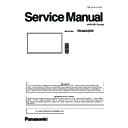Panasonic TH-86SQ1W (serv.man2) Service Manual ▷ View online
INF-15
SECTION 1 SERVICE INFORMATION
<98/86SQ1>
4. 2. Self check of power system
When an abnormality has occurred to the unit, the protection circuit operates and resets to the stand by mode. At this time,
the defective block can be identified by the number of blinks of the Power LED .
* The failure code is the PTCT information displayed on the CD mode in the service mode. Refer to the item [3.3. Software,
EEPROM version and failure display (CD Mode)] for further details.
Blinking
times
Failure code
(PTCT)
Contents & Check point
Check point (Caused problem)
1
01
■ PANEL 24V SOS
Detects back light error from the Panel module.
• Abnormality on +24V power line or on panel
module
Check the 24V lines supplied form P module, and
parts or circuit connected to 24V lines, and the con-
nection cables to the back light module on the panel.
(P module, LCD panel module)
4
04
■ PANEL 12V SOS
Detects +12V voltage fall of power supplied from
A module to Panel module (Timing Controller)
• Abnormality on +12V power line to panel
Check the 12V lines supplied form P module, and
parts or circuit connected to 12V lines, and connec-
tion cable to the T-CON module on the panel.
(P module, A module, LCD panel module)
5
05
■ FE SOS
Detects start failure of the video / audio pro-
cessing IC on the FE module or communication
error between this IC and A module.
The FE module is not working properly.
Or communication error between the FE module and
the A module has occurred.
Check the FE module, the A module.
Check the connection cable between the FE module
and the A module.
(FE module, A module)
6
06
■ FRC SOS1
Frame creation IC on the FRC module detects
communication error with the A module.
Communication error between the FRC module and
the A module has occurred.
Check the FRC module, the A module.
Check the connection cable between the FRC module
and the A module.
(FRC module, A module)
7
07
■ TEMPERATURE SOS
Detects high temperature from the temperature
sensor.
• High temperature detection
• Error in data reading of temperature sensor
High temperature was detected by temperature
sensor on A module.
Please check the ambient environment of the display
and lower the temperature.
If the ambient temperature is low enough, the
temperature sensor on the A module may be faulty.
(A module)
8
08
■ FRC SOS2
Detects abnormality in voltage supplied from
the P module to the FRC module.
Abnormality in the power supply line from the P mod-
ule has occurred.
Check the connection cable between the FRC module
and the P module.
(FRC module, A module)
9
09
■ SOUND SOS
• Abnormality on power line to audio amplifier
circuit
Check the audio supply voltage from P module, and
parts or circuit connected to the audio supply line.
(A module)
10
0A
■ SLOT IF SOS
Detects a voltage reduction on the 3.3V and
12V line on the SLOT IF module.
Abnormality in the power line on the SLOT IF module
has occurred.
Check the SLOT IF module, the function board that is
inserted into the SLOT.
Check the connection cable between the SLOT IF
module and the A module / P module.
(SLOT IF module, A module, P module)
13
0D
■ REGULATOR SOS
Detects abnormal voltage on the regulators on
A module.
• Abnormality on power lines, +1.0V, +1.1V,
+1.5V, +1.8V, +3.3V, +5.0V, +16V,
Check the low voltage lines on the A module and
parts or circuit connected to the low voltage line.
( A module )
INF-16
SECTION 1 SERVICE INFORMATION
<98/86SQ1>
4.3. System log data acquisition method
* This model has two System log data acquisition method shown below.
4.3.1. System log data acquisition method (by using MENU and USB memory)
4.3.1.1. Tools and preparation
1. USB memory : It stores a System log file. (FAT16 format or FAT32 format)
4.3.1.2. Acquiring procedure
1. Turn on the Display and Insert the USB Memory to the USB interface.
2. Press the [SETUP] button to display the setup menu on the screen. Select [Options] menu with [pq] buttons and press the
[ENTER] button.
The below window will appear. (Output log data is gray out when USB Memory is not inserted.)
3. Select [Output log data] menu with [pq] buttons and press the [ENTER] button.
The below window will appear.
4. Select [Yes] with [tu] buttons and press the [ENTER] button to start outputting.
The below window will appear.
5. The message below will appear when the outputting has been finished correctly.
6. Remove the USB memory from the slot.
Are you sure you want to output log data to USB memory ?
YES
NO
DO NOT unplug your Display!
Output log data in progress, please wait.
Output log data in progress, please wait.
Output log data finshed.
No.
Metod
Tool
FP log tool
Remarks
1
MENU of the SQ1
USB memory
FP_Log_Decode_tool.exe
2
Multi Monitorring &
Control Software
PC + LAN
FP_Log_Decode_tool.exe
Please use the "Multi Monitorring &
Control Softwaresoftware" version 2.2
or later.
Options
Display information
Software licenses
Cloning password
USB data cloning
LAN data cloning
Output log data
Shipping
INF-17
SECTION 1 SERVICE INFORMATION
<98/86SQ1>
4.3.2. System log data acquisition method
(by using "Multi Monitoring & Control Software" and LAN)
4.3.2.1. Tools and preparation
1. Computer : Used for loading of the system log using via the LAN.
2. Communication cable : LAN cable (Use LAN cable that is compatible with category 5 or above.)
3. Multi Monitoring & Control Software ( Ver.2.2 or later)
: Download this software from our Panasonic web site.
https://panasonic.net/cns/prodisplays/download/software/
4.3.2.2. Acquiring procedure
· Please refer to the following page of the software's instruction manual and acquire the System log.
"Displaying the Simple System History Information" → "Saving the Simple System History Information"
"Displaying the Simple System History Information" → "Saving the Simple System History Information"
Example
INF-18
SECTION 1 SERVICE INFORMATION
<98/86SQ1>
4.3.3. System log display method
4.3.3.1. Tools and preparation
1. Computer : Convert and display the System log.
2. Communication cable : LAN cable (Use LAN cable that is compatible with category 5 or above.)
3. Tool for decode the System log : FP_Log_Decode_tool.exe *Download from our service web site.
4. Extract the software and file package to your favorite directory on your computer.
5. Connect the LAN terminal (IN) and PC with a LAN cable.
4.3.3.2. System log display procedure
1. Copy the acquired log data to the "data folder
" which is the same folder as the decode tool (FP_Log_Decode_tool.exe).
2. Doubleclick the "FP_Log_Decode_tool.exe" and start the decode tool.
3. Following the window will appear and then click [DECODE] to start converting.
4. A decoded system log file (text sentence) is created in the "data folder".
[NOTE] File name of the decoded text determined according to the following rules.
(Exsample) File name of System log : FP_SYSTEM_LOG.log
File name of Decoded System log :
dec_
FP_SYSTEM_LOG.
txt
In the case of the same file name will be overwritten.
Click on the first or last page to see other TH-86SQ1W (serv.man2) service manuals if exist.