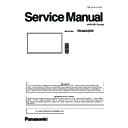Panasonic TH-86SQ1W (serv.man2) Service Manual ▷ View online
INF-3
SECTION 1 SERVICE INFORMATION
<98/86SQ1>
21
English
MENU
ENTER
INPUT
+ -
8
8
98-inch model
86-inch model
1 External input / output terminal
Connects to video equipment, PC, etc. (see page 18)
2 <Main Power On / Off button> (
)
Turns the power On / Off.
3 <INPUT (Unit)>
Selects the connected device.
4 <MENU (Unit)>
Displays the menu screen.
5 <+ (Unit)> / <- (Unit)>
Adjusts the volume.
On the main screen, switches settings or adjusts
On the main screen, switches settings or adjusts
settings level.
6 < (Unit)> / < (Unit)>
Selects the setting item on menu screen.
7 <ENTER (Unit)>
Configures the item on menu screen.
Switches aspect mode.
Switches aspect mode.
8 Built-in speakers
Sound is output backward.
Note
●
To output sound from the built-in speakers of the
unit, be sure to set [Sound] - [Output select] to
[INTERNAL SPEAKERS].
INF-4
SECTION 1 SERVICE INFORMATION
<98/86SQ1>
1. 2. Connecting terminals
English
18
Video equipment connection
Q40G1000-037-79A
10
13
11
12
7
8
9
1 EXT SP:
Speaker Terminal
Connect to external speaker.
Connect to external speaker.
2 AUDIO OUT:
Analogue Audio Output
Terminal
Connect to audio equipment with
Connect to audio equipment with
analogue audio input terminal.
3 DIGITAL LINK /
LAN:
DIGITAL LINK / LAN Terminal
Control the Display by connecting
Control the Display by connecting
to Network. Alternatively, connect
to a device that sends video and
audio signals via the DIGITAL
LINK terminal.
4 SERIAL IN:
SERIAL Input Terminal
Control the Display by connecting
Control the Display by connecting
to PC.
5 LAN:
LAN Terminal
Control the Display by connecting
Control the Display by connecting
to Network.
6 IR IN,
IR OUT:
Infrared Signal Input / Output
Terminal
Use this when operating more
Use this when operating more
than one display with one remote
control.
7 USB:
USB Terminal (2 systems)
Connect the USB memory to use
Connect the USB memory to use
“USB media player” or “Memory
viewer”. Also, this can be used
to supply power of up to 5V/1A
(front side terminal) or 5V/2A
(far side terminal) to an external
device when the picture is
displayed.
8 PC IN:
PC Input Terminal
Connect to video terminal of PC,
Connect to video terminal of PC,
video equipment with “YP
B
P
R
/
YC
B
C
R
” or “RGB” output.
9 DisplayPort IN,
DisplayPort OUT:
DisplayPort Input / Output
Terminal (Supports 4K picture)
Connect to PC or video
Connect to PC or video
equipment with DisplayPort
terminal.
10 AV IN
(HDMI 1,
HDMI 2):
HDMI Input Terminal
(2 systems)
Connect to video equipment with
Connect to video equipment with
HDMI output.
11 DVI-D IN:
DVI-D Input Terminal
Connect to video equipment with
Connect to video equipment with
DVI-D output.
12 AUDIO IN 1,
AUDIO IN 2:
Analogue Audio Input Terminal
(2 systems)
13 SLOT:
Expansion slot
(see page 13)
(see page 13)
Note
●
For the compatible function board, consult the dealer
where you purchased the product.
INF-5
SECTION 1 SERVICE INFORMATION
<98/86SQ1>
1. 3. Remote controls
English
22
Remote Control Transmitter
1 Standby (ON/OFF) button (
)
●
Turns the power on or off when the unit is turned
on at the <Main Power On / Off button>. (see page
24)
2 POSITION
3 SETUP
4 ENTER / Cursor buttons ( )
3 SETUP
4 ENTER / Cursor buttons ( )
●
Used to operate the menu screens.
5 ZOOM
●
Enters the digital zoom mode.
6 DEFAULT
●
Resets the settings of picture, sound, etc., to
defaults.
7 MUTE
●
Sound mute on / off.
8 ASPECT
●
Adjusts the aspect.
9 VOL + / VOL -
●
Adjusts sound volume level.
10 AUTO SETUP
●
Automatically adjusts the position/size of the
screen.
11 INPUT
●
Switches input to display on the screen.
12 PICTURE
13 SOUND
14 RECALL
13 SOUND
14 RECALL
●
Displays the current setting status of Input mode,
Aspect mode, etc.
15 RETURN
●
Used to return to the previous menu.
16 FUNCTION
●
Displays [Function button guide].
17 OFF TIMER
●
Switches to stand-by after a fixed period.
18 Numeric buttons (1 - 6)
●
Used as shortcut buttons by assigning frequently
used operations.
19 Signal emission
Note
●
In this manual, buttons of the remote control and the
unit are indicated as < >.
(Example: <INPUT>.)
The operation is mainly explained indicating the
(Example: <INPUT>.)
The operation is mainly explained indicating the
remote control buttons but you can also operate with
the buttons on the unit when there are the same
buttons.
INF-6
SECTION 1 SERVICE INFORMATION
<98/86SQ1>
2. Notes on Service
2. 1. Before service operation
2. 1. 1. LCD panel module
1. Although an LCD panel module is a product of high-precision technology, some of the pixels on the image may be missing
or constantly lit. Please note that this is not a failure.
2. Displaying a still image for a longer time may result in an after-image on the LCD panels. If this happens, display the all
white screen in the test pattern for an hour or more.
2. 2. Service
2. 2. 1. Supporting Methods
The basic service policy is shown below.
Repair contents
Applied parts
Block replacement
Module replacement
- LCD panel module
- PCB module
Replaced by discrete components
Other electrical parts and mechanism parts
2. 2. 2. Repair
1. Before repairing, make sure to turn off the main power and disconnect the power plug from the power outlet.
* When replacing the PCB module, the internal electrical parts can be broken by the static electricity of clothes or human
body. Please take care in static electricity, use an antistatic wrist strap or wear the anti-static electricity gloves.
2. After repairing, please check the gradation (10 step or the gray scale) test pattern or moving image.
Also, please check that it is normal on a self check screen.
2. 2. 3. Replacement of A-Module
1. When replacing A-module due to the defective, adjustment data copy to new A-module is available. Please refer to the
"USB Cloning" in the SECTION3.
2. When A-module is replaced, the MAC address of LAN will be changed. Explain it to the customers in advance.
Click on the first or last page to see other TH-86SQ1W (serv.man2) service manuals if exist.