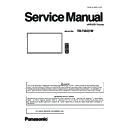Panasonic TH-75EQ1W (serv.man2) Service Manual ▷ View online
INF-13
SECTION 1 SERVICE INFORMATION
<86/75/65/55/50/43EQ1>
3.6. Market select setting mode (MS Mode)
n
After replacing the A module, this market select setting must be done following to the procedure below.
1. Display the CAT mode (Refer to 3.1.).
2. The CAT mode menu appears on the screen. Select the [MS Mode] menu with [pq] buttons and press the [MUTE] button
for more than 3 seconds to enter the MS mode.
3. Select desired destination number with [pq] buttons and press the [ENTER] button to set. The present destination number
will be changed to the same number of new destination number. At this moment, new destination number will be applied
and all the user setting value will be reset to the factory initial data according to the destination set.
4. The message "Please turn off the power" appears on the screen. Please to power cord removal and insertion.
5. The Display will turn on and then the "Display Language Selection" menu will be displayed on the screen. Select your lan-
guage with the [pq] buttons and press the [ENTER] button to set.
New destination number
Present destination number
Number Destination
0
Japan
1
North America
3
Europe, Asia, Oceania
18
China
31
For factory use
33
English
English (UK)
Deutsch
Français
Italiano
Español
ENGLISH (US)
Русский
OSD language
CAT Panel sys.8.2
IIC Mode
CD Mode
NW Mode
SD Mode
MS Mode
ID Mode
INF-14
SECTION 1 SERVICE INFORMATION
<86/75/65/55/50/43EQ1>
4. Troubleshooting Guide
The failure symptom "Power off" or "No picture or No sound" is reported but it can not be confirmed in the service, use this
function to confirm the failure status and narrow down the failure circuit.
4. 1. Self check of signal system
1. Display the CAT mode (Refer to 3.1.).
2. The CAT mode menu appears on the screen. Select the [ID Mode] menu with [pq] buttons, and press and hold the
[MUTE] button until the ID mode menu appears. (It takes a few seconds to display it.)
To exit the ID mode
- Press the [RETURN] button to return to the CAT mode menu
n
Treatment action
Items
IIC Device
Symptom
Action
IIC1
H90MEM
Not memorized some settings below.
Items listed below in the SETUP menu.
(Display ID Setting/Timer Setting/Control Terminal Select)
Check or replace A module
H49RET-H1
Abnormality on the picture of Digital signal (HDMI1)
H49RET-H2
Abnormality on the picture of Digital signal (HDMI2)
H49RET-D
Abnormality on the picture of Digital signal (DVI-D)
H51EXIO
Abnormality on the picture of Digital signal (HDMI1/HDMAI2/DVI-D)
IIC2
H62TEMP
Temperature sensor is not working normary.
IIC5
H51MEM
LAN function is not working normary.
IIC6
H51RTC
Timer function is not working normary.
IIC
H68FRC
Frame creation function is not working normary.
(Displayed only when the model are 86QE1/75EQ1.)
Check or replace FRC module
CAT Panel sys.8.2
IIC Mode
CD Mode
NW Mode
SD Mode
MS Mode
ID Mode
INF-15
SECTION 1 SERVICE INFORMATION
<86/75/65/55/50/43EQ1>
4. 2. Self check of power system
When an abnormality has occurred to the unit, the protection circuit operates and resets to the stand by mode. At this time,
the defective block can be identified by the number of blinks of the Power LED .
* The failure code is the PTCT information displayed on the CD mode in the service mode. Refer to the item [3.3. Software,
EEPROM version and failure display (CD Mode)] for further details.
Blinking
times
Failure code
(PTCT)
Contents & Check point
Check point (Caused problem)
1
01
n
PANEL 24V SOS
Detects back light error from the Panel module.
• Abnormality on +24V power line or on panel
module
Check the 24V lines supplied form P module, and
parts or circuit connected to 24V lines, and the con-
nection cables to the back light module on the panel.
( P module, LCD panel module)
4
04
n
PANEL 12V SOS
Detects +12V voltage fall of power supplied from
A module to Panel module (Timing Controller)
• Abnormality on +12V power line to panel
Check the 12V lines supplied form P module, and
parts or circuit connected to 12V lines, and connec-
tion cable to the T-CON module on the panel.
( P module, A module, LCD panel module)
6
06
n
FRC SOS1
Frame creation IC on the FRC module detects
communication error with the A module.
Communication error between the FRC module and
the A module has occurred.
Check the FRC module, the A module.
Check the connection cable between the FRC module
and the A module.
( FRC module, A module )
8
08
n
FRC SOS2
Detectes abnormality in voltage supplied from
the P module to the FRC module.
Abnormality in the power supply line from the P mod-
ule has occurred.
Check the connection cable between the FRC module
and the P module.
( FRC module, A module )
9
09
n
SOUND SOS
• Abnormality on power line to audio amplifier
circuit
Check the audio supply voltage from P module, and
parts or circuit connected to the audio supply line.
( A module )
13
0D
n
REGULATOR SOS
Detects abnormal voltage on the regulators on
A module.
• Abnormality on power lines, +1.0V, +1.1V,
+1.2V, +1.5V, +1.8V, +3.3V
Check the low voltage lines on the A module and
parts or circuit connected to the low voltage line.
( A module )
INF-16
SECTION 1 SERVICE INFORMATION
<86/75/65/55/50/43EQ1>
4.3. System log data acquisition method
* This model has two System log data acquisition method shown below.
4.3.1. System log data acquisition method (by using MENU and USB memory)
4.3.1.1. Tools and preparation
1. USB memory : It stores a System log file. (FAT16 format or FAT32 format)
4.3.1.2. Acquiring procedure
1. Turn on the Display and Insert the USB Memory to the USB interface.
2. Press the [SETUP] button to display the setup menu on the screen. Select [Options] menu with [pq] buttons and press the
[ENTER] button.
The below window will appear. (Output log data is gray out when USB Memory is not inserted.)
3. Select [Output log data] menu with [pq] buttons and press the [ENTER] button.
The below window will appear.
4. Select [Yes] with [tu] buttons and press the [ENTER] button to start outputting.
The below window will appear.
5. The message below will appear when the outputting has been finished correctly.
6. Remove the USB memory from the slot.
Are you sure you want to output log data to USB memory ?
YES
NO
DO NOT unplug your Display!
Output log data in progress, please wait.
Output log data in progress, please wait.
Output log data finshed.
No.
Metod
Tool
FP log tool
Remarks
1
MENU of the EQ1
USB memory
FP_Log_Decode_tool.exe
2
Multi Monitorring &
Control Software
PC + LAN
FP_Log_Decode_tool.exe
Please use the "Multi Monitorring &
Control Softwaresoftware" version 2.2
or later.
Options
Display information
Software licenses
Cloning password
USB data cloning
LAN data cloning
Output log data
Shipping
Click on the first or last page to see other TH-75EQ1W (serv.man2) service manuals if exist.