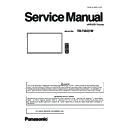Panasonic TH-75EQ1W (serv.man2) Service Manual ▷ View online
INF-5
SECTION 1 SERVICE INFORMATION
<86/75/65/55/50/43EQ1>
1. 3. Remote controls
30
English
Remote Control Transmitter
1 Standby (ON/OFF) button (
)
●
Turns the power on or off when the unit is turned
on at the <Main Power On / Off button>. (see page
32)
2 POSITION
(see page 39)
3 SETUP
(see page 48)
4 ENTER / Cursor buttons ( )
●
Used to operate the menu screens. (see page 37)
5 ZOOM
●
Enters the digital zoom mode. (see page 36)
6 DEFAULT
●
Resets the settings of picture, sound, etc., to
defaults. (see page 39, 41, 42)
7 MUTE
●
Sound mute on / off. (see page 34)
8 ASPECT
●
Adjusts the aspect. (see page 35)
9 VOL + / VOL -
●
Adjusts sound volume level. (see page 34)
10 AUTO SETUP
●
Automatically adjusts the position/size of the
screen. (see page 39)
11 INPUT
●
Switches input to display on the screen. (see page
33)
12 PICTURE
(see page 42)
13 SOUND
(see page 41)
14 RECALL
●
Displays the current setting status of Input mode,
Aspect mode, etc. (see page 33)
15 RETURN
●
Used to return to the previous menu. (see page 37)
16 FUNCTION
●
Displays [Function button guide].
(see page 70)
(see page 70)
17 OFF TIMER
●
Switches to stand-by after a fixed period. (see
page 34)
18 Numeric buttons (1 - 6)
●
Used as shortcut buttons by assigning frequently
used operations. (see page 70)
19 Signal emission
Note
●
In this manual, buttons of the remote control and the
unit are indicated as < >.
(Example: <INPUT>.)
The operation is mainly explained indicating the
(Example: <INPUT>.)
The operation is mainly explained indicating the
remote control buttons but you can also operate with
the buttons on the unit when there are the same
buttons.
INF-6
SECTION 1 SERVICE INFORMATION
<86/75/65/55/50/43EQ1>
2. Notes on Service
2. 1. Before service operation
2. 1. 1. LCD panel module
1. Although an LCD panel module is a product of high-precision technology, some of the pixels on the image may be missing
or constantly lit. Please note that this is not a failure.
2. Displaying a still image for a longer time may result in an after-image on the LCD panels. If this happens, display the all
white screen in the test pattern for an hour or more.
2. 2. Service
2. 2. 1. Supporting Methods
The basic service policy is shown below.
Repair contents
Applied parts
Block replacement
Module replacement
- LCD panel module
- PCB module
Replaced by discrete components
Other electrical parts and mechanism parts
2. 2. 2. Repair
1. Before repairing, make sure to turn off the main power and disconnect the power plug from the power outlet.
* When replacing the PCB module, the internal electrical parts can be broken by the static electricity of clothes or human
body. Please take care in static electricity, use an antistatic wrist strap or wear the anti-static electricity gloves.
2. After repairing, please check the gradation (10 step or the gray scale) test pattern or moving image.
Also, please check that it is normal on a self check screen.
2. 2. 3. Replacement of A-Module
1. When replacing A-module due to the defective, adjustment data copy to new A-module is available. Please refer to the
"USB Cloning" in the SECTION3.
2. When A-module is replaced, the MAC address of LAN will be changed. Explain it to the customers in advance.
INF-7
SECTION 1 SERVICE INFORMATION
<86/75/65/55/50/43EQ1>
3. Service Mode
3. 1. How to display CAT mode
n
To display the CAT mode
1. Press the [OFF TIMER] button to select 30, 60, or 90, not 0min.
2. Set the volume level to "0" with the [VOL-] button.
3. Press and hold the [RECALL] button for more than 3 seconds. (This must be done while the volume display is on.)
The CAT mode will appear on the screen.
n
To exit the CAT mode
Turn off the Display with the main switch or remote control unit.
Mode
Function
IIC Mode
Setup and adjustment
CD Mode
Software, EEPROM version, Error history information display
NW Mode
Network information display
SD Mode
MTBF parameter (Used time, internal temperature) display
MS Mode
Destination setting
ID Mode
Self diagnosis status display
VOL -
RECALL
OFF TIMER
CAT Panel sys.8.2
IIC Mode
CD Mode
NW Mode
SD Mode
MS Mode
ID Mode
INF-8
SECTION 1 SERVICE INFORMATION
<86/75/65/55/50/43EQ1>
3. 2. Settings and adjustments mode (IIC Mode)
1. Display the CAT mode (Refer to 3.1.).
2. The CAT mode menu appears on the screen. Select the [IIC Mode] menu with [pq] buttons and press the [ENTER] button
to enter the IIC mode.
3. Press the [pq] buttons to switch the sub mode.
4. Press the [tu] buttons to switch On or Off.
Sub mode
Function
Front panel
Key Check
Displays name of the control button when each
button on the control panel is pressed.
It can be checked for cable disconnection or
contact failure.
After checking for all the buttons on the control
panel, the "OK" will appear.
Burn In Mode
On/Off (Default: Off)
Sets up aging mode.
When no signal input, internal test patterns (Black,
Green, Red, Blue, White) will automatically be
displayed sequentially.
POWER-OFF/
ON Aging
Mode
Factory use
USB Upgrade
Detects USB memory installed
-USB Detected : USB memory is installed
-USB Removed : USB memory is removed
Press and hold the [ENTER] button while
indicating "USB Detected", the Main MCU
firmware upgrade dialogue window will appear on
the screen. (Refer to Section 3 for the details)
Panel Self Test
Internal test patterns (Black, Green, Red,
Blue, White) will automatically be displayed
sequentially.
# Self Test ends with power OFF.
<86EQ1/75EQ1>
Internal test patterns are generated by the LCD
panel.
<65EQ1/55EQ1/50EQ1/43EQ1>
Internal test patterns are generated by the MAIN
module.
CAT Panel sys.8.2
IIC Mode
CD Mode
NW Mode
SD Mode
MS Mode
ID Mode
IIC
POWER-OFF/ON Aging Mode
IIC
Front Panel key Check
Key Check --
Key Check --
IIC
Burn In Mode
Off
Off
IIC
USB Upgrade
USB Detected
USB Detected
IIC
Panel Self Test
Auto Test
Auto Test
Click on the first or last page to see other TH-75EQ1W (serv.man2) service manuals if exist.