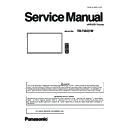Panasonic TH-75EQ1W (serv.man2) Service Manual ▷ View online
SECTION
1
INF-1
CONTENTS
1. Name of each part . . . . . . . . . . . . . . . . . . . . . . . . . . . . . . . . . . . . . . . . . INF-2
1. 1. Display body
1. 2. Connecting terminals
1. 3. Remote controls
1. 2. Connecting terminals
1. 3. Remote controls
2. Notes on Service . . . . . . . . . . . . . . . . . . . . . . . . . . . . . . . . . . . . . . . . . . INF-6
2. 1. Before service operation
2. 2. Service
2. 2. Service
3. Service Mode . . . . . . . . . . . . . . . . . . . . . . . . . . . . . . . . . . . . . . . . . . . . . INF-7
3. 1. How to display CAT mode
3. 2. Settings and adjustments mode (IIC Mode)
3. 3. Software, EEPROM version and failure information (CD Mode)
3. 4. Network connection check mode (NW Mode)
3. 5. Status display mode (SD Mode)
3. 6. Market select setting mode (MS Mode)
3. 2. Settings and adjustments mode (IIC Mode)
3. 3. Software, EEPROM version and failure information (CD Mode)
3. 4. Network connection check mode (NW Mode)
3. 5. Status display mode (SD Mode)
3. 6. Market select setting mode (MS Mode)
4. Troubleshooting Guide . . . . . . . . . . . . . . . . . . . . . . . . . . . . . . . . . . . . INF-14
4. 1. Self check of signal system
4. 2. Self check of power system
4. 3. System log data acquisition method
4. 4. Troubleshooting flow
4. 2. Self check of power system
4. 3. System log data acquisition method
4. 4. Troubleshooting flow
SECTION 1 SERVICE INFORMATION
INF-2
SECTION 1 SERVICE INFORMATION
<86/75/65/55/50/43EQ1>
1. Name of each part
1. 1. Display body
Some of the pages on this section are excerpted from the owner's
manual, thus the reference page numbers on pages indicate those for
owner's manual .
28
English
Identifying Controls
Display
1
1
75-inch model
65-inch model
55-inch model
50-inch model
86-inch model
43-inch model
●
Slide the lever on the rear panel to eject the power
indicator and remote control sensor.
To store them, slide the same lever, or directly push in
To store them, slide the same lever, or directly push in
the bottom surface of the remote control sensor.
Note
Note
●
For normal use, pull out the power indicator and
remote control sensor from the edge side of the
main unit by operating the lever on the rear panel.
Depending on the setup condition such as when
using the multi display, store them in the main unit.
1 Power Indicator / Remote control sensor
The Power Indicator will light.
When the power of the unit is ON (Main Power On
When the power of the unit is ON (Main Power On
/ Off button: ON)
●
Picture is displayed: green
●
When the unit enters the standby mode using the
following functions: orange (red / green)
•
Standby state with the “Power management”
function
About “Power management” function, see page 57.
•
Standby state with [HDMI-CEC control] set to
[Enable] and at least one [Link function] set to
other than [Disable]
About [HDMI-CEC control] setting and [Link
function], see page 59.
•
Standby state with [Network control] set to [On]
About “Network control” settings, see page 66.
•
Standby state during schedule play mode
About “Schedule play mode”, see page 102.
●
Standby state in conditions other than the above:
red
When the power of the unit is OFF (Main Power
On / Off button: OFF): No light
Note
●
Even if the unit is turned off with the power
indicator off, some of the circuits are in power-on
status.
●
When the power indicator is orange, power
consumption during standby is generally larger
than that of when the power indicator is red.
INF-3
SECTION 1 SERVICE INFORMATION
<86/75/65/55/50/43EQ1>
29
English
MENU
ENTER
INPUT
+
-
8
8
8
8
8
8
50-inch model
43-inch model
86-inch model
75-inch model
55-inch model
65-inch model
1 External input / output terminal
Connects to video equipment, PC, etc. (see page 19)
2 <Main Power On / Off button> (
)
Turns the power On / Off.
3 <INPUT (Unit)>
Selects the connected device. (see page 33)
4 <MENU (Unit)>
Displays the menu screen. (see page 37)
5 <+ (Unit)> / <- (Unit)>
Adjusts the volume. (see page 34)
On the main screen, switches settings or adjusts
On the main screen, switches settings or adjusts
settings level. (see page 37)
6 < (Unit)> / < (Unit)>
Selects the setting item on menu screen. (see page
37)
7 <ENTER (Unit)>
Configures the item on menu screen. (see page 37)
Switches aspect mode. (see page 35)
Switches aspect mode. (see page 35)
8 Built-in speakers
Sound is output backward.
Note
●
To output sound from the built-in speakers of the
unit, be sure to set [Output select] in the [Sound]
menu to [SPEAKERS]. (see page 41)
INF-4
SECTION 1 SERVICE INFORMATION
<86/75/65/55/50/43EQ1>
19
English
Video equipment connection
10
1 AUDIO OUT:
Analogue Audio Output
Terminal
Connect to audio equipment with
Connect to audio equipment with
analogue audio input terminal.
(see page 26)
(see page 26)
2 AUDIO IN:
Analogue Audio Input Terminal
(see page 21, 22)
(see page 21, 22)
3 AV IN
(VIDEO):
Composite Video / Audio Input
Terminal
Connect to video equipment with
Connect to video equipment with
Composite signal output.
(see page 23)
(see page 23)
4 SERIAL IN:
SERIAL Input Terminal
Control the Display by connecting
Control the Display by connecting
to PC.
(see page 24)
(see page 24)
5 PC IN:
PC Input Terminal
Connect to video terminal of PC,
Connect to video terminal of PC,
video equipment with “YP
B
P
R
/
YC
B
C
R
” or “RGB” output.
(see page 22)
6 DVI-D IN:
DVI-D Input Terminal
Connect to video equipment with
Connect to video equipment with
DVI-D output.
(see page 21)
(see page 21)
7 USB:
USB Terminal
Connect the USB memory to use
Connect the USB memory to use
“USB media player” or “Memory
viewer”. Also, this can be used to
supply power of up to 5V/2A to an
external device when the picture
is displayed.
(see page 26)
(see page 26)
8 LAN:
LAN Terminal
Control the Display by connecting
Control the Display by connecting
to Network.
(see page 76)
(see page 76)
9 IR IN, IR OUT:
Infrared Signal Input / Output
Terminal
Use this when operating more
Use this when operating more
than one display with one remote
control.
(see page 25)
(see page 25)
10 AV IN
(HDMI 1,
HDMI 2):
HDMI Input Terminal
Connect to video equipment such
Connect to video equipment such
as VCR or DVD player, etc.
(see page 20)
(see page 20)
1. 2. Connecting terminals
Click on the first or last page to see other TH-75EQ1W (serv.man2) service manuals if exist.