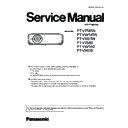Panasonic PT-VZ585N / PT-VW545N / PT-VX615N / PT-VZ580 / PT-VW540 / PT-VX610 (serv.man3) Service Manual ▷ View online
ADJ-3
SECTION 3 ADJUSTMENTS
<VZ585N/VW545N/VX615N/VZ580/VW540/VX610>
1. 1. 2. Adjustment procedure
1. Select the internal test pattern signal “All white”.
2. Adjust the adjustment base of condenser lens out unit.
1) If the shading appears on the left or right of the screen, loosen 1 screw A and adjust the slot B by using a slot screwdriver
(as shown in Fig.1-1).
2) If the shading appears on the top or bottom of the screen, loosen 2 screws C and adjust the slots D by using a slot screw-
driver (as shown in Fig.1-2).
3. Tighten screws A and C to fix the condenser lens out unit.
Lighting area
Move of slot D
Move of slot B
Effective area
D
C
D
Condenser lens out
Fig.1-1
Fig.1-2
A
B
ADJ-4
SECTION 3 ADJUSTMENTS
<VZ585N/VW545N/VX615N/VZ580/VW540/VX610>
1. 2. Polarizer adjustment
(For PT-VX615N/VW545N/VW540/VX610)
1. 2. 1. Preparation
1. Set the projection distance to 1.2 m or above.
2. Set the interlock switch(SW1001) (on A-P.C.Board) to the ON state, and paste the adhesive tape.
* Do not damage the interlock switch.
* Please take this adjustment in the darkest room to perform preciously.
1. 2. 2. Adjustment
This adjustment should be taken in order of G-panel, R-panel and B-panel.
1. Turn the projector on and set the screen size to be maximum with zoom function.
2. Make a fine focus and project the "All black" pattern on the screen.
3. Loosen a screw-A on the polarizer holder. (Fig.2)
4. Adjust the slot B to obtain the darkest brightness on the screen by using a slot screwdriver.
5 Tighten the screw-A to fix the polarizer holder.
6. Take adjustment for remaining polarizers.
A
B
B
A
B
A
B
(For PT-VW545N/VX615N/VW540/VX610)
A
B
A
B
(For PT-VZ585N/VZ580)
A
B
B
* Disconnect FFC
cable
Fig.1
Fig.2
Fig.3
ADJ-5
SECTION 3 ADJUSTMENTS
<VZ585N/VW545N/VX615N/VZ580/VW540/VX610>
(For PT-VZ585N/VZ580)
1. 2. 3. Equipment to be used
1. Computer : To set the projector into the polarizer adjusting mode.
2. Communication cable : D-sub 9pin (male/female RS-232C straight)
3. Service Software : "ServiceVZ580.exe" is downloaded from the projector service homepage.
1. 2. 4. Preparation
1. Connect the serial terminals on the projector and the PC by using a
communication cable.
2. Set the projection distance to 1.2 m or above.
3. Disconnect all of FFC cables of LCD panels.(Fig. 3)
4. Set the interlock switch on [A]-P.C.Board to the ON state, and paste
the adhesive tape.
* Do not damage the interlock switch.
* Please take this adjustment in the darkest room to perform pre-
ciously.
1. 2. 5. Adjustment
This adjustment should be taken in order of G-panel, R-panel and B-panel.
1. Set the projector to "Normal-Standby" mode (ON(G)/STANDBY(R) indicator is blinking in red).
2. Start up the service software with a PC.
3. Select language and click the [OK] button.
4. 1) Choose the available serial port number on your PC.
2) Click the [Adjustment] button.
5. Check [ON] and click [Set] button to enter the polarizer adjusting mode. The another confirmation window will appear. Click
[OK] to confirm.
6. Turn the projector on with the FFC cable of LCD panel is opened.
7. Loosen a screw-A on the polarizer holder. (Fig.3)
8. Adjust the slot B to obtain the darkest brightness on the screen by using a slot screwdriver.
9. Tighten the screw-A to fix the polarizer holder.
10. Take adjustment for remaining polarizers in step 7 to 9.
11. After completing the polarizer adjustment, turn the projector off and close the service software. Once the projector is off,
the "Polarizer Adjustment Mode" is automatically set "OFF".
(Do not set the "Polarizer Adjustment Mode" to "OFF" while the projector is on.)
12. Turn the projector off, connect the connector of LCD FFC cable.
: PT-VZ580
k
j
Projector SERIAL IN
Communication cable (straight)
Computer
D-Sub 9P
(male)
D-Sub 9p (female)
ADJ-6
SECTION 3 ADJUSTMENTS
<VZ585N/VW545N/VX615N/VZ580/VW540/VX610>
1. 3. Adjusted data transfer
1. 3. 1. Equipment to be used
1. Computer : Use it for the transfer of backup data.
2. Communication cable : D-sub 9pin (male/female RS-232C straight)
3. Service Software : "ServiceVZ580.exe" is downloaded from the projector service homepage.
1. 3. 2. Connection preparations
1. Connect the serial terminals between the projector and the PC by
using a communication cable.
1. 3. 3. Backup the data (before board replacing)
1. Set the projector to "Normal-Standby" mode (ON(G)/STANDBY(R) indicator is blinking in red).
2. Start up the service software with a PC.
3. Select language and click the [OK] button.
4. 1) Choose the available serial port number on your PC.
2) Click the [Data] button.
5. 1) Click the [ Reception ] button of Micom data.
2) Select the save place and the data is transmitted after click the [ Save(S) ] button.
3) When the progress bar reaches the right-side end, the save of data is completion.
4) Save the Gamma data/Uniformity data in the same procedure of 1-3.
: PT-VZ580
k
j
/ Uniformity data
PT-VZ580
AB1234567
j
Data type
File name
Micom Data
M_Data.dat
Gamma / uniformity Data
G_Data.dat
k
Projector serial no.:Transmit it
with the Micon data.
Projector SERIAL IN
Communication cable (straight)
Computer
D-Sub 9P
(male)
D-Sub 9p (female)
Click on the first or last page to see other PT-VZ585N / PT-VW545N / PT-VX615N / PT-VZ580 / PT-VW540 / PT-VX610 (serv.man3) service manuals if exist.