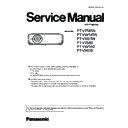Panasonic PT-VZ585N / PT-VW545N / PT-VX615N / PT-VZ580 / PT-VW540 / PT-VX610 (serv.man3) Service Manual ▷ View online
ADJ-11
SECTION 3 ADJUSTMENTS
<VZ585N/VW545N/VX615N/VZ580/VW540/VX610>
(;75$237,21
)5((=(0(66$*(
21
)$1)8//02'(
2))
[S
$872
(08/$7(
%$8'5$7(
%$8'5$7(
9(56,21
0$
,13876(/(&7
6(/)&+(&.
7(673$77(51
)/,&.(5$'-867
02'(/126(77,1*
3$1(/7<3(6(77,1*
6(/)&+(&.
7(673$77(51
)/,&.(5$'-867
02'(/126(77,1*
3$1(/7<3(6(77,1*
/
:+,7(%$/$1&($'-867
.(<6721(&$/,%5$7,21
&/2*6(1625&$/,%5$7,21
&/2*6+87'2:121
9$/(16
',*,7$//,1.6(783
.(<6721(&$/,%5$7,21
&/2*6(1625&$/,%5$7,21
&/2*6+87'2:121
9$/(16
',*,7$//,1.6(783
5*%3,;(/$'-867
*+267)%&$/,%5$7,21
+'0,(48$/,=(5
6,*1$/6(16,7,9,7<
&/$03326,7,21
7+5(6+2/'6:
:$,781087(P6
+'0,(48$/,=(5
6,*1$/6(16,7,9,7<
&/$03326,7,21
7+5(6+2/'6:
:$,781087(P6
5*%3,;(/$'-867
5('+6+,)7
*5((1+6+,)7
%/8(+6+,)7
5('96+,)7
*5((196,)7
%/8(96+,)7
(;75$237,21
)5((=(0(66$*(
21
)$1)8//02'(
2))
[S
$872
(08/$7(
%$8'5$7(
%$8'5$7(
9(56,21
0$
,13876(/(&7
6(/)&+(&.
7(673$77(51
)/,&.(5$'-867
02'(/126(77,1*
3$1(/7<3(6(77,1*
6(/)&+(&.
7(673$77(51
)/,&.(5$'-867
02'(/126(77,1*
3$1(/7<3(6(77,1*
/
:+,7(%$/$1&($'-867
.(<6721(&$/,%5$7,21
&/2*6(1625&$/,%5$7,21
&/2*6+87'2:121
9$/(16
',*,7$//,1.6(783
5*%3,;(/$'-867
.(<6721(&$/,%5$7,21
&/2*6(1625&$/,%5$7,21
&/2*6+87'2:121
9$/(16
',*,7$//,1.6(783
5*%3,;(/$'-867
*+267)%&$/,%5$7,21
+'0,(48$/,=(5
6,*1$/6(16,7,9,7<
&/$03326,7,21
7+5(6+2/'6:
:$,781087(P6
6,*1$/6(16,7,9,7<
&/$03326,7,21
7+5(6+2/'6:
:$,781087(P6
2.
*KRVW)HHGEDFN&DOLEUDWLRQ
1. 10. Electrical convergence adjustment ( for
PT-VZ585N/VZ580)
This is a function to correct a convergence by a pixel unit every
R/G/B ingredient.
Each pixel can be shifted in 1 dot and 2 dots maximum from right to
left and up and down.
1. Project cross-hatch pattern, confirm a position gap of R/G/B.
2. Enter the service mode (EXTRA OPTION) and select [RGB
PIXEL ADJUST] and press [ENTER] button to enter the conver-
gence adjustment mode.
3. Select the item of color and direction with [
p
] [
q
] button, and
press [
] [
] button to correct the convergence.
4. After finishing the adjustment, press [MENU] button to exit the
adjustment mode. The setting value will stored this time.
1. 11. Ghost feedback calibration ( for PT-
VZ585N/VZ580)
This ghost feedback (GCFB) function operates to control the ghost
to be the best position constantly by detecting the aging fluctuation
of GCFB pulse generated from LCD panels. Projector reads out the
pulse status at the production and memorizes it as initial value.
* This calibration should be done when the optical block is replaced.
When the [A]-P.C board is replaced, the item "1.3. Adjusted data
transfer" should be done to get its initial value.
1. Enter the service mode (EXTRA OPTION) and select [GHOST FB
CALIBRATION].
2. Press [ENTER] button to start the calibration.
3. When calibration is complete, the message will appear on the
screen.
4. Press [MENU] button to exit the adjustment mode.
ADJ-12
SECTION 3 ADJUSTMENTS
<VZ585N/VW545N/VX615N/VZ580/VW540/VX610>
2. Firmware Update Procedure
• Firmware updating can be done via LAN terminal or the serial terminal. (Updating of DIGITAL LINK firmware can be done via
the serial terminal only and updating of network software can be done via LAN terminal connection.)
• It is recommend to use the LAN terminal for updating the firmware normally.
2. 1. Equipment to be used
1. Computer : Use it for transmitting the firmware data.
2. Communication cable :
Serial terminal connection
D-sub 9 pin (male/female RS-232C straight)
LAN terminal connection
LAN cable. (When connecting directly, use a cross cable)
3. Service tool :[MainSubNt Updatetool.exe] Download from the projector service Web (PASS).
4. Microprocessor firmware: Please download the file from the projector service homepage to your PC.
2. 2. Connection preparations
1. Check the settings of the projector.
Serial terminal connection
1) The [RS-232C] of main menu [PROJECTOR SETUP] must be set to [PROJECTOR]. *1.
LAN terminal connection
1) The [DIGITAL LINK MODE] of sub menu [NETWORK] must be set to [AUTO] or [ETHERNET]. *1
2) Check the IP address of the projector in the [NETWORK STATUS] of sub menu [NETWORK] and take a note.
3) Set the IP address of computer to approximate value of projector IP address.
[Note]
*1 In case of using a DIGITAL LINK equipment, set the setting of [RS-232C] to [DIGITAL LINK]. (For PT-VZ585N,
VW545N, PT-VX615N)
• If you have changed the each menu settings, please return settings of the original (customers) after work.
2. Connect the projector and the PC by using a communication cable.
2. 1. 3. Update procedure
1. Set the projector to "Normal-Standby" mode (ON(G)/STANDBY(R) indicator is blinking in red).
2. Start up service software with a computer.
Serial terminal connection example
LAN terminal connection example
Projector SERIAL IN
Communication cable (straight)
Computer
D-Sub 9P
(male)
D-Sub 9p (female)
LAN cable (straight)
LAN cable (straight)
Projector LAN
Computer
Hub
ADJ-13
SECTION 3 ADJUSTMENTS
<VZ585N/VW545N/VX615N/VZ580/VW540/VX610>
3. Select the Model no. according to the methods below and click [OK] button.
1) Check [Manual Select] and search the model name by input the all or part of model name in [keyword].
2) Check [Network Search...] and select the IP address of projector, when click the [Search] bottom, the network connec-
tion information of projector is displayed.
4. Select the connection method to the projector [LAN] or [Serial] with [Connection] menu and set up its connection informa-
tion.
Click the[Connection Check] button to check the connection of the projector.
LAN terminal connection
• Select [LAN] and set up IP Address, Username, Password and Command Port.
[Note] If the Username and Password has been changed, please select serial terminal connection.
Serial terminal connection
• Select [Serial] and set up the port, baudrate and parity.
Items
Initial value
LAN
IP Address
192.168.10.100
Username
admin1
Password
panasonic
Command Port
1024
Serial
Port
–
Baud Rate
9600bps
Parity
None
ADJ-14
SECTION 3 ADJUSTMENTS
<VZ585N/VW545N/VX615N/VZ580/VW540/VX610>
"Check: OK" -> Click the [OK] button and step to the next.
"Check: NG" -> Check the setting in step 4.
5. Select the Microcomputer's firmware file,Click the [load] button.
6. Select the new firmware, and click [Open] button.
* The firmware combines
the Main, Sub and Net-
work firmware.
* DIGITAL LINK can be
updated via serial con-
nection only.
Display example of Serial terminal connection
Display example of LAN terminal connection
Click on the first or last page to see other PT-VZ585N / PT-VW545N / PT-VX615N / PT-VZ580 / PT-VW540 / PT-VX610 (serv.man3) service manuals if exist.