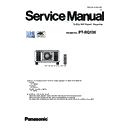Panasonic PT-RQ13K (serv.man2) Service Manual ▷ View online
ADJ-9
SECTION 3 ADJUSTMENTS
< RQ13K >
1. 3. 4. Restore the backup EEPROM data (After circuit board replace)
1. Switch the projector to "Normal-Standby" mode (STANDBY/ON indicator is lighting in red).
2. Start up service software [DataLogBackup.exe] with a computer.
3. Select [Setting] of [Option] menu, then select connection method and enter the setting information of the projector.
4. Select a model number and ID.
5. Select the "Backup (EEPROM)” tab and put a checkmark to the "REPLACE A-PWB" of "COPY MODE" item.
Then click the [WRITE EEPROM] button.
6. Select the saved file and click [OPEN(O)] button.
7. Once the progress bar reaches the right side end, it is a write completion of the data.
• [WRITE EEPROM] button and [READ EEPROM] button will return to normal display from gray.
8. Select the "Quit" of "File" menu and quit the software.
9. Restart the main power of projector and check that it operates properly.
③
②
①
ADJ-10
SECTION 3 ADJUSTMENTS
< RQ13K >
1. 4. Lens calibration
1. Select sub menu [LENS CALIBRATION] of [PROJECTOR SETUP] menu.
2. Select the used lens type.
• NORMAL : When using the other than ET-D75LE90
• D75LE90 : When using the ET-D75LE90 (ultra short throw lens)
PROJECTOR SETUP
2/3
INITIAL STARTUP
STARTUP INPUT SELECT
DATE AND TIME
SCHEDULE
RS-232C
REMOTE2 MODE
FUNCTION BUTTON
STARTUP INPUT SELECT
DATE AND TIME
SCHEDULE
RS-232C
REMOTE2 MODE
FUNCTION BUTTON
LENS CALIBRATION
LENS MEMORY
STATUS
AC VOLTAGE MONITOR
SAVE ALL USER DATA
STATUS
AC VOLTAGE MONITOR
SAVE ALL USER DATA
LAST MEMORY
OFF
OFF
DEFAULT
NORMAL
LAST USED
LENS CALIBRATION
D75LE90
NORMAL
LENS CALIBRATION
Proceed LENS CALIBRATION,
and return to HOME POSITION.
and return to HOME POSITION.
LENS
PROGRESS
LENS CARIBRATION
VERTICAL
HORIZONTAL
FOCUS POSITION
HORIZONTAL
FOCUS POSITION
3200
2600
1200
2600
1200
3. A confirmation message is displayed and select [OK].
LENS CALIBRATION
D75LE90
NORMAL
LENS CALIBRATION
Proceed LENS CALIBRATION,
and return to HOME POSITION.
and return to HOME POSITION.
LENS
PROGRESS
LENS CARIBRATION
VERTICAL
HORIZONTAL
FOCUS POSITION
HORIZONTAL
FOCUS POSITION
3200
2600
1200
2600
1200
4. The lens will move vertically/horizontally and backward/frontward to detect the limit value of the lens shift and focus, and
setup the home position automatically.
5. After finishing the calibration, the main menu will be displayed.
1. 5. Model information setup
1. Enter the service mode, and select submenu [MODEL] of [EXTRA OPTION] menu.
2. Select the model and press the [ENTER] button.
3. The model information will be applied after the main power restart.
4. Confirm the model information in the sub menu [STATUS] of the menu [PROJECTOR SETUP].
#+9+0&19
/1&'.
93:)#43-
5'.'%6
&93:)#43-&
,93:)#43-,
%93:)#543-%
,93:)#43-,
%93:)#543-%
5'6
'06'4
Ū
ADJ-11
SECTION 3 ADJUSTMENTS
< RQ13K >
1. 6. Clog sensor calibration
[Note]]
• Projector should be completely assembled and the adjustable feet are com-
pletely accommodated in the body.
• Place the projector on the floor and replace the air filter with a new one.
• Calibration at a location where there are no heat apparatus and supply open-
ing of the air-conditioner.
1. Enter the service mode, and select submenu [CLOG SENSOR CALIBRATION]
of [EXTRA OPTION] menu.
2. Select the [OK], and press [ENTER] button to start the calibration
• When the calibration is started, the screen becomes whole magenta.
• Do not shut down the power of projector during the calibration.
• The progress is shown at the left top portion of the display with % unit.
3. After approx 15 minutes, when the magenta screen disappear and return to
the normal screen, calibration is completed.
4. Restart the main power of projector and check that it operates properly.
1. 7. Date and time setup
1. Select the [DATE AND TIME] of [PROJECTOR SETUP] menu.
2. Set the time zone, date, and time of the built-in clock of the projector.
• For further instructions, refer to the operating instructions.
DATE AND TIME
TIME ZONE
TIME ZONE
ADJUST CLOCK
LOCAL DATE
LOCAL TIME
LOCAL DATE
LOCAL TIME
+09:00
2013/01/01
13:15:36
30 %
EXTRA OPTION
DYNAMIC GAMMA MODE
3DCMS
SELF CHECK
POWER OFF MESSAGE
ERROR OSD
ELECTRICAL COVERGENCE
MECHANICAL CONVERGENCE
MODEL
3DCMS
SELF CHECK
POWER OFF MESSAGE
ERROR OSD
ELECTRICAL COVERGENCE
MECHANICAL CONVERGENCE
MODEL
CLOG SENSOR CALIBRATION
SMOKE FILTER DISPLAY
LIGHT SELECT
LIGHT SELECT
SHUTTER KEEP
ALL
ON
ON
ON
ON
OFF
CLOG SENSOR CALIBRATION
ADJ-12
SECTION 3 ADJUSTMENTS
< RQ13K >
1. 8. LD unit runtime reset
・When replacing the LD unit, the LD unit runtime should be reset by using the service tool.
1.8.1. Equipment to be used
1. Computer : Use it for runtime reset with service tool.
2. Communication cable :
Serial terminal connection D-sub 9pin (male/female RS-232C straight)
LAN terminal connection LAN cable (When connecting directly, use a cross cable)
3. Service Software : [LDRestTool.exe] Download from the projector service Web (PASS).
1. 8. 2. Connection Preparations
1. Check the settings of the projector.
Serial terminal connection
1) The [INPUT SELECT] of sub menu [RS-232C] must be set according to the connection method.
2) Check the RS-232C settings (ID, Baudrate and Parity) and take a note.
LAN terminal connection
1) The [DIGITAL LINK MODE] of sub menu [NETWORK], please select to [AUTO] or [ETHERNET].
2) Check the network IP address of the projector and take a note.
3) Set the IP address of computer to approximate value of projector IP address.
[Note] • If you have changed the each menu settings, please return settings of the original (customers) after work.
2. Connect the projector and the PC by using a communication cable.
1. 8. 3. Reset procedure
1. Switch the projector to "Normal-Standby" mode (STANDBY/ON indicator is lighting in red).
2. Start up service software (LDRestTool.exe) with a computer.
2. Start up service software (LDRestTool.exe) with a computer.
3. Select the projector model number.
Serial terminal connection
LAN terminal connection
Computer
Projector
Communication cable
D-Sub 9P
(male)
Computer
Projector
LAN cable
(straight)
LAN cable
(straight)
Hub
Click on the first or last page to see other PT-RQ13K (serv.man2) service manuals if exist.