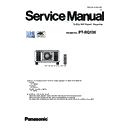Panasonic PT-RQ13K (serv.man2) Service Manual ▷ View online
ADJ-13
SECTION 3 ADJUSTMENTS
< RQ13K >
4. Select [Setting] of [Option] menu, then select connection method and enter the setting information of the projector.
Serial terminal connection
• Select [SERIAL] menu and set up the Serial Port, Baudrate and Parity of the PC.
LAN terminal connection
• Select [LAN] menu and set up the IP address, Username, Password and Command Port of the projector.
[Note] • If the Username and Password has been changed, please select serial terminal connection.
5. The status and runtime of each LD unit will be displayed by clicking the [ Get Information ] button.
[Display example] If the open failure occurs on the LD2-1.
Items
Default
SERIAL
Port
–
Baud Rate
9600bps
Parity
None
LAN
IP Address
192.168.0.8
Username
admin1
Password
panasonic
Command Port
1024
When the open failure occurred, the
text characters becomes red.
In addition, "OFF" is displayed
on status.
ADJ-14
SECTION 3 ADJUSTMENTS
< RQ13K >
[Reference] All LD units location
]
LD2-6
LD1-6
LD2-5
LD1-5
LD2-4
LD1-4
LD2-3
LD1-3
LD2-2
LD1-2
LD2-1
LD1-1
6. Click the [Reset] button corresponding to the replaced LD unit No.
7. A confirmation window is displayed.
If LD No. is correct, click the [OK] button and reset the runtime.
Display example of LD1-1 reset
8. Completion screen is displayed, and click the [OK] button.
Confirm the runtime is set to 0h.
Display example of LD1-1 reset
9. After completing the reset, restart the projector and check the runtime with the [STATUS] screen.
ADJ-15
SECTION 3 ADJUSTMENTS
< RQ13K >
2. Software Update Procedure
* Software updating can be done via the LAN terminal or the serial terminal. (Updating of DIGITAL LINK software can be done
via the serial terminal only.)
* The update procedure via the LAN terminal connection is recommended for quick updating.
It may take about two hours to update the main software via the serial terminal. (Via the LAN terminal, about 15 minutes)
2.1. Equipment to be used
1. Computer : Use it for the transfer of software.
2. Communication cable :
Serial terminal connection
D-sub 9pin (male/female RS-232C straight)
LAN terminal connection
LAN cable (When connecting directly, use a cross cable)
3. Service Software : [MainSubNet Update Tool.exe] Download from the projector service Web (PASS).
4. Firmware file : Download the firmware file from the projector service Web (PASS) to the PC.
2. 2. Connection Preparations
1. Check the settings of the projector.
Serial terminal connection
1) The [INPUT SELECT] of sub menu [RS-232C] must be set according to the connection method.
2) Check the RS-232C settings (ID, Baudrate and Parity) and take a note.
LAN terminal connection
1) The [DIGITAL LINK MODE] of sub menu [NETWORK], please select to [AUTO] or [ETHERNET].
2) Check the network IP address of the projector and take a note.
3) Set the IP address of computer to approximate value of projector IP address.
[Note] • If you have changed the each menu settings, please return settings of the original (customers) after work.
2. Connect the projector and the PC by using a communication cable.
2.3. Update procedure
1. Switch the projector to "Normal-Standby" mode (STANDBY/ON indicator is lighting in red).
2. Start up service software (MainSubNet Update Tool.exe) with a computer and select Model no. then click the [OK] button.
2. Start up service software (MainSubNet Update Tool.exe) with a computer and select Model no. then click the [OK] button.
Serial terminal connection
LAN terminal connection
Computer
Projector
Communication cable
D-Sub 9P
(male)
Computer
Projector
LAN cable
(straight)
LAN cable
(straight)
Hub
ADJ-16
SECTION 3 ADJUSTMENTS
< RQ13K >
3. Select the connection method, and enter the setting information of the projector.
Serial terminal connection
• Select [SERIAL] menu and set up the Serial Port, Baudrate and Parity of the PC.
LAN terminal connection
• Select [LAN] menu and set up the IP address, Username, Password and Command Port of the projector.
[Note] • If the Username and Password has been changed, please select serial terminal connection.
4. After completing the connection setup, click the [Connection Check] button.
• When "Check : OK" is displayed, click the [OK] button and proceed to the next step.
• If "Check : NG" is displayed, check the setting in step 3.
Items
Default
SERIAL
Port
–
Baud Rate
9600bps
Parity
None
LAN
IP Address
192.168.0.8
Username
admin1
Password
panasonic
Command Port
1024
Click on the first or last page to see other PT-RQ13K (serv.man2) service manuals if exist.