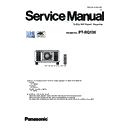Panasonic PT-RQ13K (serv.man2) Service Manual ▷ View online
ADJ-5
SECTION 3 ADJUSTMENTS
< RQ13K >
2) Adjust the horizontal position by turning the H adjustment screw.
RED
2/5
Adjust horizontal
GREEN
2/5
Adjust horizontal
GREEN
3/5
Adjust vertical
RED
3/5
Adjust vertical
GREEN
4/5
Adjust tilt
RED
4/5
Adjust tilt
3) Adjust the vertical position by turning two V adjustment screws in the
same direction.
RED
2/5
Adjust horizontal
GREEN
2/5
Adjust horizontal
GREEN
3/5
Adjust vertical
RED
3/5
Adjust vertical
GREEN
4/5
Adjust tilt
RED
4/5
Adjust tilt
4) Adjust the tilt by turning two V adjustment screws in the opposite direction.
RED
2/5
Adjust horizontal
GREEN
2/5
Adjust horizontal
GREEN
3/5
Adjust vertical
RED
3/5
Adjust vertical
GREEN
4/5
Adjust tilt
RED
4/5
Adjust tilt
5) Repeat steps 2) to 4), until the green and red lines converge properly.
6) After completing the adjustment, tighten 4 fixed screws on the DMD plate.
GREEN
1/5
Loosen 4 screws 45-degree turn
GREEN
2/5
Adjust horizontal
GREEN
3/5
Adjust vertical
GREEN
4/5
Adjust tilt
GREEN
5/5
Fasten 4 screws
RED
1/5
Loosen 4 screws 45-degree turn
RED
2/5
Adjust horizontal
RED
3/5
Adjust vertical
RED
4/5
Adjust tilt
RED
5/5
Fasten 4 screws
H-Adj. Screw(R)
H-Adj. Screw(G)
V-Adj. Screw(R)
V-Adj. Screw(G)
V-Adj. Screw(R)
V-Adj. Screw(G)
ADJ-6
SECTION 3 ADJUSTMENTS
< RQ13K >
1. 3. EEPROM data transfer
1. 3. 1. Equipment to be used
1. Computer : Use it for the transfer of backup data.
2. Communication cable :
Serial terminal connection
D-sub 9pin (male/female RS-232C straight)
LAN terminal connection
LAN cable (When connecting directly, use a cross cable)
3. Service Software : [DataLogBackup.exe] Download from the projector service Web (PASS).
1. 3. 2. Connection Preparations
1. Check the settings of the projector
Serial terminal connection
1) The [INPUT SELECT] of sub menu [RS-232C] must be set according to the connection method.
2) Check the RS-232C settings (ID, Baudrate and Parity) and take a note.
LAN terminal connection
1) The [DIGITAL LINK MODE] of sub menu [NETWORK], please select to [AUTO] or [ETHERNET].
2) Check the network IP address of the projector and take a note.
3) Set the IP address of computer to approximate value of projector IP address.
[Note] • If you have changed the each menu settings, please return settings of the original (customers) after work.
2. Connect the projector and the PC by using a communication cable.
1. 3. 3. Backup the EEPROM data (It is before circuit board exchange)
1. Switch the projector to "Normal-Standby" mode (STANDBY/ON indicator is lighting in red).
2. Service software to run with a computer.
2. Service software to run with a computer.
Serial terminal connection
LAN terminal connection
Computer
Projector
Communication cable
D-Sub 9P
(male)
Computer
Projector
LAN cable
(straight)
LAN cable
(straight)
Hub
ADJ-7
SECTION 3 ADJUSTMENTS
< RQ13K >
3. Select [Setting] of [Option] menu, then select connection method and enter the setting information of the projector.
Serial terminal connection
• Select [SERIAL] menu and set up the Serial Port, Baudrate and Parity of the PC
LAN terminal connection
• Select [LAN] menu and set up the IP address, Username, Password and Command Port of the projector.
[Note] • If the Username and Password has been changed, please select serial terminal connection
4. Select a model number and ID.
Items
Default
SERIAL
Port
–
Baud Rate
9600bps
Parity
None
LAN
IP Address
192.168.0.8
Username
admin1
Password
panasonic
Command Port
1024
ADJ-8
SECTION 3 ADJUSTMENTS
< RQ13K >
5. Select the "Backup (EEPROM)” tab and put a checkmark to the "REPLACE A-PWB" of "COPY MODE" item.
Then click the [READ EEPROM] button.
6. Select the save place and click [Save(S)] button.
7. Once the progress bar reaches the right side end, it is a read completion of the data.
• [WRITE EEPROM] button and [READ EEPROM] button will return to normal display from gray.
8. Select the "Quit" of "File" menu and quit the software.
③
②
①
Click on the first or last page to see other PT-RQ13K (serv.man2) service manuals if exist.