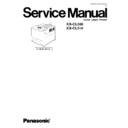Panasonic KX-CL500 / KX-CL510 Service Manual ▷ View online
3.12. Installing the optional Automatic Duplex Unit
1.Open the front door.
2.Install the automatic duplex unit while
confirming the position. Close the front door.
2
1
2
Automatic Duplex Unit
3.Enable the automatic duplex unit in the
printer driver.
3.13. Repacking
Prepare the unit before shipping.
Note:
It is highly recommended that users keep the original carton and All packing materials. Please follow these instructions when
moving the printer.
moving the printer.
·
Please use the original carton and all of the original packing material.
·
Improper repacking of the printer may result in a charge to repair the unit or a cleaning charge to remove spilled toner.
·
Since the printer uses dry toner, extreme care must be taken when handling. The printer should be handled in the upright
(vertical) position.
(vertical) position.
·
Original carton and packing materials
·
Newspaper or drop cloth
·
Shipping tape and scissors
33
KX-CL500 / KX-CL510
Open the right cover (right side door).
Turn off the printer, remove the power code and all
interface cables.
interface cables.
Slide the green lever for the waste toner cartridge to
the right (RELEASE).
the right (RELEASE).
Remove the waste toner cartridge.
Be sure the green lever is in the RELEASE position so
that upper openings to waste toner are completely
closed.
that upper openings to waste toner are completely
closed.
Insert the waste toner cartridge into a plastic bag
and seal the end of the bag tightly.
and seal the end of the bag tightly.
Unlock the two levers (1) and open the print
cartridge holder (2).
cartridge holder (2).
2
1
1
Pull out the color print cartridge halfway and remove
it while pressing the green stopper on the left side.
it while pressing the green stopper on the left side.
1
2
Note:
To prevent damage to the print cartridge;
- Do not touch the green drum surface.
- Do not expose to light for more than 45 minutes.
- Do not expose to direct sunlight.
- Do not expose to light for more than 45 minutes.
- Do not expose to direct sunlight.
1
2
3
4
5
6
7
34
KX-CL500 / KX-CL510
Pull out the black print cartridge.
Note:
To prevent damage to the print cartridge;
- Do not touch the green drum surface.
- Do not expose to light for more than 45 minutes.
- Do not expose to direct sunlight.
- Do not expose to light for more than 45 minutes.
- Do not expose to direct sunlight.
11
Insert the color print cartridge into the black plastic
bag and seal the end of the bag tightly with adhesive
tape.
bag and seal the end of the bag tightly with adhesive
tape.
10
Lever
1
Replace the lower and upper seal covers.
Be sure the three sealing levers of the print cartridge
are exposed through the lower seal cover.
are exposed through the lower seal cover.
9
2
Close the PC shutter and wipe off any loose toner on
the color print cartridge using a toner vacuum. Do not
use a standard office vacuum; the toner will not be
retained by typical vacuum dust collectors.
the color print cartridge using a toner vacuum. Do not
use a standard office vacuum; the toner will not be
retained by typical vacuum dust collectors.
8
If replacing the upper seal cover though
the toner is on the color print cartridge,
the toner will be scattered when removing
the upper seal cover. The scattered toner
may be attached to the OPC drum and the
poor print quality will be caused.
the toner is on the color print cartridge,
the toner will be scattered when removing
the upper seal cover. The scattered toner
may be attached to the OPC drum and the
poor print quality will be caused.
Caution 1:
If the print cartridge is wiped using a
toner vacuum when the PC shutter is
opening, the toner in the print cartridge is
sucked and charged. This charge is
discharged to the OPC drum and the OPC
drum may be damaged. Wipe off the toner
on the print cartridge using care that the
PC shutter is not opened.
toner vacuum when the PC shutter is
opening, the toner in the print cartridge is
sucked and charged. This charge is
discharged to the OPC drum and the OPC
drum may be damaged. Wipe off the toner
on the print cartridge using care that the
PC shutter is not opened.
Caution 2:
PC Shutter
Move the PC shutter in
this arrow direction to
close the PC shutter.
this arrow direction to
close the PC shutter.
Close the PC shutter and wipe off any loose toner on
the black print cartridge using a toner vacuum. Do
not use a standard office vacuum; the toner will not
be retained by typical vacuum dust collectors.
the black print cartridge using a toner vacuum. Do
not use a standard office vacuum; the toner will not
be retained by typical vacuum dust collectors.
12
If replacing the upper seal cover though
the toner is on the black print cartridge,
the toner will be scattered when removing
the upper seal cover. The scattered toner
may be attached to the OPC drum and the
poor print quality will be caused.
the toner is on the black print cartridge,
the toner will be scattered when removing
the upper seal cover. The scattered toner
may be attached to the OPC drum and the
poor print quality will be caused.
Caution 1:
If the print cartridge is wiped using a
toner vacuum when the PC shutter is
opening, the toner in the print cartridge is
sucked and charged. This charge is
discharged to the OPC drum and the OPC
drum may be damaged. Wipe off the toner
on the print cartridge using care that the
PC shutter is not opened.
toner vacuum when the PC shutter is
opening, the toner in the print cartridge is
sucked and charged. This charge is
discharged to the OPC drum and the OPC
drum may be damaged. Wipe off the toner
on the print cartridge using care that the
PC shutter is not opened.
Caution 2:
Move the PC shutter in
this arrow direction to
close the PC shutter.
this arrow direction to
close the PC shutter.
PC Shutter
35
KX-CL500 / KX-CL510
Pull the media tray out of the printer. Remove the
media from the media tray and install the tray pad
into the media tray.
media from the media tray and install the tray pad
into the media tray.
Confirm all toner cartridge are completely installed in
the printer.
the printer.
17
20
1
3
2
Install the media tray into the printer.
18
Close and insert the paper support into the printer.
19
1
2
Remove the media from the multi-purpose tray.
Push the multi-purpose tray and close the tray
cover.
Push the multi-purpose tray and close the tray
cover.
16
1
2
Close the print cartridge holder and lock it. Close
the right cover (right side door).
the right cover (right side door).
15
Accumulator unit
1
1
2
Note:
Be sure the accumulator unit is kept in the printer.
2
Insert the black print cartridge into the black plastic
bag and seal the end of the bag tightly with
adhesive tape.
bag and seal the end of the bag tightly with
adhesive tape.
14
Replace the lower and upper seal cover.
Be sure the sealing lever of the print cartridge is
exposed through the lower seal cover.
exposed through the lower seal cover.
13
1
2
Lever
2
36
KX-CL500 / KX-CL510
Click on the first or last page to see other KX-CL500 / KX-CL510 service manuals if exist.