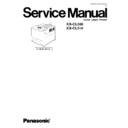Panasonic KX-CL500 / KX-CL510 Service Manual ▷ View online
3.2. Setup
3.2.1. Removing the Packing Material
1. Remove the plastic bag from the printer.
2. Remove any adhesive tape.
Note :
Please do not throw away the packing materials. They may be required to ship or transport the printer. To provide optimum print
quality, the unit must be kept upright and level at all times.
quality, the unit must be kept upright and level at all times.
3.2.2. Installing the Toner Cartridge
2.Open the plastic bags and take out the
t o n e r c a r t r i d g e s . S h a k e t h e t o n e r
cartridges several times.
cartridges several times.
3.Insert the toner cartridges in the appropriately
labeled slots. From right to left, the order of the
color toner cartridges is BLACK (1), CYAN (2),
MAGENTA (3), YELLOW (4).
color toner cartridges is BLACK (1), CYAN (2),
MAGENTA (3), YELLOW (4).
4.Close the toner cartridge access cover ( toner
door).
1.Open the toner cartridge access cover
( toner d oor) and remove the sealing
tapes.
tapes.
(4) (3) (2) (1)
21
KX-CL500 / KX-CL510
3.2.3. Installing the Print Cartridge
1.Open the right cover (right side door).
2.Unlock an d o pen the pri nt cartridge
holder.
Note:
To prevent damage to the print cartridge,
• Do not touch the green drum surface.
• Do not expose to light for more than 45 sec.
• Do not expose to direct sunlight.
To prevent damage to the print cartridge,
• Do not touch the green drum surface.
• Do not expose to light for more than 45 sec.
• Do not expose to direct sunlight.
4.Remove the upper seal covers.
5.Holding the color print cartridge with
the protective tray, match the arrow
marks ( ) then insert the color print
cartridge half way into the printer.
marks ( ) then insert the color print
cartridge half way into the printer.
6.Firmly pus h the color print cartridge
until it snaps into place.
• Store the protective tray for repacking
in future.
10.
Close the right side cover (door).
3.Open the plastic bags and take out
the print cartridges.
Black print cartridge
Color print cartridge
Green
drum
drum
Protective tray
( )
( )
7.Repeat steps 4 - 6 for the black print
cartridge.
( )
( )
Protective tray
8.
Install the waste toner cartridge (1)
and slide the green lever (2) to the left.
and slide the green lever (2) to the left.
1
2
9.
Close the print cartridge holder until it
clicks and locks it.
1
2
2
2
22
KX-CL500 / KX-CL510
3.3. Replacing the Toner Cartridge
2.Slide the toner cartridge as shown by
the arrow.
(Ex. Yellow Toner Cartridge)
3.Remove the old toner cartridge and dispose
under conditions which meet all federal,
state, and local environmental regulations.
state, and local environmental regulations.
4.Open the plastic bag and take out the toner
cartridge. Shake the toner cartridge several
times in the direction shown.
times in the direction shown.
1
2
5.Insert the new toner cartridge (1) and slide
as shown by the arrow (2). Close the toner
cartridge access cover (toner door)
cartridge access cover (toner door)
1.Open the toner cartridge access cover
( toner door).
Toner Cartridge Access Cover
6.When replacing the toner cartridge even if
the “Low <Color> Toner ” o r “TC <C olor>
R e p l a c e ” i s n o t di sp l ay ed , y o u h a v e t o
select “New TC-C ?”, “New TC-M ?”, “New
TC-Y ?” or “New TC-K ?” from the “Reset
Counter” in the “Maintenance” item menu.
R e p l a c e ” i s n o t di sp l ay ed , y o u h a v e t o
select “New TC-C ?”, “New TC-M ?”, “New
TC-Y ?” or “New TC-K ?” from the “Reset
Counter” in the “Maintenance” item menu.
23
KX-CL500 / KX-CL510
3.4. Replacing the Waste Toner Cartridge
Right Cover
1.Open the right cover (right side door).
Waste Toner Cartridge
Green Lever
LOCK RELEASE
2.Slide the green lever for the waste toner
cartridge to the right.
Waste Toner Cartridge
3.Remove the old waste toner cartridge.
1
2
4.Install the new waste toner cartridge. Slide
the green lever to the left and close the
right cover ( right side door).
right cover ( right side door).
Green Lever
24
KX-CL500 / KX-CL510
Click on the first or last page to see other KX-CL500 / KX-CL510 service manuals if exist.