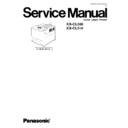Panasonic KX-CL500 / KX-CL510 Service Manual ▷ View online
Repack the printer in the original shipping box.
22
Make sure that you keep the printer upright and
level when moving.
level when moving.
SAFETY CAUTION
The printer weighs about 30 K (66 lbs.).
It must be handled by two people.
It must be handled by two people.
Place the printer in the plastic bag on the
lower cushion and wrap the printer with the
plastic bag.
lower cushion and wrap the printer with the
plastic bag.
(1)
If the hard disk drive option has been installed in the
printer, confirm the hard disk drive is fastened with
two screws provided. If it is not installed, proceed to
step 22.
printer, confirm the hard disk drive is fastened with
two screws provided. If it is not installed, proceed to
step 22.
21
Remove the two thumb screws from the control
board.
board.
(1)
Pull out the control board while holding the
green handle.
green handle.
(2)
Reconfirm the hard disk drive is fastened with
two screws. If it is not fastened, fasten it with
two screws.
two screws. If it is not fastened, fasten it with
two screws.
(3)
Install the control board back into the printer,
as shown.
as shown.
(4)
Tighten the two thumb screws.
(5)
37
KX-CL500 / KX-CL510
Place the middle and upper cushions on the lower cushion.
(2)
Install the waste toner cartridge, black print cartridge and color print cartridge on the upper cushion.
(3)
Color print cartridge
Black print cartridge
Waste toner cartridge
Place the top carton and install the 4 joints.
(4)
1
2
3
Power Cord
Setup Guide
Printer CD-ROM
Setup Guide
Printer CD-ROM
38
KX-CL500 / KX-CL510
4 User Mode Operation
4.1. User Mode Printer Panel Operation
39
KX-CL500 / KX-CL510
4.2. User Mode Main Menu
This section covers the basic operation of this model.
1 Plug in the power cord and connect an interface cable to the laser printer.
2 Turn on the power switch. The LCD displays “Initializing”, then “Ready or Ready ( PCM* )”
2 Turn on the power switch. The LCD displays “Initializing”, then “Ready or Ready ( PCM* )”
If the Optional Hard Disk Drive is installed, the LCD displays the “Initializing” and “HDD Accessing” alternately.
3 When Ready or Ready ( PCM* ) is displayed in the upper line of the LCD, press the MENU/EXIT (PAUSE) button to enter the Menu
Mode.
* : Print Count Manager is turned on.
The following chart shows all functions of MENU Mode that are displayed when selecting functions.
40
KX-CL500 / KX-CL510
Click on the first or last page to see other KX-CL500 / KX-CL510 service manuals if exist.