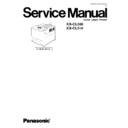Panasonic KX-CL500 / KX-CL510 Service Manual ▷ View online
3.5. Replacing the Print Cartridge
<Black Print Cartridge>
1.Open the right cover (right side door).
2.Unlock (1) and open the print cartridge
holder (2).
1
2
1
3.Pull out the old black print cartridge.
Note:
To prevent damage to the print cartridge,
• Do not touch the green drum surface.
• Do not expose to light for more than 45 sec.
• Do not expose to direct sunlight.
To prevent damage to the print cartridge,
• Do not touch the green drum surface.
• Do not expose to light for more than 45 sec.
• Do not expose to direct sunlight.
4.Open the plastic bags and take out
the print cartridge. Remove the upper
seal cover.
seal cover.
( )
( )
5.Holding the black print cartridge with
the protective tray, match the arrow
ma r ks t h e n i n s er t t h e b l a ck p r in t
cartridge half way into the printer.
ma r ks t h e n i n s er t t h e b l a ck p r in t
cartridge half way into the printer.
7.Close the prin t cartri dge holde r and
lock it. Close the right side cover.
6.Firmly push the b lack pri nt cartri dge
until it snaps into place.
• Store the protective tray for repacking
in future.
8.Adjust the Color Calibration. (Refer to the
s e c t i o n 4 . 7 " C o l o r C a l i b r a t i o n I t e m
Menu".)
Menu".)
25
KX-CL500 / KX-CL510
<Color Print Cartridge (CMY Print Cartridge)>
1.Open the right cover (right side door).
2.Unlock (1) and open the print cartridge
holder (2).
1
2
1
3.Pull out the old color print cartridge.
Note:
To prevent damage to the print cartridge,
• Do not touch the green drum surface.
• Do not expose to light for more than 45 sec.
• Do not expose to direct sunlight.
To prevent damage to the print cartridge,
• Do not touch the green drum surface.
• Do not expose to light for more than 45 sec.
• Do not expose to direct sunlight.
4.Open the plastic bags and take out
the print cartridge. Remove the upper
seal cover.
seal cover.
5.Holding the color pri nt cartridge with
the p rotective tray, m atch th e a rrow
m a r k s t h e n i n s e r t t h e c o l o r p r i n t
cartridge half way into the printer.
m a r k s t h e n i n s e r t t h e c o l o r p r i n t
cartridge half way into the printer.
7.Close the print cartridge holder and
lock i t. Close t he r ight cover (right
side cover).
side cover).
6.Firmly pus h the color print cartridge
until it snaps into place.
• Store the protective tray for repacking
in future.
8.Adjust the Color Calibration. (Refer to the
s e c t i o n 4 . 7 " C o l o r C a l i b r a t i o n I t e m
Menu".)
Menu".)
( )
( )
26
KX-CL500 / KX-CL510
3.6. Replacing the Fuser Unit
8.Turn on the printer. Select "New FSR" from
the "Reset Counter" in the "Maintenance"
item menu.
item menu.
2
1
2
2.Remove the connector of the fuser unit.
3.Unlock the both sides of the fuser unit.
4.Remove the old fuser unit.
1.Open the front door.
5.Insert the new unit into the printer.
6.Push the left and right side knobs until the
unit is locked.
7.Connect the connector and close the front
door.
The fuser unit is hot; to avoid personal injury, turn off the printer and wait 10
minutes (after opening the front door) for fuser unit to cool before touching it.
minutes (after opening the front door) for fuser unit to cool before touching it.
Safety Caution
27
KX-CL500 / KX-CL510
3.7. Replacing the Accumulator Unit
Right Cover
1.Open the right cover (right side door).
Waste Toner Cartridge
Green Lever
LOCK RELEASE
3.Slide the green lever for the waste toner
cartridge to the right (RELEASE).
Waste Toner Cartridge
4.Remove the waste toner cartridge by pulling
out as shown.
1
2
9.Install the waste toner cartridge. Slide the
green lever to the left (LOCK)
2.Unlock (1) and open the print cartridge holder
(2).
2
1
1
5.Loosen the two green screws securing the
accumulator unit as shown.
6.Pull the old accumulator unit half way, raise
and hold the left green handle, then pull it
out.
out.
2
1
7.Insert the new unit half way and lower the left
handle, then push it in unit it stops.
2
1
2
8.Tighten the two screws.
10.Cose the print cartridge holder and lock it.
Close the right cover (right side door).
11.Select "New AU?" from the Reset Counter" in
the "Maintenance" item menu.
12.Adjust the Color Calibration.
28
KX-CL500 / KX-CL510
Click on the first or last page to see other KX-CL500 / KX-CL510 service manuals if exist.