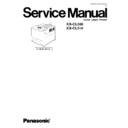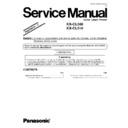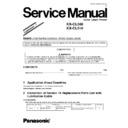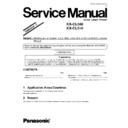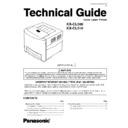Panasonic KX-CL500 / KX-CL510 Service Manual ▷ View online
8.2. Accumulator Unit (Acc. Unit)
(1) Open the right cover.
(2) Loosen the 2 Acc. unit lock screws.
(3) Slide out the Acc. unit from the printer with care to prevent
damage to accumulator belt.
Note: Removing the Accumulator Unit
Detailed information for removing the accumulator unit,
see the section 3.2.6 “Installing the Accumulator Unit”.
see the section 3.2.6 “Installing the Accumulator Unit”.
8.3. Front Door Cover and STR (Second Transfer Roller) Bias Assembly
8.3.1. Front Door with STR Bias
(1) Remove the left and right front door axes by releasing the
hooks.
(2) Release the plastic belt and front support lever from the
front door.
(3) Remove the front door.
125
KX-CL500 / KX-CL510
8.3.2. STR (Second Transfer Roller) Bias Assembly
(1) Remove the STR Bias Roller Assembly.
(2) Remove the 4 screws.
(3) Separate the STR Holder Frame from the front door cover.
(4) If necessary, remove the STR Paper Chute, STR Shaft
Holders, etc.
8.4. Right Cover
(1) Release the 2 hooks of the cartridge lever A.
(2) Release the plastic strap from the right cover.
(3) Remove the right cover while releasing the 3 hinges and
hook from the printer chassis.
126
KX-CL500 / KX-CL510
8.5. Rear, Left and Top Covers
8.5.1. Rear Cover
(1) Remove the 2 main control board screws.
(2) If necessary, remove the main control board.
(3) Remove the 2 screws.
(4) Release the 5 hooks, using a small flat blade screw driver.
(5) Remove the rear cover.
(6) If necessary, remove the cassette cover and cable cover
from the rear cover.
127
KX-CL500 / KX-CL510
8.5.2. Left Cover
(1) Remove the screws ( 2 ).
(2) Release the openings from the 2 projections on the bottom
side of the printer.
(3) Remove the left cover with the toner cartridge access cover
while releasing the 3 hooks.
8.5.3. Top Cover with LCD Panel
(1) Release the 6 hooks to separate the LCD panel cover from
the top cover.
(2) Separate the LCD panel cover with the LCD panel.
(3) Disconnect the LCD cable and earth lead wire.
(4) Separate the LCD panel from the LCD panel cover.
(5) Release the 5 hooks (A) from the printer chassis.
(6) Release the 2 hooks (B) from the printer chassis using a
small flat-blade screwdriver as shown in the Fig-1.
(7) Separate the top cover from the chassis.
(8) Disconnect the sensor cable from the top cover.
128
KX-CL500 / KX-CL510