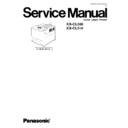Panasonic KX-CL500 / KX-CL510 Service Manual ▷ View online
7.3.8. Paper Exit and Paper Switchback
7.3.8.1. Normal Printing Mode ( Not Duplex Printing Mode )
Rotation Switching Gear - A
( Rotation of this Gear is locked
because the Switching Lever engages. )
( Rotation of this Gear is locked
because the Switching Lever engages. )
( To Paper Tray )
Paper Exit Roller
( From Fuser Unit )
Double Teeth
Gear
Gear
Switchback
Solenoid
Solenoid
Switching
Lever
Lever
( Normal Printing Mode )
After fusing, paper is fed to the output tray by the paper exit roller. Rotation from the BK motor is transmitted to the double teeth
gear. The rotation of double teeth gear is transmitted to the paper exit roller gear through intermediate gears in order of numbers
( 1 - 8 ). The arrows indicate the rotation direction of each gear.
gear. The rotation of double teeth gear is transmitted to the paper exit roller gear through intermediate gears in order of numbers
( 1 - 8 ). The arrows indicate the rotation direction of each gear.
The paper Jam sensor detects the sheet of paper as it enters the paper exit roller. If the paper does not arrive at the sensor within
a predetermined period of time, the error message “JAM06” is displayed, and if the paper remains at the sensor beyond a
predetermined period, the error message “JAM08“ is displayed on the LCD panel. The Paper is ejected face down and stored in
the output tray. The paper full sensor detects whether the paper output tray is full, and if the tray is full, the message “Output Tray
Full“ is displayed on the LCD panel.
a predetermined period of time, the error message “JAM06” is displayed, and if the paper remains at the sensor beyond a
predetermined period, the error message “JAM08“ is displayed on the LCD panel. The Paper is ejected face down and stored in
the output tray. The paper full sensor detects whether the paper output tray is full, and if the tray is full, the message “Output Tray
Full“ is displayed on the LCD panel.
121
KX-CL500 / KX-CL510
7.3.8.2. Duplex Printing Mode ( Paper Switchback )
Rotation Switching
Gear - B
( Rotation of this Gear
is locked. )
Gear - B
( Rotation of this Gear
is locked. )
( To Paper Tray )
Paper Exit Roller
( From Fuser Unit )
Double Teeth
Gear
Gear
Switching
Lever
Lever
Paper Path
Switching Guide
Switching Guide
Rotation Switching Gear - A
( Rotation of this Gear is locked. )
( Rotation of this Gear is locked. )
Double Teeth
Gear
Gear
( To Auto Duplex Rollers )
(Duplex Mode)
Switchback
Solenoid
Solenoid
Switchback Pinch
Roller
Roller
Arrow (A)
Arrow (B)
Paper Guides
(Figure-1)
(Figure-2)
The switchback solenoid is turned on by the time the top edge of paper passes by the paper jam sensor on the fuser unit. The
switching lever engages with the switching gear-B, and the rotation of rotation switching gear-B is locked. As a result, the rotation
from the BK motor is transmitted to the paper exit roller in order of numbers ( 1 - 8 ) through the double teeth gear. The arrows
indicate the rotation direction of each gears.
switching lever engages with the switching gear-B, and the rotation of rotation switching gear-B is locked. As a result, the rotation
from the BK motor is transmitted to the paper exit roller in order of numbers ( 1 - 8 ) through the double teeth gear. The arrows
indicate the rotation direction of each gears.
Also, the switching lever moves the paper path switching guide in the direction of arrow (A) as shown in the figure-1. This advances
the sheet of paper between the paper exit roller and switchback pinch roller. The paper is fed to the output tray by the paper exit
roller and pinch roller. At the proper time, the switchback solenoid is turned off, which returns the switching lever to the home
position. The rotation switching gear is locked by the switching lever, and the rotation from the BK motor is transmitted to the paper
exit roller in order of numbers ( 1 - 8 ) through the double teeth gear. As a result, the paper exit roller rotates in the reverse direction.
The paper path switching guide also is moved in the direction of arrow (B) ( see figure-2 ) and returns to the home position. The
paper is fed to the auto duplex rollers in the optional Auto Duplex Unit through the paper guides along the paper path switching
guide. Further, the paper is fed to the registration roller by the auto duplex rollers and advanced to the fuser unit. After fusing, the
paper arrives the paper exit roller and is fed to the output tray by the paper exit roller.
the sheet of paper between the paper exit roller and switchback pinch roller. The paper is fed to the output tray by the paper exit
roller and pinch roller. At the proper time, the switchback solenoid is turned off, which returns the switching lever to the home
position. The rotation switching gear is locked by the switching lever, and the rotation from the BK motor is transmitted to the paper
exit roller in order of numbers ( 1 - 8 ) through the double teeth gear. As a result, the paper exit roller rotates in the reverse direction.
The paper path switching guide also is moved in the direction of arrow (B) ( see figure-2 ) and returns to the home position. The
paper is fed to the auto duplex rollers in the optional Auto Duplex Unit through the paper guides along the paper path switching
guide. Further, the paper is fed to the registration roller by the auto duplex rollers and advanced to the fuser unit. After fusing, the
paper arrives the paper exit roller and is fed to the output tray by the paper exit roller.
122
KX-CL500 / KX-CL510
8 Removal and Replacement Procedures
Before performing the following steps, unplug the AC power cord, then remove the 4 toner cartridges ( cyan, magenta, yellow
and black ), waste toner cartridge and standard paper cassette from the printer.
and black ), waste toner cartridge and standard paper cassette from the printer.
Caution 1: Handling the Sub Fuser Fan
When the sub fuser fan is rotating, do not touch the fan of sub fuser fan motor or you will be wounded by the edge of
fan.
fan.
Caution 2: Don’t loosen or remove any component (nuts, screws, fasten terminals, etc.) on (from) the IH coil unit.
The big current (approx. 12Arms: 100V AC Power) flows in the IH coil, IH cable, thermostat cables and thermostats. The
nuts, screws and fasten terminals connect the IH cable to the IH coil and thermostats. For protection from fire, smoke
and other hazard, don’t loosen or remove any component on (from) the IH coil unit.
nuts, screws and fasten terminals connect the IH cable to the IH coil and thermostats. For protection from fire, smoke
and other hazard, don’t loosen or remove any component on (from) the IH coil unit.
123
KX-CL500 / KX-CL510
8.1. Fuser Unit
Caution :
1. The fuser is hot. To avoid personal injury, wait 1 hour for fuser to cool after turning the power off, and then service it.
2. When replacing parts, use only the manufacturer’s specified components.
3. After servicing, be sure to restore the lead dress, insulation barriers, insulation papers, shields, etc.
4. Before returning the serviced equipment to customer, be sure to perform the following section 2 “ Insulation Resistance Test
“ to prevent the customer from being exposed to shock hazards.
(1) Open the front door.
(2) Disconnect the fuser connector from the printer.
(3) Move the 2 fuser lock green tabs in the arrow directions to
unlatch the fuser unit.
(4) Remove the fuser unit.
Note: Removing the Fuser Unit
Regarding the detail information for removing the fuser
unit, see the section 3.2.5 “Installing the Fuser Unit”.
unit, see the section 3.2.5 “Installing the Fuser Unit”.
124
KX-CL500 / KX-CL510
Click on the first or last page to see other KX-CL500 / KX-CL510 service manuals if exist.