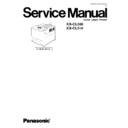Panasonic KX-CL500 / KX-CL510 Service Manual ▷ View online
3.8. Installing the optional Hard Disk Drive
1.Disconnect the network interface cable, USB
interface cable, parallel interface cable and
power cord.
power cord.
1
2
2
1
1
1
1
2.Remove the two screws from the main
control board.
3.Pull out the main control board while holding
the green handle.
4.Place the hard disk drive on the main control
board as illustrated.
5.Lower the locking flap to fix the hard disk
drive.
Locking Flap
9.Reconnect the interface cables and power
10.Define the hard disk drive in the printer
driver.
7.Reinstall the main control board into the
printer as shown.
8.Tighten the two screws.
6.Turn the main control board and tighten the
two screws.
Screw
1
2
29
KX-CL500 / KX-CL510
3.9. Installing the 128 MB DIMM
1.Disconnect the network interface cable, USB
interface cable, parallel interface cable and
power cord.
power cord.
1
2
2
1
1
1
1
2.Remove the two screws from the main
control board.
3.Pull out the main control board while holding
the green handle.
4.Place the main control board on a flat
surface. Now open the memory DIMM
connector.
connector.
8.Reconnect the interface cables and power
9.Define the 128 MB DIMM in the printer driver.
6.Reinstall the main control board into the
printer as shown.
7.Tighten the two screws.
5.Insert the DIMM while aligning the notch with
the DIMM, and push it until it clicks.
30
KX-CL500 / KX-CL510
3.10. Installing the Upgrade Kit (for KX-CL500 only)
1.Disconnect the network interface cable, USB
interface cable, parallel interface cable and
power cord.
power cord.
1
2
2
1
1
1
1
2.Remove the two screws from the main
control board and pull out the main control
board while holding the green handle.
board while holding the green handle.
10.Reconnect the interface cables and power
cord.
11.Turn on the printer. Install the upgrade
software using the enclosed CD-ROM.
8.Reinstall the main control board into the
printer as shown.
9.Tighten the two screws.
6.Open the memory DIMM connector.
7.Insert the DIMM while aligning the notch with
the DIMM, and push it until it clicks.
3.Place the main control board on a flat
surface. Remove the ROM by pushing both
side locks outward.
side locks outward.
4.Insert the ROM at an angle into the
connector.
5.Gently press down on the surface of the
ROM until it clicks.
31
KX-CL500 / KX-CL510
3.11. Installing the optional Paper Feeder
!
30 kg
66.15 lbs.
1.Disconnect the interface cables and power
cord.
Caution :
When moving the unit, grasp the chassis
as shown below
as shown below
2.Place the printer on the optional paper feeder.
3.Open the optional paper feeder cable cover
on the back of the printer.
5.Close the optional paper feeder cable cover.
4.Connect the optional paper feeder cable to
the printer or the first optional paper feeder
as shown.
as shown.
Note :
When removing the optional paper
feeder cable, push the connector as
illustrated (1), and push the side of the
connector (2) and remove it (3) from the
printer.
feeder cable, push the connector as
illustrated (1), and push the side of the
connector (2) and remove it (3) from the
printer.
1
2
2
1
1
1
1
3
3
1
32
KX-CL500 / KX-CL510
Click on the first or last page to see other KX-CL500 / KX-CL510 service manuals if exist.