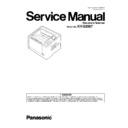Panasonic KV-S2087 (serv.man2) Service Manual ▷ View online
65
10.3. Operation
This section describes each operation (or status indication), according to the function item list shown in Sec.10.2.
10.3.1.
Scanner Status
This function indicates the scanner status, and updates it every few seconds. The status messages and their contents are
as follows.
as follows.
Error Code
Status Message
Contents
—
Scanner has no error.
No error
U11, U12, U13,
U14, U16
U14, U16
A paper jam has occurred.
Open the scanner’s door, remove the documents,
and close the door.
Place the documents back in the document feed
tray.
Open the scanner’s door, remove the documents,
and close the door.
Place the documents back in the document feed
tray.
U11: Paper Feed Jam (Paper did not reach the
Waiting Sensor.)
U12: Conveyor Jam 1 (Paper did not reach the
Starting Sensor.)
U13: Conveyor Jam 2 (Paper did not reach the
Jam Sensor.)
U14: Conveyor Jam 3 (Paper did not reach the Exit
Sensor.)
U16: Exit Jam 1 (Paper did not pass through the Exit
Sensor.)
Waiting Sensor.)
U12: Conveyor Jam 1 (Paper did not reach the
Starting Sensor.)
U13: Conveyor Jam 2 (Paper did not reach the
Jam Sensor.)
U14: Conveyor Jam 3 (Paper did not reach the Exit
Sensor.)
U16: Exit Jam 1 (Paper did not pass through the Exit
Sensor.)
U18
Paper remains in the Scanner.
Open the scanner’s door, remove the documents,
and close the door.
Place the documents back in the document feed
tray.
Open the scanner’s door, remove the documents,
and close the door.
Place the documents back in the document feed
tray.
Document remains in the scanner, or dust is
attached around a sensor.
attached around a sensor.
U23
A paper double feed has occurred.
Open the scanner’s door, remove the documents,
and close the door.
Place the documents back in the document feed
tray.
Open the scanner’s door, remove the documents,
and close the door.
Place the documents back in the document feed
tray.
Double feed error
U30
Scanner Door is open.
Please close the door.
Please close the door.
ADF Door is open.
U32
Scanner Door is open.
Please close the door.
Please close the door.
Imprinter Door is open.
Fxx
System error occurred!
Please consult with a service representative.
Please consult with a service representative.
Service level error occurred.
—
*** Caution***
The rollers need to be cleaned.
Please clean the rollers.
Please select “Clear Counter” button after cleaning
the rollers.
The rollers need to be cleaned.
Please clean the rollers.
Please select “Clear Counter” button after cleaning
the rollers.
Caution for cleaning rollers.
—
***Caution***
The replaceable rollers (consumable) are reaching
the end of their usable life.
To insure reliable operation, please replace these
rollers with Roller Exchange Kit for your specific
scanner.
After replacing the roller, select the “Clear Counter”
button.
The replaceable rollers (consumable) are reaching
the end of their usable life.
To insure reliable operation, please replace these
rollers with Roller Exchange Kit for your specific
scanner.
After replacing the roller, select the “Clear Counter”
button.
Caution for replacing rollers.
—
*** Caution***
The front reference plate may need to be cleaned.
Please clean the front reference plate.
The front reference plate may need to be cleaned.
Please clean the front reference plate.
The reference plate is dirty.
—
*** Caution***
The back reference plate may need to be cleaned.
Please clean the back reference plate.
The back reference plate may need to be cleaned.
Please clean the back reference plate.
The reference plate is dirty.
66
10.3.2.
Error Code
Error codes are as follows. And troubleshooting for this error message and codes is shown in Sec.11.2.
Note:
*1: U18 Sensor Information:ST2
When a document is on the sensor, the corresponding bit becomes "1".
The following sample (ST2=40h) indicates the document is on the Waiting Sensor.
When a document is on the sensor, the corresponding bit becomes "1".
The following sample (ST2=40h) indicates the document is on the Waiting Sensor.
Error
Code
Code
Error Status Code
Contents
ST1
ST2
ST3
ST4
-
00
00
00
00
No error
-
0A
00
00
00
Stop by clicking “STOP”
-
0B
00
00
00
Stop by ADF stop-command
U11
11
00
00
00
Paper feed jam (Paper didn’t reach the Waiting Sensor.)
U12
12
00
00
00
Conveyor jam 1 (Paper didn’t reach the Starting Sensor.)
U12
12
01
00
00
Conveyor jam 1 (Narrow paper interval.)
U13
13
00
00
00
Conveyor jam 2 (Paper didn’t reach the Jam Sensor.)
U14
14
00
00
00
Conveyor jam 3 (Paper didn’t reach the Exit Sensor.)
U14
14
01
00
00
Conveyor jam 3 (Pointer is switched on during the scan.)
U16
16
00
00
00
Exit jam (Paper did not pass through the Exit Sensor.)
*1
U18
18
*1
xx
00
00
Document remains in scanner (
*1
ST2: Sensor Information)
U23
1C
00
00
00
Double feed error ( interval )
1C
00
03
00
Double feed error ( Ultrasonic )
U30
20
00
00
00
ADF Door is open.
U32
22
00
00
00
Imprinter Door is open.
F17
87
01
00
00
SD-RAM (IC27-30) error for the front default image Memory check error
87
02
00
00
SD-RAM (IC34-37) error for the back default image Memory check error
F30
94
00
00
00
Fan error
F31
95
00
00
00
Analog IC (for front side) (AFE(F) IC16) error
95
01
00
00
Analog IC (for back side) (AFE(B) IC22) error
F33
97
00
00
00
USB IC (IC42) error
F34
98
00
00
00
EEPROM (IC2) error
F35
99
00
00
00
Image processing FPGA (IC19/IC25) configuration error
99
01
00
00
Image processing Front DDR2 (IC20) configuration error
99
02
00
00
Image processing Back DDR2 (IC26) configuration error
F36
9A
00
00
00
Front Gate Array (IC32) error (Access error)
9A
01
00
00
Front Gate Array (IC32) error (Shading RAM access error)
F38
9C
00
00
00
Back Gate Array (IC40) error (Access error)
9C
01
00
00
Back Gate Array (IC40) error (Shading RAM access error)
F43
33
00
00
00
Platen motor error
F60
50
00
00
00
Front-side gain adjustment error
F61
51
00
00
00
Front-side black level adjustment error
F62
52
00
00
00
Back-side gain adjustment error
F63
53
00
00
00
Back-side black level adjustment error
F80
60
00
00
00
Double Feed Detector error
F90
9E
00
00
01
Feature detection processor (IC32) Communication error (Front error)
9E
00
01
01
Feature detection processor (IC40) Communication error (Back error)
9E
01
00
01
Feature detection processor (IC32) Memory error (Front error)
9E
01
01
01
Feature detection processor (IC40) Memory error (Back error)
0
1
0
0
0
0
0
0
Bit
Sensor Name
7
-
6
Waiting Sensor
5
Starting Sensor
Jam Sensor
3
ST2 bit lay-out
4
1
-
0
-
2
-
Exit Sensor
4
0
67
10.3.3.
Error Log
Error Log information can be output as text file by clicking Error Log on the main menu (Service Utility).
The sample is as follows.
The sample is as follows.
<< Date *1>>
Thursday, October 01, 2015 10:00:00
path = C:\Panasonic\Document Scanner\UserUtility\ScannerErr.log
path = C:\Panasonic\Document Scanner\UserUtility\ScannerErr.log
Error Log Contents
1. Date
2. Time
3. Model
4. USB ID
5. Error Contents + Error detail
6. Error Code
7. System counter
8. Flatbed counter
9. Counter after roller cleaning
2. Time
3. Model
4. USB ID
5. Error Contents + Error detail
6. Error Code
7. System counter
8. Flatbed counter
9. Counter after roller cleaning
10. Counter after rollers replacement
11. Not assign
12. Error message or Counter clear history
ON or OFF appears in two cases below.
a. Clean Roller Counter or Replace Roller Counter is reset.
b. Double Feed is detected.
b. Double Feed is detected.
1st ON/OFF : Setting of Roller Cleaning Notification
2nd ON/OFF : Setting of Roller Replacement Notification
2nd ON/OFF : Setting of Roller Replacement Notification
*1 :Rename the file from "Scanner.log" to "Scanner.csv" to make the log history more visible.
10.3.4.
Scanner Information
This function provides various types of scanner information to the user or service-person. Main contents are as follows.
1. Model
2. Firmware Version
3. Board and Gate Array (LSI) versions
4. Memory size for front and back sides
5. Interface
6. Imprinter condition
7. Flatbed Option Enable/Disable
2. Firmware Version
3. Board and Gate Array (LSI) versions
4. Memory size for front and back sides
5. Interface
6. Imprinter condition
7. Flatbed Option Enable/Disable
10.3.5.
Scanner Counter
Item
Operation
Default
Remarks
Update
Counters
Counters
1. Click “Update Counters” to update the counters’ value.
2. Confirm the value of the “System”.
2. Confirm the value of the “System”.
—
2015/09/02,
10:05
,KV-S2087 ,
Z20140818161229
,0x-,
-
,1075,
0
,1075,
1075
,0,
ON,ON, Double Feed Skip Detected.(1)
2015/09/14,
15:04
,KV-S2087 ,
Z20140818161229
,0x11000000,
U11
,5574,
0
,5574,
5574
,0,
A paper jam has occurred.
2015/09/17,
16:50
,KV-S2087 ,
Z20140818161229
,0x
,,
6017,
0
,6017,
6017
,0,
The rollers need to be cleaned.
2015/09/17,
16:56
,KV-S2087 ,
Z20140818161229
,0x-,
-
,6017,
0
,6017,
6017
,0,
ON,ON, Clean Roller Counter was reset to 0
2015/09/23,
13:13
,KV-S2087 ,
Z20140818161229
,0x50000000,
U60
,8089,
0
,2072,
8089
,0,
System error occurred.
1
2
3
4
5
6
7
8
9
10
11
12
68
10.3.6.
Scanner Condition
Item
Operation
Default
Remarks
Sleep Mode
1. Click “Sleep Mode” on the main menu.
2. Set “Waiting Time” (Unit: minutes) to specify the amount of
time until the scanner enters the sleep mode.
2. Set “Waiting Time” (Unit: minutes) to specify the amount of
time until the scanner enters the sleep mode.
Then, Set “Waiting Time” to specify the amount of time until
the scanner is turned off.
(Or set “Disable”)
the scanner is turned off.
(Or set “Disable”)
3. Click “OK” to renew the setting.
Sleep
15 minutes
15 minutes
Power Off:
24 hour.
24 hour.
Clean Imprinter
1. Click “Clean Imprinter” on the main menu to clean the
imprinter’s print head.
imprinter’s print head.
—
This item is available only if
the optional Imprinter is
installed to the scanner.
the optional Imprinter is
installed to the scanner.
Maintenance
Setting
Setting
1. Click “
Maintenance Setting” on the main menu.
2. Click “Change” on “Maintenance Setting” dialog box to
change the parameter value on the “Caution Setting” dialog
box.
box.
3. Click “Roller Cleaning Notification” or “Roller
Replacement Notification” check box to inform the caution
information.
information.
4. Click “Clear Counter” for each counter on “Maintenance
Setting” dialog box and according to the message on the
display, click “OK” to clear each counter.
display, click “OK” to clear each counter.
5. Click “Scanning Glass Cleaning Notification” check box to
inform the scanning glass cleaning timing.
6. Click “OK” to renew the setting.
Clean:
20000
Replace:
350000
When checking “Reduce
Operation Noise When
Feeding Documents”, the
operating noise of the paper
feed is reduced without ups
and downs movement of the
Paper Feed Roller.
Operation Noise When
Feeding Documents”, the
operating noise of the paper
feed is reduced without ups
and downs movement of the
Paper Feed Roller.
Set Default
1. Click “Set Default” on the main menu.
2. Click “Set Default” on the “Set Default” dialog box to set
the default values for “Sleep Mode”, and “Maintenance
Setting”.
3. Click “Close” to return to the main menu.
2. Click “Set Default” on the “Set Default” dialog box to set
the default values for “Sleep Mode”, and “Maintenance
Setting”.
3. Click “Close” to return to the main menu.
—
Click on the first or last page to see other KV-S2087 (serv.man2) service manuals if exist.