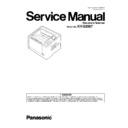Panasonic KV-S2087 (serv.man2) Service Manual ▷ View online
57
8.4.19.
Platen Sensor Board
8.4.20.
Pointer Select Sensor Board
8.4.21.
Conveyor Motor
(1) Remove the Power Unit. (See 8.4.18.)
(2) Remove the Screw B and the Connector to remove the
(2) Remove the Screw B and the Connector to remove the
Platen Sensor Board.
(1) Remove the Power Unit. (See 8.4.18.)
(2) Remove the Screw A and the Connector to remove the
(2) Remove the Screw A and the Connector to remove the
Pointer Select Sensor Board.
(1) Remove the Drive Belt. (See 8.4.7.)
(2) Remove the Bottom Plate. (See 8.2.9.)
(3) Remove the 2 Screws D.
(4) Remove the Connecter to remove the Conveyor Motor.
(2) Remove the Bottom Plate. (See 8.2.9.)
(3) Remove the 2 Screws D.
(4) Remove the Connecter to remove the Conveyor Motor.
Pointer Select
Sensor Board
Platen Sensor Board
A
B
D
Conveyor Motor
Connecter
58
8.4.22.
Main Board
(1) Remove the Bottom Plate. (See 8.2.7.)
(2) Remove all connectors on the MAIN Board.
(3) Remove the 12 Screws B to remove the MAIN Board.
(2) Remove all connectors on the MAIN Board.
(3) Remove the 12 Screws B to remove the MAIN Board.
B
B
B
B
B
B
B
B
B
B
B
59
8.5.
Requirement After Parts Replacement
Replaced circuit board assembly or part
Required adjustment
Remarks
IC9 (Flash memory on Main Board) or Main Board
1. Adjust Shading.
IC2 (EEPROM on Main Board) or Main Board
1. Adjust Shading.
2. Adjust Individual position manually, as required.
3. Execute Double Feed (See 10.3.8.) to adjust double
feed sensitivity.
4. Execute Sensor Sensitive Level (See 10.3.8.) to
2. Adjust Individual position manually, as required.
3. Execute Double Feed (See 10.3.8.) to adjust double
feed sensitivity.
4. Execute Sensor Sensitive Level (See 10.3.8.) to
adjust sensor sensitive level.(Waiting, Starting, Jam,
Exit).
Exit).
5. Set USB ID. (See 10.3.8.)
STARTING SENSOR Board
1. Adjust sensor level. (See 10.3.8.)
2. Adjust Vertical Position (for Front and Back) and
Length in individual Position or adjust All Position
2. Adjust Vertical Position (for Front and Back) and
Length in individual Position or adjust All Position
IMPRINTER STARTING SENSOR Board
1. Adjust sensor level. (See 10.3.8.)
ENDING Board
1. Adjust sensor level. (See 10.3.8.)
WAITING SENSOR-USS Board
1. Execute Double Feed (See 10.3.8.) to adjust double
feed sensitivity.
2. Adjust sensor level.(See 10.3.8)
USR SENSOR Board
1. Execute Double Feed (See 10.3.8.) to adjust double
feed sensitivity.
CIS Front
1. Adjust Shading.
2. Adjust All Position or the following adjustment should
be needed.
2. Adjust All Position or the following adjustment should
be needed.
a. Adjust Front Vertical Position in Individual
Position.
b. Adjust Front Horizontal Position in Individual
Position.
CIS Back
1. Adjust Shading.
2. Adjust All Position or the following adjustment should
be needed.
a. Adjust Back Vertical Position in Individual Position.
b. Adjust Back Horizontal Position in Individual
2. Adjust All Position or the following adjustment should
be needed.
a. Adjust Back Vertical Position in Individual Position.
b. Adjust Back Horizontal Position in Individual
Position.
Reference Plate (F)
1. Adjust Shading.
Reference Plate (B)
1. Adjust Shading.
Drive Roller
1. Adjust Vertical Position (for Front and Back) and
Length in individual Position or adjust All Position.
Length in individual Position or adjust All Position.
Exit Roller
1. Adjust Vertical Position (for Front and Back) and
Length in individual Position or adjust All Position
Length in individual Position or adjust All Position
Others (when assembling or disassembling parts which
will affect the scanning positions.)
will affect the scanning positions.)
1. Adjust the following adjustment or All Position.
a. Adjust Front Vertical Position in Individual
Position.
b. Adjust Front Horizontal Position in Individual
Position.
c. Adjust Back Vertical Position in Individual
Position.
d. Adjust Back Horizontal Position in Individual
Position.
60
9 Maintenance
9.1.
Maintenance Chart
According to the following, wipe off the dirt from the surface of each part and replace Limited Life Parts to maintain the performance
of the scanner.
of the scanner.
C: Clean each of the following parts every 20,000 sheets scanned.
R: Replace rollers (Paper Feed, Double Feed Prevention) every 350,000 sheets scanned.
Note:
1.The above roller maintenance values are stored in the maintenance counter (Refer to Sec. 10. Service Utility & Self Test),
and the PC will notify users of cleaning and replacement timing if the utility software for the scanner has been installed.
2.The maintenance schedule was determined according to paper standards (A4: 80 g/m2 / Letter: 20 lb.),
which can vary greatly between users. Therefore, the schedule may vary depending on usage conditions.
3.Roller Cleaning Paper
Using a pair of scissors, open the bag along the dotted line , and take out the Roller Cleaning Paper.
If the bag is left opened for a long period of time before using it, the alcohol will evaporate. Please use the Roller Cleaning
Paper immediately after opening the bag.
If the bag is left opened for a long period of time before using it, the alcohol will evaporate. Please use the Roller Cleaning
Paper immediately after opening the bag.
• Keep the Roller Cleaning Paper out of reach of small children.
• Do not store the Roller Cleaning Paper in direct sunlight or in a place with a temperature over 40 °C (104 °F).
• Only use the Roller Cleaning Paper to clean the rollers.
• For details about the Roller Cleaning Paper, refer to the Material Safety Data Sheet (MSDS).
• Do not store the Roller Cleaning Paper in direct sunlight or in a place with a temperature over 40 °C (104 °F).
• Only use the Roller Cleaning Paper to clean the rollers.
• For details about the Roller Cleaning Paper, refer to the Material Safety Data Sheet (MSDS).
Please ask your Panasonic sales company about obtaining the Material Safety Data Sheet.
• To purchase the Roller Cleaning Paper (KV-SS03), please contact your dealer, or call our Supplies and Accessories department
at 1-800-726-2797 (U.S.A. only).
KEEP AWAY FROM FIRE.
Maintenance Parts
Scanned sheets (x1000)
Action
Remarks
20
40
60
80 to 320
340 350
Paper Feed Roller
C
C
C
Clean each part every
20 (x 1000) sheets
scanned.
20 (x 1000) sheets
scanned.
C
R
Clean each surface
with *Roller Cleaning
Paper (Model No. KV-
SS03).
with *Roller Cleaning
Paper (Model No. KV-
SS03).
After cleaning the Paper Feed
and Double Feed Prevention
Rollers, execute “Clear Counter”
for cleaning roller with Service
Utility.
(See Scanner Condition (P.68))
and Double Feed Prevention
Rollers, execute “Clear Counter”
for cleaning roller with Service
Utility.
(See Scanner Condition (P.68))
Separation Roller
C
C
C
C
R
DFP Roller
C
C
C
C
R
Drive Roller 1-3
C
C
C
C
-
Cleaning Mode of User Utility can
be used to help cleaning the roll-
ers.
be used to help cleaning the roll-
ers.
Exit Roller
C
C
C
C
-
Free Rollers
C
C
C
C
-
Scanning Glass (F)
C
C
C
C
-
Clean each scanning
glass with a soft and
dry cloth.
glass with a soft and
dry cloth.
Scanning Glass (B)
C
C
C
C
-
Paper Sensor (surface)
C
C
C
C
Remove dust from
the surface of the
upper and lower
Lenses with a cotton
swab.
the surface of the
upper and lower
Lenses with a cotton
swab.
Waiting Sensor (Lenses)
C
C
C
C
Starting Sensor (Lenses)
C
C
C
C
Jam Sensor (Lenses)
C
C
C
C
Exit Sensor (Lenses)
C
C
C
C
Double Feed Detector
(Generator)
(Generator)
C
C
C
C
-
Sweep the dirt off the
detector with a cot-
ton swab.
detector with a cot-
ton swab.
Double Feed Detector (Receive)
C
C
C
C
-
Click on the first or last page to see other KV-S2087 (serv.man2) service manuals if exist.