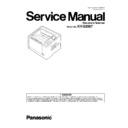Panasonic KV-S2087 (serv.man2) Service Manual ▷ View online
61
9.2.
Cleaning
Refer to the concerned pages of Operating Manual (See 16. Appendix (Operating Manual P.44).)
9.3.
Replacing Limited Life Parts
Refer to the concerned pages of Operating Manual (See 16. Appendix (Operating Manual P.51).)
62
10 Service Utility & Self Test
10.1. Main Menu Indication for Service Utility
This section describes the functions of the service utility software, such as adjustments, diagnosis, configuration and maintenance.
This utility software also includes the functions contained in the User Utility software enclosed in the scanner.
Executing “ServiceUtility.exe” will allow you to operate all the functions found in this service utility software.
This utility software also includes the functions contained in the User Utility software enclosed in the scanner.
Executing “ServiceUtility.exe” will allow you to operate all the functions found in this service utility software.
Note
• This utility software is not included with the scanner. Please call service or technical support to obtain the utility
software.
• This software should be used only by an authorized service technician. Improper use of this software may cause
damage to the scanner.
* Fig 10.1. Main Menu
* Note
• *This is a sample of the main menu (Fig. 10.1) for the Service Utility software (Version 6.14 or higher).
• This was the latest version of the software at the time when this service manual was issued, but it is subject to change
• This was the latest version of the software at the time when this service manual was issued, but it is subject to change
without prior notice.
• Item "Flatbed" is available only in case the Flatbed Scanner (KV-SS081 optional) is connected to a PC. For this opera-
tion, refer to service manual for KV-SS081.
Main Menu
Test Menu
Adjust Menu
63
10.2. List of Functions for Service Utility
Service Utility item list is as follows.
Note:
When two or more scanners are connected to a PC, execute “Select Scanner” to specify the scanner before evaluating.
The procedure is as follows.
1. Click “Select Scanner” on the main menu.
2. Select the scanner to evaluate.
The procedure is as follows.
1. Click “Select Scanner” on the main menu.
2. Select the scanner to evaluate.
Item
Purpose
Remarks
Scanner Status *1
Used to indicate scanner status (Ready, Error, or Caution)
2
Error Code *1
Used to indicate scanner error code
2
Scanner Information *1
Used to indicate scanner information such as Model, firmware version, etc.
2
Scanner Counter
Update Counters *1
Used to update the values of System Counter.
1, 6
Scanner Condition Sleep Mode *1
Used to set “Waiting Time” before entering the Sleep Mode and
Automatic power off.
Automatic power off.
1
Cleaning Imprinter *1
Used to clean the ink jet head of the imprinter
6
Maintenance Setting *1
1. Used to set the number of the document scanning that enables
the Service Utility to inform the caution information
(roller replacement timing and roller cleaning timing)
2. Used to set enable or disable Scanning Glass Cleaning Notification.
3. Used to set enable or disable Reduce Operation Noise When Feeding
the Service Utility to inform the caution information
(roller replacement timing and roller cleaning timing)
2. Used to set enable or disable Scanning Glass Cleaning Notification.
3. Used to set enable or disable Reduce Operation Noise When Feeding
Documents.
1, 3
Cleaning Mode *1
Used to help cleaning the conveyor rollers and the exit rollers
1, 3
Set Default *1
Used to set “Sleep Mode” and “Maintenance Setting” to the default
3
Test
LED
Used to periodically light the indicators on the Panel
5
Key / Sensor
Used to do keys’ or sensors' ON/OFF test
5
Feed Motor
Used to check operation of the motor periodically rotating in the paper-feed
direction and its reverse direction
direction and its reverse direction
5
Conveyor Motor
Used to check the Conveyor Motor rotation
5
Gate Drive
Used to check the operation of the Gate Operation
Feed
Used to check paper feed condition
5
LCD Test
Used to check LCD
Sleep Mode
Used to check whether the sleep mode function works properly
5
CIS LED
Used to check the LED
Focus
Used to check whether CIS operates normally by outputting the CIS's
output level or whether a dust is attached on the Scanning Glass
output level or whether a dust is attached on the Scanning Glass
5
Double Feed
Used to check the level of the Double Feed Detector (R) (Response level)
after setting the ultrasonic emission level of the Double Feed Detector (G)
after setting the ultrasonic emission level of the Double Feed Detector (G)
5
Memory
Used to execute memory R/W test
5
Exit Motor
Used to check Exit Motor rotation
Platen Motor
Used to check Platen Motor rotation
Adjust
Shading
Used to execute shading correction
4
Shading Data
Used to save shading data into csv file
4
ALL Position
Used to adjust scanning length, paper end position, width, vertical position,
and horizontal position adjustment for front and back sides, automatically
and horizontal position adjustment for front and back sides, automatically
4
Individual Position
1. Used to adjust each setting automatically
2. Used to adjust each setting manually
2. Used to adjust each setting manually
4
Double Feed
Used to correct the Double Feed Detector’s ultrasonic emission level
automatically
automatically
4
USB ID
Used to set a USB ID of the scanner when replacing MAIN Board or
IC0004
IC0004
3
Feed Speed
Used to change the paper feed speed
3
Sensor Sensitive Level Used to check the LED current of the sensors (Waiting, Starting, Jam, Exit)
and adjust the sensitive level.
Other
Shading Sheet
Information
Information
Show scanner models and shading sheet part no. table
Download the latest
version*1
version*1
Click “Download the latest version” to open the site for Panasonic
scanner products that provides the scanner software to be downloaded.
scanner products that provides the scanner software to be downloaded.
6
Error Log
Used to save an error log
6
Select Scanner
Used to select a scanner connected to the PC
1
System Log
Used to save the scanner and PC information
6
64
Note
*1
: These items are also available in User Utility software.
Remarks
1. Parameter setting by user
2. Status indication
3. Parameter setting by service person
4. Adjustment
5. Diagnosis
6. Maintenance
2. Status indication
3. Parameter setting by service person
4. Adjustment
5. Diagnosis
6. Maintenance
Click on the first or last page to see other KV-S2087 (serv.man2) service manuals if exist.