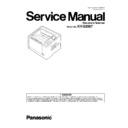Panasonic KV-S2087 (serv.man2) Service Manual ▷ View online
81
5. Waiting Sensor does not work
correctly.
1. Execute Key/Sensor test in the Sec. 10.3.7.
to check the sensor condition.
2. Check whether the sensor lenses are
mounted properly.
3. Check the following connection and
soldering condition on each connector.
a. CN3400 (USS / WAITING SENSOR
Board) to CN21 (Main Board)
4. Check the following signals.
a. WAITING signal (CN3400-1st or
CN21-1th pin)
Approx. 3.3 V (no paper),
Approx. 1.0 V (paper exists)
b. Check the reference signal for the
WAITING signal on the Main Board.
IC74-5th pin: 2.0 V or less
IC74-5th pin: 2.0 V or less
c. Check comparator output signal.
→ IC74-7th pin:
Approx. 3.3V(no paper),
Approx. 0 V (paper exists)
Approx. 0 V (paper exists)
6. Replace faulty parts or cables.
6. Paper Feed Motor does not work
properly.
1. Check the motor mechanism condition by
execute Feed Motor test in the Sec. 10.3.7.
2. Check the following connection and
soldering condition on each connector.
Paper Feed Motor to CN15 (Main Board)
3. Check the following signals on the
Main Board.
CN15-1, 3, 4, and 6th pins:
Square wave of about 0 - 50V.
4. Replace faulty cables.
5. Replace Paper Feed Motor.
4. Replace faulty cables.
5. Replace Paper Feed Motor.
7. Paper Feed Motor control circuit
does not work, properly.
1. Check the soldering condition of IC66 and
its surrounding parts.
2. Check the following signals on the
Main Board.
a. IC66-12th pin (CLK) about 2400Hz
*when scanner feeds the paper.
b. IC66-19th pin (VREF): 2.5 V or less.
c. IC66-15th pin (ENABLE): 3.3 V
(when executing Feed Motor test)
3. Replace faulty parts or boards.
U12 (Conveyor Jam1:
ST2 00
Paper did not reach the
Starting Sensor
St2 01
Narrow paper interval)
ST2 00
Paper did not reach the
Starting Sensor
St2 01
Narrow paper interval)
12
xx
00
00
1. Document remains between
Waiting Sensor and Starting
Sensor.
Sensor.
Remove the document from the scanner.
2. Paper dust exists on or around
the Starting Sensor.
1. Clean up the dirt with cleaning paper or
cotton swab or soft and dry cloth in the Sec.
9.2.
9.2.
2. Execute Key/Sensor and Sensor
Sensitive Level tests in the Sec.10.3.7. and
10.3.8. to check the sensor condition.
10.3.8. to check the sensor condition.
Error Code
ST1 ST2 ST3 ST4
Possible Cause
Check Point
Remarks
82
3. Starting sensor does not work,
correctly.
1. Execute Key/Sensor test in the Sec. 10.3.7.
to check the sensor condition.
2. Check whether the sensor lenses are
mounted properly.
3. Check the following connection and
soldering condition on each connector.
a. CN3350 (Starting SENSOR Board) to
CN3501 (LOWER RELAY Board)
b. CN3502 (LOWER RELAY Board) to CN20
(Main Board)
4. Check the following signals.
a. Starting signal (CN3350-1th pin,
CN20-3th pin)
Approx. 3.3 V (no paper),
Approx. 1.0 V (paper exists)
b. Check the reference signal for the
STARTING signal on the Main Board.
IC74-3rd pin: 1.5 V or less
STARTING signal on the Main Board.
IC74-3rd pin: 1.5 V or less
Check comparator output signal.
IC74-1st pin:
IC74-1st pin:
Approx. 3.3V(no paper),
Approx. 0 V (paper exists)
Approx. 0 V (paper exists)
5. Replace faulty parts or boards.
4. Mechanical problem (Drive
Roller, Drive Belt, Conveyor)
1. Execute Feed Motor and Conveyor Motor
tests in the Sec. 10.3.7. to check the
mechanical condition.
2. Check whether the Drive Rollers
(especially Drive Roller 1), the Drive belt, and
the conveyor to support the Drive Rollers are
put together into the scanner, properly.
put together into the scanner, properly.
3. Check the surfaces of the Drive Roller (1).
a. Configuration:
Do the rollers swell irregularly?
Replace the roller.
b. Whether the roller surface is dirty
Clean the surface.
4. Check whether the Drive Belt tension is
proper.
Re-adjust the belt tension in the Sec.
8.4.9.
5. Conveyor Motor does not work
properly.
1. Check the motor mechanism condition by
executing Conveyor Motor test in the Sec.
10.3.7.
2. Check the following connection and
soldering condition on each connector.
Conveyor Motor to CN16
Conveyor Motor to CN16
(Main Board)
3. Check the following signals on the Main
3. Check the following signals on the Main
Board.
CN16-1, 3, 4, and 6th pins:
Square wave of about 0 - 50V.
4. Replace faulty cables.
5. Replace Conveyor Motor.
5. Replace Conveyor Motor.
6. Conveyor Motor circuit does not
work properly.
1. Check the soldering condition of IC67
and its surrounding parts.
2. Check the following signals on the
Main Board.
a. IC67-12th pin (CLK):
300dpi:about 3100Hz
600dpi:about 1600Hz
600dpi:about 1600Hz
b. IC67-19th pin (VREF): 2.3V or less.
c. IC67-15th pin (ENABLE): 3.3 V
c. IC67-15th pin (ENABLE): 3.3 V
(when executing Conveyor Motor test)
3. Replace faulty parts or boards.
7. Paper Feed Roller module or
DFP Roller is not assembled
properly.
properly.
Refer to the 1st item on Error Code U11.
8. Rollers (Paper Feed, Separa-
tion, DFP) are dirty.
Refer to the 2st item on Error Code U11.
9. Rollers have reached their life
expectancy.
Refer to the 3st item on Error Code U11.
Error Code
ST1 ST2 ST3 ST4
Possible Cause
Check Point
Remarks
83
U13 (Conveyor Jam2:
Paper did not reach the
Jam (Imprinter
Starting) Sensor.)
Paper did not reach the
Jam (Imprinter
Starting) Sensor.)
13
00
00
00 1. Document remains between
Jam (Imprinter Starting) Sensor
and Starting Sensor.
and Starting Sensor.
Remove the document from the scanner.
2. Paper dust exists on or around
Jam (Imprinter Starting) Sensor.
1. Clean up the dirt with cleaning paper or
cotton swab or soft and dry cloth in the Sec.
9.2.
9.2.
2. Execute Key/Sensor and Sensor Sensitive
Level tests in the Sec. 10.3.7. to check the
sensor condition.
3. Jam (Imprinter Starting) Sensor
does not work, correctly.
1. Execute Key/Sensor test in the Sec. 10.3.7.
to check the sensor condition.
2. Check whether the sensor lenses are
mounted properly.
3. Check the following connection and
soldering condition on each connector.
a. CN3300 (Imprinter Starting SENSOR
Board) to CN23 (Main Board)
4. Check the following signals.
a. IMPRINTER_ST signal (CN3300-1st pin,
CN23-1th pin)
Approx. 3.3 V (no paper),
Approx. 1.0 V (paper exists)
b. Check the reference signal for the Jam
sensor on the Main Board.
IC77-5th pin: 1.5 V or less
c. Check comparator output signal.
IC77-7th pin:
Approx. 3.3V(no paper),
Approx. 0 V (paper exists)
Approx. 0 V (paper exists)
5. Replace faulty parts or boards.
4. Mechanical problem (Drive
Rollers, Drive Belt)
1. Check the Jam (Imprinter Starting) Sensor’s
mechanical position and its status.
2. Execute Conveyor Motor test in the Sec.
10.3.7. to check the mechanical condition.
3. Check whether the Drive Rollers (1 and 2),
and Drive Belt, and also check whether the
conveyors to support the Drive Rollers are
conveyors to support the Drive Rollers are
put together into the scanner, properly.
4. Check the surfaces of the Drive Rollers
(1 and 2).
a. Configuration:
Do the rollers swell irregularly?
Replace the rollers.
b. Whether the roller surfaces are dirty
Clean the surfaces.
5. Check whether the Drive Belt tension is
proper.
Re-adjust the belt tension.
U14 (Conveyor Jam3:
ST2 00
Paper did not reach the
Exit Sensor.
ST2 01
Pointer is switched on
during the scan.)
ST2 00
Paper did not reach the
Exit Sensor.
ST2 01
Pointer is switched on
during the scan.)
14
xx
00
00 1. Document remains between
Jam (Imprinter Starting) Sensor
and Exit Sensor.
and Exit Sensor.
Remove the document from the scanner.
2. Paper dust exists on or around
the Exit Sensor.
1. Clean up the dirt with cleaning paper or
cotton swab or soft and dry cloth in the Sec.
9.2.
2. Execute Key/Sensor and Sensor Sensitive
Level tests in the Sec. 10.3.7. to check the
sensor condition.
Error Code
ST1 ST2 ST3 ST4
Possible Cause
Check Point
Remarks
84
3. Exit Sensor does not work,
correctly
1. Execute Key/Sensor test in the Sec. 10.3.7.
to check the sensor condition.
2. Check whether the sensor lenses are
mounted properly.
3. Check the following connection and
soldering condition on each connector.
a. CN3250 (ENDING SENSOR Board)
to CN24 (Main Board)
4. Check the following signals.
a. ENDING signal (CN3250-1st or
CN24-1st pin)
Approx. 3.3 V (no paper),
Approx. 1.0 V (paper exists)
b. Check the reference signal for the
ENDING signal on the Main Board.
IC77-3rd pin: 1.5 V or less
IC77-3rd pin: 1.5 V or less
c. Check comparator output signal.
Approx. 3.3 V (no paper),
Approx. 1.0 V (paper exists)
5. Replace faulty parts or cables.
4. Mechanical problem (Drive
Rollers, Drive Belt, Conveyor)
1. Execute Conveyor Motor test in the Sec.
10.3.7. to check the mechanical condition.
2. Check whether the Drive Rollers (2, 3),
Drive Belt, and the conveyor to support
the Drive Rollers are put together into
the scanner, properly.
the Drive Rollers are put together into
the scanner, properly.
3. Check the surfaces of the Drive Rollers
(2, 3).
a. Configuration:
a. Configuration:
Do the rollers swell irregularly?
Replace the rollers.
b. Whether the roller surfaces are dirty
Clean the surfaces.
4. Check whether the Drive Belt tension is
proper.
U16
(Exit Jam1:
U-turn path
Paper did not pass
through the Exit Sen-
sor)
(Exit Jam1:
U-turn path
Paper did not pass
through the Exit Sen-
sor)
16
00
00
00 1. Document remains forward
Exit Sensor.
Remove the document from the scanner.
2. Paper dust exists on or around
the Exit Sensor or Starting
Sensor.
Sensor.
1. Clean up the dirt with cleaning paper or
cotton swab or soft and dry cloth in the Sec.
9.2.
9.2.
2. Execute Key/Sensor and Sensor Sensitive
Level tests in the Sec. 10.3.7. to check the
sensor condition.
3. Mechanical problem (Exit Roller,
Drive Belt, Conveyor)
1. Execute Conveyor Motor and Exit Motor
test in the Sec. 10.3.7. to check the
mechanical condition.
mechanical condition.
2. Check whether the Drive Roller (3), Exit
Roller, Drive Belt, and the conveyor to
support the rollers are put together into the
scanner, properly.
support the rollers are put together into the
scanner, properly.
3. Check the surfaces of the Drive Roller (3)
and the Exit Roller.
a. Configuration:
a. Configuration:
Do the rollers swell irregularly?
Replace the rollers.
Replace the rollers.
b. Whether the roller surfaces are dirty
Clean the surfaces.
4. Check whether the Drive Belt tension is
proper.
Re-adjust the belt tension.
Error Code
ST1 ST2 ST3 ST4
Possible Cause
Check Point
Remarks
Click on the first or last page to see other KV-S2087 (serv.man2) service manuals if exist.