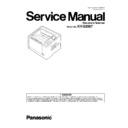Panasonic KV-S2087 (serv.man2) Service Manual ▷ View online
85
4. Exit Motor does not work
properly.
1. Clean the motor mechanism condition by
executing Exit Motor test in the
Sec. 10.3.7.
Sec. 10.3.7.
2. Check the following connection and
soldering condition on each connector.
Exit Motor to CN17
(Main Board)
3. Check the following signals on the Main
3. Check the following signals on the Main
Board. CN17-1, 2, 3, and 4th pins:
Square wave of about 0 ~ 24V
Square wave of about 0 ~ 24V
4. Replace faulty cables.
Replace Exit Motor.
5. Exit Motor circuit does not work
properly.
1.Check the soldering condition of IC68 and its
surrounding parts.
2. Check the following signals on the Main
Board.
a. IC68-19 and 24th pins : DC 24V
b. IC68-1, 18, 21 and 22th pin
a. IC68-19 and 24th pins : DC 24V
b. IC68-1, 18, 21 and 22th pin
: Square wave of about 0 ~ 24V
3. Replace faulty parts or boards.
U16
(Exit jam2:
Straight path
Paper did not pass
through the Starting
sensor)
(Exit jam2:
Straight path
Paper did not pass
through the Starting
sensor)
16
00
00
00 1. Document remains between the
Starting Sensor and Drive Roller
2.
2.
Remove the document from the scanner.
2. Gate Change Path is not
mechanically switched to the
straight-path mode.
straight-path mode.
1.Check the switch mechanism while Switching
Paper path selector
(slide SW on Left Cover).
(slide SW on Left Cover).
2. Replace faulty parts
3. Pointer Select Sensor does not
work correctly.
1. Execute Key/Sensor test in the Sec.10.3.7.
to check the Pointer Detector.
2. Check the following connection and
soldering from CN3200(POINTER SELECT
SENSOR Board) to CN22 (Main Board)
SENSOR Board) to CN22 (Main Board)
3. Check the following parts' soldering condition
to repair it.
a. POINTER Board
a. POINTER Board
ALL parts
b. Main Board
IC47 and R1423
4. Replace faulty parts or boards.
4. Mechanical problem (Drive
Roller, Drive Belt, Conveyor)
1. Execute "Conveyor Motor" test in the
Sec.10.3.7. to check the mechanical
condition.
condition.
2. Check whether Drive Roller 2, Drive belt, and
the conveyors to support the roller are
assembled properly in the scanner.
assembled properly in the scanner.
3. Check the surface of the Drive Roller 2.
a. Configuration:
Do the rollers swell irregularly?
Replace the rollers.
Replace the rollers.
b. Whether the roller surfaces are dirty
Clean the surfaces.
U18 (Paper remains in
the scanner)
the scanner)
18
xx
00
00 1. Document remains in scanner.
Remove the document from the scanner.
2. Paper dust exists on a sensor.
1. Execute Key/Sensor and Sensor Sensitive
Level tests in the Sec. 10.3.7. to define the
sensor that results in this problem.
2. Clean up the dirt with cleaning paper or
cotton swab or soft and dry cloth in the Sec.
9.2.
9.2.
18
08
00
00 3. Exit Sensor does not work
correctly.
Clean up the dirt on the surface of the sensor
and reflection lens.
Refer to the 3rd item on Error Code U16.
and reflection lens.
Refer to the 3rd item on Error Code U16.
18
10
00
00 4. Jam Sensor does not work
correctly.
Clean up the dirt on the surface of the sensor
and reflection lens.
Refer to the 3rd item on Error Code U13.
and reflection lens.
Refer to the 3rd item on Error Code U13.
18
20
00
00 5. Starting Sensor does not work
correctly.
Clean up the dirt on the surface of the sensor
and reflection lens.
Refer to the 3rd item on Error Code U12.
and reflection lens.
Refer to the 3rd item on Error Code U12.
18
40
00
00 6. Waiting Sensor does not work
correctly.
Clean up the dirt on the surface of the sensor
and reflection lens.
Refer to the 3rd item on Error Code U11.
and reflection lens.
Refer to the 3rd item on Error Code U11.
Error Code
ST1 ST2 ST3 ST4
Possible Cause
Check Point
Remarks
86
U23 (Double-feed
error)
error)
1C
00
xx
00 1. Document quality is out of spec.
on this scanner.
1. Set the correct documents on the Paper Tray
according to this scanner specification.
Note: Refer to Sec.3.
2. Rollers (Paper Feed,
Separation, DFP) are not
assembled, properly.
assembled, properly.
1. Reassemble the rollers.
3. Rollers (Paper Feed,
Separation, DFP) are dirty.
1. Clean the rollers.
2. Clear counter for cleaning roller to zero with
2. Clear counter for cleaning roller to zero with
the above service utility.
4. Rollers have reached their life
expectancy.
1. Replace the Paper Feed, Separation,
and DFP Rollers after checking each
roller configuration and Scanner Counter
of Service Utility software.
roller configuration and Scanner Counter
of Service Utility software.
2. Clear counter for replacing roller to zero with
the above service utility.
5. Double Feed Detector (G) does
not work, properly.
1. Execute Double Feed adjust in the Sec.
10.3.8. to adjust "Send Level” for Double
Feed
Feed
Detectors.
2. Execute Double Feed test in the Sec.
10.3.7. to check the detector condition.
3. Check whether the Double Feed Detector is
aligned property.
4. Check the following connection and
soldering condition on each connector.
a. CN3400 (WAITING SENSOR-USS Board)
to CN21 (Main Board)
5. Check the following parts' soldering condition
to repair it.
a. Main Board IC5-43rd pin
IC47-D4,F1 and G1 pins
b. Main Board
Q44
/ Q55, Q47 / Q57, Q48 / Q58 and
surrounding circuit
6. Check the following signals
a. JS_CLK (IC47 F1 pin)
300 kHz
b. WAITING SENSOR-USS Board
USS+ (CN3400-4th pin) and
USS- (CN3400-5th pin)
Sine wave of about 300kHz
USS- (CN3400-5th pin)
Sine wave of about 300kHz
7. Replace faulty parts or boards.
6. Double Feed Detector (R) does
not work, properly.
1. Execute Double Feed test in the Sec.10.3.7.
to check the detector condition.
2. Check whether the Double Feed
Detector (R) is aligned property.
3. Check the following connection and
soldering condition on each connector.
a. CN3451 (USR SENSOR Board) to
CN19 (Main Board)
4. Check the following parts' soldering
condition to repair it.
a. Main Board
IC5 - 98th pin
b. Main board
IC70
IC71, Q43
surrounding circuit.
surrounding circuit.
5. Replace faulty parts or boards.
U30 (ADF Door is
open)
open)
20
00
00
00 1. ADF Door is not closed enough. Shut the door properly.
2. Door Switch does not work
correctly.
1. Execute Key/Sensor in the Sec. 10.3.7. to
check the door switch (Door Sensor) ON/
OFF condition.
OFF condition.
2. Check the following connection and solder-
ing condition to repair it.
a. CN3000(DOOR SENSOR Board) to
a. CN3000(DOOR SENSOR Board) to
CN3500(LOWER RELAY BOARD)
b. CN3502(LOWER RELAY BOARD) to
CN20(Main Board)
c. IC47 (Main Board)and its surround circuit.
3. Replace a faulty cable.
Error Code
ST1 ST2 ST3 ST4
Possible Cause
Check Point
Remarks
→
87
U32 (Imprinter Door is
open)
open)
22
00
00
00 1. Imprinter Door is not closed
enough.
Shut the door properly.
2. Door Switch does not work
correctly.
1. Execute Key/Sensor in the Sec. 10.3.7. to
check the door switch (Door Sensor) ON/
OFF condition.
OFF condition.
2.Check the following connection and soldering
condition to repair it.
a. CN3150(IMPRINTER DOOR SENSOR
a. CN3150(IMPRINTER DOOR SENSOR
Board) to CN24(MAIN BOARD)
b. IC47 (Main Board)and its surround circuit.
Replace a faulty cable.
Replace a faulty cable.
F17 (SD-RAM error)
87
xx
00
00 Access error to SDRAM (IC27 to
IC30, IC34 to IC37) on the Main
Board
Board
1. Check the soldering condition of the parts
surrounding the ASIC (IC32 and IC40)
2. Check the soldering condition of the SDRAM
(IC27 to IC30, IC34 to IC37).
3. Replace faulty parts or Main Board.
F30 (Fan error)
94
00
00
00 1. Electrical circuit does not work
properly.
1. Check the connection between FAN and
CN14(Main Board).
2. Check following signal on the Main Board.
CN14 1st : +24V
3. Remove the FAN or Main Board.
2. Mechanical problem prevents
FAN from rotating.
1. Remove obstacles that prevent the FAN from
rotating.
2. Remove the FAN.
F31 (Analog IC error)
95
xx
00
00 Access error to Analogue IC
1. Check the following connection and
soldering condition to repair it.
a. IC16, IC22(Main Board) and its surround
circuit.
(ST2:0 IC16/ST2:1 IC22)
(ST2:0 IC16/ST2:1 IC22)
2. Replace faulty parts or boards.
F33 (USB IC error)
97
00
00
00 Access error to USB Controller
1. Check the soldering condition of the USB
Controller (IC42) and its surrounding
circuit on the Main Board to repair it.
circuit on the Main Board to repair it.
2. Check the soldering condition of CPU
(IC5) on the Main Board.
3. Replace faulty parts or Main Board.
F34 (EEPROM error)
98
00
00
00 Access error to EEPROM
1. Check the soldering condition of the
EEPROM (IC2) and its surrounding
circuit on the Main Board.
circuit on the Main Board.
2. Check the soldering condition of the CPU
(IC5-80,45, and 110th pins) and their
surrounding circuit on the Main Board.
surrounding circuit on the Main Board.
3. Replace faulty parts or Main Board.
F35 (Image process-
ing FPGA/DDR2 error)
ing FPGA/DDR2 error)
99
xx
00
00 Access error to DDR2(IC20 or
IC26)
1. Check the soldering condition of the parts
surrounding FPGA (IC19 and IC25).
2. Check the soldering condition of the DDR2
(IC20 and IC26).
3. Replace faulty parts or MAIN Board.
F36 (Front ASIC error)
9A
xx
00
00 Access error to SDRAM (IC27 to
IC30)
1. Check the soldering condition of the parts
surrounding the ASIC (IC32).
2. Check the soldering condition of the SDRAM
(IC27 to IC30).
3. Replace faulty parts or MAIN Board.
F38 (Back Gate Array
error)
error)
9C
xx
00
00 Access error to SDRAM (IC34 to
IC37)
1. Check the soldering condition of the parts
surrounding the ASIC (IC40).
2. Check the soldering condition of the
SDRAM(IC34 to IC37).
3. Replace faulty parts or Main Board.
F43 (Platen motor
error)
error)
33
00
00
00 1. Platen motor does not work
properly.
Check the condition of both gear train.
1. Check the following connection and
1. Check the following connection and
soldering condition on each connector.
a. Platen Motor to CN18.
2. Check the soldering condition of IC69 and
their surrounding circuit on the Main Board.
3. Check the soldering condition of IC47 and
their surrounding circuit on the Main Board.
4. Replace faulty parts or related Board.
Error Code
ST1 ST2 ST3 ST4
Possible Cause
Check Point
Remarks
88
2. Platen Home Detector does not
work, correctly.
1. Execute Key/Sensor test in the Sec.10.3.7.
to check the detector condition.
2. Check whether the tip of the Background
slider interrupts the Platen Home Sensor.
3. Check the following connection and
soldering condition.
a. CN3050(PLATEN SENSOR Board) to
a. CN3050(PLATEN SENSOR Board) to
CN22(Main Board).
4. Check the soldering condition of IC47 on the
Main Board and repair it.
5. Replace faulty parts or boards.
F60 (Front-side gain
adjustment error)
adjustment error)
50
00
00
00 1. Scanning Glass (F) is dirty.
Clean the glass surface in the Sec. 9.2.
2. CIS Unit (F) does not work
properly.
1. Check if the White Standard Sheet is not
dirty and not peeled, then is stuck properly.
2. Execute Focus test in the Sec.10.3.7. to
check the peak level.
3. Check that LED (F) lights during Focus
test.
4. Execute Shading adjust in the Sec.10.3.8. to
adjust the shading correction level.
5. Check the following connections and
soldering condition on each connector.
a. CIS Unit (F) to CN2100(CIS RERAY
a. CIS Unit (F) to CN2100(CIS RERAY
Board)
b. CN2101(CIS RERAY Board) to CN4
(Main Board)
6. Check the power supply for LED.
IC4-21st pin: 12 V
7. Replace faulty parts or boards.
3. Pixel data from CIS Unit (F) or
image processing circuit
has some problems.
has some problems.
1. Check the following connections and
soldering condition on each connector.
a. CIS Unit (F) to CN2100 (CIS RERAY
a. CIS Unit (F) to CN2100 (CIS RERAY
Board)
b. CN2101 (CIS RERAY Board) to
CN4 (Main Board)
2. Check the following power supply to Main
Board.
CN4-21st pin (Main Board): 3.9 V
CN4-21st pin (Main Board): 3.9 V
3. Check the soldering condition of the
CN4,IC16, and their surrounding
circuit on the Main Board.
circuit on the Main Board.
4. Replace faulty parts or boards.
F61 (Front-side
black level error)
black level error)
51
00
00
00 1. Pixel data from Optical Unit
Front or image processing
circuit has some problems.
circuit has some problems.
1.Check if the White Standard Sheet is not dirty
and not peeled, then is stuck properly.
2.Refer to the above 3rd item on the F60.
F62 (Back-side gain
adjustment error)
adjustment error)
52
00
00
00 1. Scanning Glass (B) is dirty.
Clean the glass surface in the Sec. 9.2.
2. CIS (B) Unit does not work
properly.
1.Check if the White Standard Sheet is not dirty
and not peeled, then is stuck properly.
2. Execute Focus test in the Sec.10.3.6. to
check the peak level.
3. Check that LED (B) lights during Focus
test.
4. Execute Shading adjust in the Sec.10.3.8. to
adjust the shading correction level.
5. Check the following connections and
soldering condition on each connector.
a. CIS (B) Unit to CN6(Main Board)
a. CIS (B) Unit to CN6(Main Board)
6. Check the power supply for LED.
CN6-19st pin: 12 V
7. Replace faulty parts or boards.
3. Pixel data from Optical Unit Back
or image processing circuit
has some problems.
has some problems.
1. Check the following connections and
soldering condition on each connector.
a. CIS (B) Unit to CN6 (Main Board)
2. Check the following power supply to
Main Board.
CN6-19st pin (Main Board): 12 V
CN6-19st pin (Main Board): 12 V
3. Check the soldering condition of the CN6,
IC22, and their surrounding circuit on the
Main Board.
Main Board.
4. Replace faulty parts or boards.
Error Code
ST1 ST2 ST3 ST4
Possible Cause
Check Point
Remarks
Click on the first or last page to see other KV-S2087 (serv.man2) service manuals if exist.