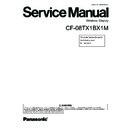Panasonic CF-08TX1BX1M Service Manual ▷ View online
5.3. Self Test Program
1. Introduction
This description explains Self-Test Program of this Test.
2. How to Start-up
(1) Connect the AC adaptor. ( Unless you connect the AC adaptor, the Self-Test Program
does not start. )
(2) Connect the AC adaptor. Press the USER button and Cursor Control button at the same
time, then press the Power button to turn on the computer. Self-Test Program starts
automatically.
3. Self-Test
This test is to check if the device is disconnected.
3.1. Test Items
Condut the device test in the following order.
(1) CPU Type check
(2) SDRAM march test
(3) Test register check for the source microcomputer
(4) ID check and frame buffer test for 2700G(GRAPHIC)
(5) Test register and chip ID test for LAN9118
(6) Card detection pin check and tuple information check for PCMCIA
3.1.1. CPU Type check
Check if the CPU is mounted with Intel PXA270 C5 Stepping.
3.1.2. SDRAM march test
Conduct the march test for the main-64MB and 2700G-VRAM8MB.
5-3
3.1.3. Test register check for the source microcomputer.
Check the test register of the source microcomputer
3.1.4. ID check for 2700G
Confirm the ID of 2700G.
3.1.5. Chip ID check for LAN9118
Check the test register and chip ID of LAN9118.
3.1.6. Card detection pin check and tuple information check for PCMCIA
When you cannot obtain the tuple information, wait 0.5 second, then try to obtain the
information by calling for API. Repeat this up to 10 times. (The maximum time required: 5
seconds.)
3.2. Display during the test
The following charactors are shown during the Self-Test.
*** SELF TEST ***
Now Testing...
3.3. Test Result
When the Self Test ends normally, each test result is shown on the display. The same result
as Overall Result is shown underneath.
5-4
If the results of all items are OK, the following display appears.
*** SELF TEST ***
CPU Type : OK
SDRAM March Test : OK
Embedded Controller : OK
2700G : OK
LAN9118 : OK
PCMCIA : OK
Overall Result : OK
If only the PCMCIA result is NG, the following display appears.
*** SELF TEST ***
CPU Type : OK
SDRAM March Test : OK
Embedded Controller : OK
2700G : OK
LAN9118 : OK
PCMCIA : NG
Overall Result : NG
After the test result is shown on the display, the program hangs.
4. How to Restart
To restart the computer, either disconnect the AC adaptor, or press and hold the power
button more than 4 seconds.
5-5
6 Troubleshooting
Follow the instructions below when a problem has occurred. For a software prob-
lem, refer to the software’s instruction manual. If the problem persists, contact
your technical support office.
Starting Up
Display
Touchscreen
Cannot start up.
The power indica-
tor or battery indica-
tor is not lit.
Connect the AC adaptor.
Insert a fully charged battery.
Remove the battery pack and the AC adaptor, then con-
nect them again.
Cannot turn on the
wireless display.
Leave it in an environment of 5 °C {41 °F} or higher
temperature for about an hour, then turn on the power
once more.
You have forgotten
the password.
Supervisor Password or User Password: Contact your
technical support office.
The date and time
are incorrect.
Make the correct settings. Double-tap
on the
desktop, and double-tap [Date/Time].
Other startup prob-
lems.
Remove all peripheral devices.
No display.
The display is turned off by the power-saving function.
To resume, touch the LCD.
The wireless display powers off by the power-saving
function. To power on, press the power button.
The screen is dark.
Adjust the brightness. As you increase the brightness,
battery consumption increases.
The cursor does not
work.
When using the external mouse, connect it correctly.
Cannot point the
correct position
using the included
stylus.
Perform the touchscreen calibration .
6-1
Click on the first or last page to see other CF-08TX1BX1M service manuals if exist.