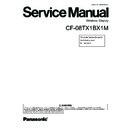Panasonic CF-08TX1BX1M Service Manual ▷ View online
A. Auto Launch
B. Wait for Network Connection
B. Wait for Network Connection
• When the Supervisor does not
add the check mark for [Allow
Change Auto Launch] in the
[User] tab of the [Security Set-
tings (Supervisor)] screen, [Auto
Launch] and [Wait for Network
Connection] cannot be set here.
C. Password
To set the password
• If a User Password has been set in the
[User] tab of [Security (Supervisor)]
screen, User cannot delete a password.
• If a User Password has not been set in
the [User] tab of [Security (Supervisor)]
screen, User cannot create a new
password.
When terminating the connection
Perform the following operation.
Tap [Start] - [Log Off] - [Log Off].
<Only when making connections with Microsoft
®
Remote Desktop Connection>
You can terminate the connection using the following
operation.
You can terminate the connection using the following
operation.
Tap
(A), and when the message appears, tap
.
CAUTION
If you tap [Start] - [Shut Down], the power for the server itself will be turned off.
Make the settings (only for the Supervisor)
When settings have been changed
Before turning off the wireless display, save (back up) the settings making refer-
ence to step
ence to step
9
in “First-time Operation” .
When deleting settings
Perform the following procedure.
A
A Double-tap
on the desktop and double-tap [Flash Delete].
B Connect your wireless display to a power outlet.
C Tap [Delete Backup].
C Tap [Delete Backup].
When the confirmation message appears, tap [Yes].
Deleting data will start.
Deleting data will start.
D When the message “Backup data has been deleted.” appears, tap
.
NOTE
NOTE
When you turn on the wireless display next time, the calibration screen will
appear.
appear.
4-2
When returning the wireless display to its condition at the time of shipment
Perform the following procedure while the wireless display is turned off.
A Connect your wireless display to a power outlet.
B Press the power button with the keyboard button and USER button
B Press the power button with the keyboard button and USER button
pressed until the message “Reset the device to factory default...” appears.
When the [Enter Password] screen appears, enter the Supervisor Pass-
word and tap [OK].
word and tap [OK].
C Select [Yes].
NOTE
NOTE
When you turn on the wireless display next time, the calibration screen will
appear.
appear.
1
Press the power button for one or two seconds until the
message “Preparing to Power off…” appears.
When shutting down forcefully, press the power button for four seconds
or longer.
or longer.
Shutting Down (power off the wireless display)
4-3
OCCURRENCE OF
TROUBLE
END OF
REPAIR WORK
Self Test Program
NORMAL FINISH
ERROR
OCCURRENCE
TROUBLESHOOTING
DISASSEMBLY PROCEDURE
Replace defective parts.
Replace defective parts.
Self Test Program
After repair, make sure that the repaired
set operates properly.
After repair, make sure that the repaired
set operates properly.
TEST OK
DEFECTIVE PARTS
SORTING
SORTING
REPAIR WORK
INSPECTION
OK
FAULT
Insert the AC plug.
Press the Power button,
while pressing the USER button
and the Cursor control button
at the same time.
Self Test Program start up.
5.1. Basic Procedures
The basic procedures for diagnosis, disassembly, and test of defective parts of a set to be repaired are summarized below.
For details, refer to relevant pages in the Service Manual.
For details, refer to relevant pages in the Service Manual.
Flow Chart
5 Diagnosis & Repair
5-1
5.2. Troubleshooting
Please take note of the following two points with regard to troubleshooting:
1. Know-how of diagnosis upon occurrence of heavy troubles, e.g. ‘Set cannot be turned ON’, ‘Set fails to start’, ‘No display on
screen’, etc.
2. Explanation of each trouble, mainly symptom of trouble in operation.
Flow Chart
NG
NO
YES
NG
NO
YES
NO
YES
NG
OK
OK
NG
START
START
Pay attention to the following points when in pursuit of the cause of a troubleshooting.
1. Peripheral apparatus connected with the set should all be removed before operation check.
2. Make sure that cables, boards, etc. are not coming off, and recheck the contact condition.
1. Peripheral apparatus connected with the set should all be removed before operation check.
2. Make sure that cables, boards, etc. are not coming off, and recheck the contact condition.
Set cannot be supplied with current.
Power lamp fails to light up.
Power lamp fails to light up.
Power unit
Output voltage
Replace power unit.
Make sure of contact of Touch screen connector in use.
Replace Touch screen or main board.
Replace Touch screen or main board.
.
Reinstall firmware/software.
Replace main board.
Power lamp
check
Check contact condition of power input terminal. Replace if defective.
Check SW cable continuity. Replace if defective.
Check SW cable continuity. Replace if defective.
Check SW board connection and contact. Replace if defective.
Inverter
Replace inverter board. (Check if fuse is broken).
Check inverter cable continuity. Replace if defective
Replace LCD back light.
operating check
Replace main board
Result of
Selt Test Program
Replace
START
END
Dark display on screen.
Screen fails to display.
Screen fails to display.
Failure in starting
Lines appearing on screen.
Starts but operates unstably.
Heavy trouble e.g.,
‘Set cannot be turned
ON’, ‘Set fails to start’,
‘No display on
screen’, etc.
‘Set cannot be turned
ON’, ‘Set fails to start’,
‘No display on
screen’, etc.
Each kind of
trouble in
operation.
trouble in
operation.
LCD back
light lighting
Board input/output
voltage
(Check fuse at power source).
OK
Part of block displayed
Properly on screen.
LCD Unit for trial.
Replace LVDS board and cable.
OK
Replace
main board
for trial.
Replace main board.
OK
Touch screen cannot be input.
Replace main board.
5-2
Click on the first or last page to see other CF-08TX1BX1M service manuals if exist.