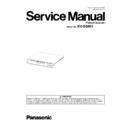Panasonic KV-SS081 Service Manual ▷ View online
33
Start Button does not
work properly.
work properly.
1. Button's ON/OFF mechanical problem 1. When pushing the Start Button, check
whether the button contacts the switch on
the PANEL Board to be turned on.
2. Reassemble the Top Cover Assy. (with
Start Button) to the Bottom Cover.
3. Replace the Top Cover Assy. (with
Start Button) or PANEL Board.
4. Execute "Start Button" in Sec. 9.3.5. to
check the ON/OFF condition.
the PANEL Board to be turned on.
2. Reassemble the Top Cover Assy. (with
Start Button) to the Bottom Cover.
3. Replace the Top Cover Assy. (with
Start Button) or PANEL Board.
4. Execute "Start Button" in Sec. 9.3.5. to
check the ON/OFF condition.
2. Button's ON/OFF condition cannot be
received by the control circuits on the
CONTROL Board.
received by the control circuits on the
CONTROL Board.
1. Check the following connection and
soldering condition on each connector:
soldering condition on each connector:
→ J4 (CONTROL Board) to
J1 (PANEL Board)
2. Check the soldering condition of the
switch on the PANEL Board.
3. Check the soldering condition of ASCI and
its surrounding circuits on the CONTROL
Board.
4. Replace faulty parts.
5. Execute "Start Button" in Sec. 9.3.5. to
check the ON/OFF condition.
2. Check the soldering condition of the
switch on the PANEL Board.
3. Check the soldering condition of ASCI and
its surrounding circuits on the CONTROL
Board.
4. Replace faulty parts.
5. Execute "Start Button" in Sec. 9.3.5. to
check the ON/OFF condition.
Phenomenon
Possible Cause
Check Point
Remarks
34
10.2. Troubleshooting-2 (when an error message is displayed on PC)
Error Code
Possible Cause
Check Point
Remarks
Classification
Code
ST1 ST2 ST3 ST4
F11:
Sent data time-out
error
Sent data time-out
error
AC
00
00
00 1. Scanning unit-feed
mechanism has some
problems.
problems.
1. Restart the scanner, and then execute
"Carriage Test" in Sec. 9.3.5 to
check whether this phenomenon is
reproduced.
2. Check the mechanical condition of
the belt and gears driven by the
Carriage Motor.
3. Check the belt tension controlled by the
Idle Pulley Assy.
4. Check the Shaft for the Scanning Unit
is properly assembled.
5. Replace faulty parts.
"Carriage Test" in Sec. 9.3.5 to
check whether this phenomenon is
reproduced.
2. Check the mechanical condition of
the belt and gears driven by the
Carriage Motor.
3. Check the belt tension controlled by the
Idle Pulley Assy.
4. Check the Shaft for the Scanning Unit
is properly assembled.
5. Replace faulty parts.
2. Motor drive signals from the
CONTROL Board are not
transmitted to the Carriage
Motor.
CONTROL Board are not
transmitted to the Carriage
Motor.
1. Check the following connection and
soldering condition on each connector:
(1) J5 (CONTROL Board) to Carriage
Motor
(2) J2 (CONTROL Board) to AC
Adaptor
2. Replace faulty parts.
soldering condition on each connector:
(1) J5 (CONTROL Board) to Carriage
Motor
(2) J2 (CONTROL Board) to AC
Adaptor
2. Replace faulty parts.
3. Scanner is not put on a
horizontal level area.
horizontal level area.
Set the scanner on a horizontal level area.
F12:
Read data time-out
error
Read data time-out
error
AD 00 00 00 1. Scanning unit-feed
mechanism has some
problems.
problems.
1. Restart the scanner, and then execute
"Carriage Test" in Sec. 9.3.5 to
check whether this phenomenon is
reproduced.
2. Check the mechanical condition of
the belt and gears driven by the
Carriage Motor.
3. Check the belt tension controlled by the
Idle Pulley Assy.
4. Check the Shaft for the Scanning Unit
is properly assembled.
5. Replace faulty parts.
"Carriage Test" in Sec. 9.3.5 to
check whether this phenomenon is
reproduced.
2. Check the mechanical condition of
the belt and gears driven by the
Carriage Motor.
3. Check the belt tension controlled by the
Idle Pulley Assy.
4. Check the Shaft for the Scanning Unit
is properly assembled.
5. Replace faulty parts.
2. Motor drive signals from the
CONTROL Board are not
transmitted to the Carriage
Motor.
CONTROL Board are not
transmitted to the Carriage
Motor.
1. Check the following connection and
soldering condition on each connector:
(1) J5 (CONTROL Board) to Carriage
Motor
(2) J2 (CONTROL Board) to AC
Adaptor
2. Replace faulty parts.
soldering condition on each connector:
(1) J5 (CONTROL Board) to Carriage
Motor
(2) J2 (CONTROL Board) to AC
Adaptor
2. Replace faulty parts.
3. Scanner is not put on a
horizontal level area.
horizontal level area.
Set the scanner on a horizontal level area.
F21:
RAM Read / Write
error
RAM Read / Write
error
04 00 00 00 1. SDRAM Read / Write error
occurs.
1. Check the soldering condition of
SDRAM, ASIC, and their surrounding
circuits on the CONTROL Board.
2. Replace the CONTROL Board.
SDRAM, ASIC, and their surrounding
circuits on the CONTROL Board.
2. Replace the CONTROL Board.
35
F51:
Carriage Home
Sensor error
Carriage Home
Sensor error
0A 00 00 00 1. Carriage Home Sensor does
not work correctly.
1. Execute "Carriage Test" in Sec. 9.3.5
to check whether this phenomenon is
reproduced.
2. Check the pin of the Sensor soldering
condition and its surrounding circuits on
the sensor of the CONTROL Board.
3. Check the following connection and
soldering condition on each connector:
to check whether this phenomenon is
reproduced.
2. Check the pin of the Sensor soldering
condition and its surrounding circuits on
the sensor of the CONTROL Board.
3. Check the following connection and
soldering condition on each connector:
→ J6 (CONTROL Board) to Carriage
Home Sensor
4. Check the soldering condition of ASIC
and its surrounding circuits on the
CONTROL Board.
5. Replace faulty parts.
4. Check the soldering condition of ASIC
and its surrounding circuits on the
CONTROL Board.
5. Replace faulty parts.
2. Sensor's interrupter on the
Scanning Unit is broken.
Scanning Unit is broken.
1. Confirm that part of the sensor's
interrupter is not chipped off.
2. Replace the Scanning Unit.
3. Execute "Carriage Test" in Sec.
9.3.5 to check whether this error
message is cleared and the image
scanning is properly performed.
interrupter is not chipped off.
2. Replace the Scanning Unit.
3. Execute "Carriage Test" in Sec.
9.3.5 to check whether this error
message is cleared and the image
scanning is properly performed.
F52:
Scanning Unit could
not go back to the
default position.
Scanning Unit could
not go back to the
default position.
B0 00 00 00 1. Carriage Home Sensor does
not work correctly. (Carriage
Home Sensor: Continuously
OFF)
Home Sensor: Continuously
OFF)
1. Execute "Carriage Test" in Sec. 9.3.5
to check whether this phenomenon is
reproduced.
2. Check the pin of the Sensor soldering
condition and its surrounding circuits on
the sensor of the CONTROL Board.
3. Check the following connection and
soldering condition on each connector:
to check whether this phenomenon is
reproduced.
2. Check the pin of the Sensor soldering
condition and its surrounding circuits on
the sensor of the CONTROL Board.
3. Check the following connection and
soldering condition on each connector:
→ J6 (CONTROL Board) to Carriage
Home Sensor
4. Check the soldering condition of ASIC
and its surrounding circuits on the
CONTROL Board.
5. Replace faulty parts.
4. Check the soldering condition of ASIC
and its surrounding circuits on the
CONTROL Board.
5. Replace faulty parts.
2. Scanning Unit mechanism
(Motor, Gear, Belt) has some
problems.
(Motor, Gear, Belt) has some
problems.
1. Execute "Carriage Test" in Sec. 9.3.5
to check whether this phenomenon is
reproduced.
2. Check the mechanical condition of
the belt and gears driven by the
Carriage Motor.
3. Check the belt tension controlled by the
Idle Pulley Assy.
4. Check that the Shaft of the Scanning
Unit is properly assembled.
5. Check the following connection and
soldering condition on each connector:
to check whether this phenomenon is
reproduced.
2. Check the mechanical condition of
the belt and gears driven by the
Carriage Motor.
3. Check the belt tension controlled by the
Idle Pulley Assy.
4. Check that the Shaft of the Scanning
Unit is properly assembled.
5. Check the following connection and
soldering condition on each connector:
→ J3 (CONTROL Board) to CIS
6. Replace faulty parts.
3. Scanner is not put on a
horizontal level area.
horizontal level area.
Set the scanner on a horizontal level area.
Error Code
Possible Cause
Check Point
Remarks
Classification
Code
ST1 ST2 ST3 ST4
36
F61:
White/ Dark
calibration error
White/ Dark
calibration error
07 00 00 00 1. Power supply (+3.3 V) is not
properly supplied to the CIS
included in the Scanning
Unit.
included in the Scanning
Unit.
1. Restart the scanner, and then execute
"Carriage Test" in Sec. 9.3.5 to check
whether the same phenomenon is
reproduced.
2. Check the following connection and
soldering condition on each connector:
"Carriage Test" in Sec. 9.3.5 to check
whether the same phenomenon is
reproduced.
2. Check the following connection and
soldering condition on each connector:
(1) J3 (CONTROL Board) to CIS
(2) J2 (CONTROL Board) to AC
Adaptor
3. Replace faulty parts.
Adaptor
3. Replace faulty parts.
2. The result of the calibration
is not correctly received by
the controller (ASIC on the
CONTROL Board).
is not correctly received by
the controller (ASIC on the
CONTROL Board).
1. Check the following connection and
soldering condition on each connector:
soldering condition on each connector:
→ J3 (CONTROL Board) to CIS
2. Check the soldering condition of ASIC
and its surrounding circuits on the
CONTROL Board.
3. Replace faulty parts.
and its surrounding circuits on the
CONTROL Board.
3. Replace faulty parts.
3. The Scanning Unit does not
work properly.
work properly.
1. Check the following connection and
soldering condition on each connector:
soldering condition on each connector:
→ J3 (CONTROL Board) to CIS
2. Replace the Scanning Unit.
F62:
Calibration error
before scanning
image
Calibration error
before scanning
image
9C 00 00 00 1. CONTROL Board does not
work properly.
1. Restart the scanner, and then execute
"Carriage Test" in Sec. 9.3.5 to check
whether the same phenomenon is
reproduced.
2. Check the soldering condition of ASIC,
and its surrounding circuits on
the CONTROL Board.
3. Replace the CONTROL Board.
"Carriage Test" in Sec. 9.3.5 to check
whether the same phenomenon is
reproduced.
2. Check the soldering condition of ASIC,
and its surrounding circuits on
the CONTROL Board.
3. Replace the CONTROL Board.
2. The result of the calibration
is not correctly transmitted to
PC.
is not correctly transmitted to
PC.
1. Re-connect the USB cable to the
scanner, and then restart the scanner to
confirm whether the same error occurs.
2. Replace the USB cable.
scanner, and then restart the scanner to
confirm whether the same error occurs.
2. Replace the USB cable.
3. The power supply to the
circuit on the CONTROL
Board was interrupted.
circuit on the CONTROL
Board was interrupted.
1. Re-connect the AC Adaptor to the
scanner, and then restart the scanner to
confirm whether the same error occurs.
2. Replace the AC Adaptor.
scanner, and then restart the scanner to
confirm whether the same error occurs.
2. Replace the AC Adaptor.
F63:
Scanned image
error
Scanned image
error
9D 00 00 00 1. CONTROL Board does not
work properly.
1. Restart the scanner, and then execute
"Carriage Test" in Sec. 9.3.5 to check
whether the same phenomenon is
reproduced.
2. Check the soldering condition of ASIC,
and their surrounding circuits on the
CONTROL Board.
3. Replace the CONTROL Board.
"Carriage Test" in Sec. 9.3.5 to check
whether the same phenomenon is
reproduced.
2. Check the soldering condition of ASIC,
and their surrounding circuits on the
CONTROL Board.
3. Replace the CONTROL Board.
2. The result of the calibration
is not correctly transmitted to
PC.
is not correctly transmitted to
PC.
1. Re-connect the USB cable to the
scanner, and then restart the scanner
to confirm whether the same error
occurs.
2. Replace the USB cable.
scanner, and then restart the scanner
to confirm whether the same error
occurs.
2. Replace the USB cable.
3. The power supply to the
circuit on the CONTROL
Board was interrupted.
circuit on the CONTROL
Board was interrupted.
1. Re-connect the AC Adaptor to the
scanner, and then restart the scanner to
confirm whether the same error occurs.
2. Replace the AC Adaptor.
scanner, and then restart the scanner to
confirm whether the same error occurs.
2. Replace the AC Adaptor.
Error Code
Possible Cause
Check Point
Remarks
Classification
Code
ST1 ST2 ST3 ST4
Click on the first or last page to see other KV-SS081 service manuals if exist.