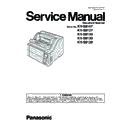Panasonic KV-S8147 / KV-S8127 / KV-S8150 / KV-S8130 / KV-S8120 Service Manual ▷ View online
101
Scanning position is
shifted.
shifted.
1. When reassembling CIS (F) or CIS (B)
or mechanical parts related to
conveying documents, Scanning
position adjustment is not done.
conveying documents, Scanning
position adjustment is not done.
Execute "All position" and/or "Individual
position" in Sec.
position" in Sec.
10.3.8.
to adjust the
scanning position.
2. When replacing CONTROL Board,
the adjustment is not done.
The document skews or
has a crease when
scanning
has a crease when
scanning
1. Document Guides on Hopper Tray are
not set correctly.
Adjust the Document Guides correctly.
2. Rollers are dirty.
Clean the rollers.
3. Rollers are not attached to the default
position properly when assembling.
Reassemble the rollers properly.
4. Rollers have reached their life
expectancy.
Replace the rollers after inspecting them.
Scanned Image color
tone Problems
(ex: Right and left color
tone are different after
Shading correction.)
tone Problems
(ex: Right and left color
tone are different after
Shading correction.)
1. During the shading correction, the
shading sheet is set in portrait
orientation, not landscape.
orientation, not landscape.
Set the right shading sheet
(Part No.: PJQXC0330Z-J) in landscape
orientation and carry out the shading
correction.
(Part No.: PJQXC0330Z-J) in landscape
orientation and carry out the shading
correction.
2. The right shading sheet is not used for
the shading correction.
Symptom
Possible Cause
Recommended action
Remarks
102
11.2. Troubleshooting-2 (with an error message on PC)
Error Code
ST1 ST2 ST3 ST4
Possible Cause
Recommended action
Remarks
U11(Paper Feed Jam:
Paper did not reach the
Waiting Sensor)
Paper did not reach the
Waiting Sensor)
11
00
00
00 1. Paper Feed Roller module or
DFP Roller is not assembled
properly.
properly.
1. Reassemble the rollers.
2. Check the paper feed mechanism from the
Paper Feed Motor's gear to Paper Feed
Roller's gear.
2. Check the paper feed mechanism from the
Paper Feed Motor's gear to Paper Feed
Roller's gear.
2. Rollers (Paper Feed,
Separation, DFP) are dirty.
1. Clean the rollers. (See Sec.9.)
2. Set “After Clean Roller Counter” to zero
2. Set “After Clean Roller Counter” to zero
(0) from the operation panel. See 16.
Appendix (Operating Manual P.76 ).
Appendix (Operating Manual P.76 ).
3. Rollers have reached their life
expectancy.
1. Replace the Paper Feed, Separation, and
DFP Rollers after checking each roller
configuration and Scanner Counter of
Service Utility software.
2. Set “After Replace Roller Counter” to zero
DFP Rollers after checking each roller
configuration and Scanner Counter of
Service Utility software.
2. Set “After Replace Roller Counter” to zero
(0) from the operation panel. See 16.
Appendix (Operating Manual P.82 ).
Appendix (Operating Manual P.82 ).
4. Paper dust exists on or around
the Waiting Sensor.
1. Clean up the dirt with cleaning paper or
cotton swab or soft and dry cloth.
(See Sec 9.)
(See Sec 9.)
2. Execute “Key / Sensor” tests in Sec. 10.3.7.
and “Sensor sensitive level” in Sec.
10.3.8. to check the Waiting Sensor
condition.
10.3.8. to check the Waiting Sensor
condition.
5. Waiting Sensor does not work
correctly.
1. Execute Key/Sensor tests in Sec. 10.3.7.
and “Sensor sensitive level” in Sec.
10.3.8. to check the Waiting Sensor
condition.
10.3.8. to check the Waiting Sensor
condition.
2. Check the mounting of the lens of the waiting
Sensor.
3. Check the following connection and
soldering condition on each connector.
soldering condition on each connector.
a. CN3750 (USS(R) / WAITING SENSOR
Board) to CN3005 (UPPER RELAY Board)
b. CN3004 (UPPER RELAY Board) to
CN19 (CONTROL Board)
4. Check the following signals.
a. WAITING signal CN19-29th pin:
Approx. 5 V (no paper on the Sensor)
b. Reference signal for the WAITING signal
Approx. 5 V (no paper on the Sensor)
b. Reference signal for the WAITING signal
on the CONTROL Board.
IC43-3rd pin: Approx. 2.5 V
IC43-3rd pin: Approx. 2.5 V
c. Comparator output IC43-1st pin: 5 V
(no paper on the sensor)
5. Replace faulty parts or cables.
6. Paper Feed Motor does not work
properly.
1. Check the motor mechanism by carrying out
“Feed motor” test. (Sec. 10.3.7.)
2. Check the connection between Paper feed
motor and CN2014 (DRIVE Board)
3. Try to exchange two of FFC cable between
the DRIVE Board and the CONTROL Board
(If repaired, FFC cable breakage)
(If repaired, FFC cable breakage)
4. Replace the paper feed motor cable.
5. Replace the paper feed motor.
6. Replace the DRIVE Board.
5. Replace the paper feed motor.
6. Replace the DRIVE Board.
U12 (Conveyor Jam1:
Paper did not reach the
Slip Detect Sensor.)
Paper did not reach the
Slip Detect Sensor.)
12
xx
00
00
1. Document remains between
Waiting Sensor and Slip Detect
Sensor.
Sensor.
Remove the document from the scanner.
2. Paper dust exists on or around
the Slip Detect Sensor.
1. Clean up the dirt with cleaning paper or
cotton swab or soft and dry cloth.
(See Sec. 9.)
(See Sec. 9.)
2. Execute “Key/Sensor” tests in Sec. 10.3.7.
and “Sensor sensitive level” in Sec.
10.3.8. to check the sensor condition.
10.3.8. to check the sensor condition.
103
3. Slip Detect Sensor does not
work, correctly.
1. Execute “Key/Sensor” test in the Sec.
10.3.7. to check the sensor condition.
2. Check the mounting of the lens of the Slip
detect Sensor.
3. Check the following connection and
soldering condition on each connector.
soldering condition on each connector.
a. CN5140 (SLIP/STARTING SENSOR
Board) to CN3300 (LOWER RELAY
Board)
Board)
b. CN3304 (LOWER RELAY Board) to
CN18(CONTROL Board)
4. Check the following signals.
a. Slip detect Sensor signal (CN18-17th pin)
Approx. 5 V (paper exists)
b. Check the reference signal for the Slip
detect Sensor signal on the CONTROL
Board.
IC41-5th pin: Approx. 2.5 V
Board.
IC41-5th pin: Approx. 2.5 V
c. Check comparator output signal.
IC41-7th pin: 5.0 V
(no paper on the sensor)
(no paper on the sensor)
5. Replace faulty parts or boards.
4. Mechanical problem (Drive
Roller, Drive Belt, Conveyor)
1. Execute “Feed motor” and “Conveyor
motor” tests in Sec. 10.3.7. to check the
mechanical condition.
mechanical condition.
2. Check whether the Drive Rollers
(especially Drive Roller 1), the Drive belt, and
the conveyor to support the Drive Rollers are
put together into the scanner, properly.
3. Check the surfaces of the Drive Roller 1.
a. If it is deformed
(especially Drive Roller 1), the Drive belt, and
the conveyor to support the Drive Rollers are
put together into the scanner, properly.
3. Check the surfaces of the Drive Roller 1.
a. If it is deformed
Replace the roller.
b. If the surface is dirty
Clean the surface.
4. Check whether the Drive Belt tension is
proper.
Re-adjust the belt tension.
Re-adjust the belt tension.
5. Conveyor Motor does not work
properly.
1. Check the motor mechanism condition by
carrying out “Conveyor motor” test.
carrying out “Conveyor motor” test.
(See Sec. 10.3.7.)
2. Check the connection between the Conveyor
motor and CN2011 (DRIVE Board)
3. Try to exchange two of FFC cable between
the DRIVE Board and the CONTROL Board.
(If repaired, FFC cable breakage).
(If repaired, FFC cable breakage).
4. Replace Conveyor Motor.
6. Conveyor Motor circuit does not
work properly.
1. Check the following connection and
soldering on each connector.
CN15 (CONTROL Board) to CN2008
(DRIVE Board)
CN15 (CONTROL Board) to CN2008
(DRIVE Board)
2. Check the soldering of IC2014 and the
peripheral parts on DRIVE Board.
3. Check the following signals on the DRIVE
Board.
a. IC2014-12th pin (CLK): See Fig. 1.
b. IC2014-19th pin (VREF): 2.3V or less.
c. IC2014-15th pin (ENABLE): 3.3 V
(when executing Conveyor motor test)
a. IC2014-12th pin (CLK): See Fig. 1.
b. IC2014-19th pin (VREF): 2.3V or less.
c. IC2014-15th pin (ENABLE): 3.3 V
(when executing Conveyor motor test)
7. DFP Pressure Motor does not
work properly.
1. Check the motor mechanism condition by
carrying out “DFP pressure drive” test.
(See Sec. 10.3.7.)
(See Sec. 10.3.7.)
2. Check the connection between DFP Pres-
sure Motor and CN2016 (DRIVE Board)
3. Replace faulty cable.
4. Replace DFP Pressure Motor.
4. Replace DFP Pressure Motor.
Error Code
ST1 ST2 ST3 ST4
Possible Cause
Recommended action
Remarks
104
8. DFP Pressure Motor circuit does
not work properly.
1. Check the following connection and
soldering on each connector.
CN15 (CONTROL Board) to CN2008
(DRIVE Board)
CN15 (CONTROL Board) to CN2008
(DRIVE Board)
2. Check the soldering of IC2020 and the
peripheral parts on DRIVE Board.
3. Check the following signals on the DRIVE
Board.
a. IC2020-29th pin (CLK): See Fig. 1.
b. IC2020-22,23th pin (VREF): 2.3V or less.
c. IC2020-18th pin (ENABLE): 3.3 V
(when executing Conveyor motor test)
a. IC2020-29th pin (CLK): See Fig. 1.
b. IC2020-22,23th pin (VREF): 2.3V or less.
c. IC2020-18th pin (ENABLE): 3.3 V
(when executing Conveyor motor test)
9. Paper Feed Roller module or
DFP Roller is not assembled
properly.
properly.
Refer to the 1st item on Error Code U11.
10. Rollers (Paper Feed,
Separation, DFP) are dirty.
Refer to the 2nd item on Error Code U11.
11. Rollers have reached their life
expectancy.
Refer to the 3rd item on Error Code U11.
U13 (Conveyor Jam2:
Paper did not reach the
Starting Sensor.)
Paper did not reach the
Starting Sensor.)
13
00
00
00 1. Document remains between
Starting Sensor and Slip Detect
Sensor.
Sensor.
Remove the document from the scanner.
2. Paper dust exists on or around
Starting Sensor.
1. Clean up the dirt with cleaning paper or
cotton swab or soft and dry cloth.
(See Sec. 9.)
(See Sec. 9.)
2. Execute “Key/Sensor” tests in Sec. 10.3.7.
and “Sensor sensitive level” in Sec.
10.3.8. to check the Starting Sensor
condition.
10.3.8. to check the Starting Sensor
condition.
3. Starting Sensor does not work,
correctly.
1. Execute “Key/Sensor” test in the Sec.
10.3.7. to check the sensor condition.
2. Check the mounting of the lens of the
Starting Sensor.
3. Check the following connection and
soldering condition on each connector.
a. CN5140 (SLIP/STARTING SENSOR
Board) to CN3300 (LOWER RELAY
Board)
b. CN3304 (LOWER RELAY Board) to
CN18 (CONTROL Board)
a. CN5140 (SLIP/STARTING SENSOR
Board) to CN3300 (LOWER RELAY
Board)
b. CN3304 (LOWER RELAY Board) to
CN18 (CONTROL Board)
4. Check the following signals.
a. Starting Sensor signal CN18-19th pin:
Approx. 5 V (no paper on the sensor)
b. Check the reference signal for the Starting
Sensor signal on the CONTROL Board.
IC41-3rd pin: Approx. 2.5 V
c. Check comparator output signal.
Approx. 5 V (no paper on the sensor)
b. Check the reference signal for the Starting
Sensor signal on the CONTROL Board.
IC41-3rd pin: Approx. 2.5 V
c. Check comparator output signal.
IC41-1st pin: 5 V (no paper on the sensor)
5. Replace faulty parts or boards.
5. Replace faulty parts or boards.
4. Mechanical problem (Drive
Rollers, Drive Belt)
Rollers, Drive Belt)
1. Check the Starting Sensor’s mechanical
position and its status.
2. Execute “Conveyor motor” test in Sec.
10.3.7. to check the mechanical condition.
3. Check whether the Drive Rollers (1 and 2),
and Drive Belt, and also check whether the
conveyors to support the Drive Rollers are
put together into the scanner, properly.
4. Check the surfaces of the Drive Rollers
(1 and 2).
a. If it is deformed
and Drive Belt, and also check whether the
conveyors to support the Drive Rollers are
put together into the scanner, properly.
4. Check the surfaces of the Drive Rollers
(1 and 2).
a. If it is deformed
Replace the roller.
b. If the surface is dirty
Clean the surface.
5. Check whether the Drive Belt tension is
proper.
proper.
Re-adjust the belt tension.
Error Code
ST1 ST2 ST3 ST4
Possible Cause
Recommended action
Remarks
Click on the first or last page to see other KV-S8147 / KV-S8127 / KV-S8150 / KV-S8130 / KV-S8120 service manuals if exist.