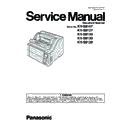Panasonic KV-S8147 / KV-S8127 / KV-S8150 / KV-S8130 / KV-S8120 Service Manual ▷ View online
85
10.3.2.
Error Code
Error codes are as follows. And troubleshooting for this error message and codes is shown in Sec.11.2.
Error
Code
Error Status Code
Contents
ST1
ST2
ST3
ST4
-
00
00
00
00
No error
-
0A
00
00
00
Stop by clicking “STOP”
-
0B
00
00
00
Stop by ADF stop-command
U11
11
00
00
00
Paper feed jam (Paper didn’t reach the Waiting sensor.)
U12
12
00
00
00
Conveyor jam 1 (Paper didn't reach the Slip detect sensor.)
12
01
00
00
Conveyor jam 1 (Narrow paper interval.)
U13
13
00
00
00
Conveyor jam 2 (Paper did not reach the Starting sensor.)
U14
14
00
00
00
Conveyor jam 3 (Paper didn’t reach the Jam sensor.)
U15
15
00
00
00
Conveyor jam 4 (Paper didn’t reach the Exit sensor.)
U16
16
00
00
00
Exit jam (Paper did not pass through the Exit sensor.)
U18
18
*1
xx
*1
xx
00
Document remains in scanner (
*1
ST2 ST3: Sensor Information)
U19
1A
00
00
00
Stop by Jam sound detection
U23
1C
00
00
00
Double feed error (interval)
1C
00
xx
00
Double feed error (Ultrasonic)
U25
1E
00
00
00
A stapled document has been detected. (Double-feed detection)
Detected only in the center of the sensor
Detected only in the center of the sensor
U26
1F
XX
00
00
A stapled document has been detected. (Bent-paper detection)
ST2 0-2 : Left sensor (0 : L1 1 : L2 2 : L3)
3-5 : Right sensor (3 : R1 4 : R2 5 : R3)
ST2 0-2 : Left sensor (0 : L1 1 : L2 2 : L3)
3-5 : Right sensor (3 : R1 4 : R2 5 : R3)
U28
26
00
00
00
Full document on the feed tray
U30
20
00
00
00
ADF Door is open
U32
22
00
00
00
Post-Imprinter door is open
U34
24
00
00
00
Pre-Imprinter door is open
F17
87
01
XX
00
SD-RAM error for the front default image
ST3 0 : Memory check error 1 : Clock-phase error
ST3 0 : Memory check error 1 : Clock-phase error
87
02
XX
00
SD-RAM error for the back default image
ST3 0 : Memory check error 1 : Clock-phase error
ST3 0 : Memory check error 1 : Clock-phase error
F30
94
00
00
00
Fan error
F31
95
00
00
00
Analog IC (for front side) error
95
01
00
00
Analog IC (for back side) error
F33
97
00
00
00
USB IC error
F35
99
00
00
00
Image processing error. ST2 0 : Image processing internal memory error
F36
9A
00
00
00
Front Gate Array error (Access error)
9A
01
00
00
Front Gate Array error (Shading RAM access error)
F38
9C
00
00
00
Back Gate Array error (Access error)
9C
1
00
00
Back Gate Array error (Shading RAM access error)
F39
9D
00
00
00
LCD error
F40
30
00
00
00
Hopper error
F42
32
00
00
00
DFP error
F43
33
00
00
00
Background plate error
F45
35
XX
00
00
Stacker error
ST2 0: Home position error 1:Upper limit error
ST2 0: Home position error 1:Upper limit error
F60
50
00
00
00
Front-side gain adjustment error
F61
51
00
00
00
Front-side black level adjustment error
F62
52
00
00
00
Back-side gain adjustment error
F63
53
00
00
00
Back-side black level adjustment error
F71
9F
00
00
00
Scanner ID error
F80
60
00
00
XX
Double Feed Detector error
[KV-S8127/S8120]
[KV-S8127/S8120]
ST4 0 : Center 1 : Left 2 : Right
[KV-S8147/S8150/S8130]
ST4 0 : Center 1 : L1 2 : R1 3 : L2 4 : R2
F90
9E
00
00
XX
Feature detection processor Communication error (Front error)
9E
00
01
XX
Feature detection processor Communication error (Back error)
9E
01
00
XX
Feature detection processor Memory error (Front error)
9E
01
01
XX
Feature detection processor Memory error (Back error)
86
Note:
*1: U18 Sensor Information:ST2, ST3
When a document is on the sensor, the corresponding bit becomes "1".
The following sample (ST2=40h) indicates the document is on the Waiting sensor.
When a document is on the sensor, the corresponding bit becomes "1".
The following sample (ST2=40h) indicates the document is on the Waiting sensor.
0
1
0
0
0
0
0
0
Bit
Document sensor
7
6
Waiting sensor
-
5
Starting sensor
Slip detect sensor
Slip detect sensor
3
4
1
0
0
2
Exit sensor
Jam sensor
Skew sensor (L1)
Jam sensor
Skew sensor (L1)
Skew sensor (R1)
4
-
0
ST2:40(Hex)
-
-
-
-
-
-
0
0
Bit
Document sensor
7
6
-
-
5
-
-
-
3
4
1
0
2
-
-
Skew sensor L2
*Only KV-S8147/S8130/S8150
-
Skew sensor L2
*Only KV-S8147/S8130/S8150
Skew sensor R2
*Only KV-S8147/S8130/S8150
*Only KV-S8147/S8130/S8150
0
ST3:00(Hex)
87
10.3.3.
Error Log
Error Log information can be output as text file by clicking Error Log on the main menu (Service Utility).
The sample is as follows.
The sample is as follows.
<< Date *1>>
Wednesday, February 10, 2016 12:21:34
path = C:\Panasonic\Document Scanner\UserUtility\ScannerErr.log
path = C:\Panasonic\Document Scanner\UserUtility\ScannerErr.log
Error Log Contents
1. Date
2. Time
3. Model
4. USB ID
5. Error Contents + Error detail
6. Error Code
7. System counter
8. Flatbed counter
9. Counter after roller cleaning
2. Time
3. Model
4. USB ID
5. Error Contents + Error detail
6. Error Code
7. System counter
8. Flatbed counter
9. Counter after roller cleaning
10. Counter after rollers replacement
11. Not assign
12. Error message or Counter clear history
ON or OFF appears in two cases below.
a. Clean Roller Counter or Replace Roller Counter is reset.
b. Double Feed is detected.
b. Double Feed is detected.
1st ON/OFF : Setting of Roller Cleaning Notification
2nd ON/OFF : Setting of Roller Replacement Notification
2nd ON/OFF : Setting of Roller Replacement Notification
*1 :Rename the file from "Scanner.log" to "Scanner.csv" to make the log history more visible.
10.3.4.
Scanner Information
This function provides various types of scanner information to the user or service-person. Main contents are as follows.
1. Model
2. Firmware Version
3. Board and Gate Array (LSI) versions
4. Memory size for front and back sides
5. Interface
6. Imprinter condition
7. Flatbed Option Enable/Disable
2. Firmware Version
3. Board and Gate Array (LSI) versions
4. Memory size for front and back sides
5. Interface
6. Imprinter condition
7. Flatbed Option Enable/Disable
10.3.5.
Scanner Counter
Item
Operation
Default
Remarks
Update
Counters
Counters
1. Click “Update Counters” to update the counters’ value.
2. Confirm the value of the “System”.
2. Confirm the value of the “System”.
—
2016/02/10,
08:09
,KV-S8147 ,
A20160204134115
,0x-,
-
,116151,
2751
,29639,
29639
,0,
OFF,ON,Clean Roller Counter was reset to 0
2016/02/10,
08:09
,KV-S8147 ,
A20160204134115
,0x-,
-
,116151,
2751
,29639,
29639
,0,
OFF,ON,Replace Roller Counter was reset to 0
1
2
3
4
5
6
7
8
9
10
11
12
88
10.3.6.
Scanner Condition
Item
Operation
Default
Remarks
Sleep Mode
1. Click “Sleep Mode” on the main menu.
2. Set “Waiting Time” (Unit: minutes) to specify the amount of
time until the scanner enters the sleep mode.
2. Set “Waiting Time” (Unit: minutes) to specify the amount of
time until the scanner enters the sleep mode.
Then, Set “Waiting Time” to specify the amount of time until
the scanner is turned off.
(Or set “Disable”)
the scanner is turned off.
(Or set “Disable”)
3. Click “OK” to renew the setting.
Sleep:
15 minutes
15 minutes
Power Off:
24 hour
24 hour
Clean Imprinter
1. Click “Clean Imprinter” on the main menu to clean the
imprinter’s print head.
imprinter’s print head.
—
This item is available only if
the optional Imprinter is
installed to the scanner.
the optional Imprinter is
installed to the scanner.
Buzzer Setting
1. Click “Buzzer Setting” on the main menu.
2. Set “Buzzer Setting (ON /OFF, Volume)” on the “Buzzer
2. Set “Buzzer Setting (ON /OFF, Volume)” on the “Buzzer
Setting” dialog box
.
3. Click “OK” to renew the setting.
—
User Shading
1. Click “User Shading” on the main menu.
2. Click “User Shading” or “Restore Default” on the “User
2. Click “User Shading” or “Restore Default” on the “User
Shading” dialog box
.
Note:
a. When selecting “Restore Default”, the factory-setting
data will be overwritten instead of the current shading
data.
data.
b. The following procedures from “3.” onwards are
available only for selecting “Start Shading”.
3. Clean the conveyor, rollers, and Scanning glass according to
the message on the display.
And click “OK”.
And click “OK”.
4. Set Shading Sheet (Part No.: PJQXC0330Z-J) on the Feed
Tray in landscape orientation.
5. And click “OK” to scan the Shading Sheet.
6. Click “OK” to finish the Shading correction.
7. Click “Close” to return to the main menu.
6. Click “OK” to finish the Shading correction.
7. Click “Close” to return to the main menu.
—
1. Before executing the
Shading function, be sure
to clean the scanning glass,
rollers, and conveyors
related to conveying
documents.
to clean the scanning glass,
rollers, and conveyors
related to conveying
documents.
2. Until this process is
completed, don't stop the
process by opening any
doors or turning off the
scanner.
process by opening any
doors or turning off the
scanner.
Click on the first or last page to see other KV-S8147 / KV-S8127 / KV-S8150 / KV-S8130 / KV-S8120 service manuals if exist.