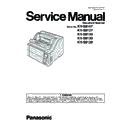Panasonic KV-S8147 / KV-S8127 / KV-S8150 / KV-S8130 / KV-S8120 Service Manual ▷ View online
81
10 Service Utility & Scanner Service Mode
10.1. Main Menu Indication for Service Utility
This section describes the functions of the service utility software, such as adjustments, diagnosis, configuration and maintenance.
This utility software also includes the functions contained in the User Utility software included with the scanner.
Executing “ServiceUtility.exe” will allow you to operate all the functions found in this service utility software.
This utility software also includes the functions contained in the User Utility software included with the scanner.
Executing “ServiceUtility.exe” will allow you to operate all the functions found in this service utility software.
Note
• This utility software is not included with the scanner. Please call service or technical support to obtain the utility
software.
• This software should be used only by an authorized service technician. Improper use of this software may cause
damage to the scanner.
* Fig 10.1. Main Menu
* Note
• *This is a sample of the main menu (Fig. 10.1.) for the Service Utility software (Version 7.0 or higher).
• This was the latest version of the software at the time when this service manual was issued, but it is subject to change
• This was the latest version of the software at the time when this service manual was issued, but it is subject to change
without prior notice.
Main Menu
Test Menu
Adjust Menu
82
10.2. List of Functions for Service Utility
Service Utility item list is as follows.
Note:
When two or more scanners are connected to a PC, execute “Select Scanner” to specify the scanner before using
Service Utility features. The procedure is as follows.
1. Click “Select Scanner” on the main menu.
2. Select the product number of the scanner to evaluate.
Service Utility features. The procedure is as follows.
1. Click “Select Scanner” on the main menu.
2. Select the product number of the scanner to evaluate.
Item
Purpose
Remarks
Scanner Status *1
Used to indicate scanner status. (Ready, Error, or Caution)
2
Error Code *1
Used to indicate scanner error code.
2
Scanner Information *1
Used to indicate scanner information such as Model, firmware version, etc.
2
Scanner Counter
Update Counters *1
Used to update the values of System Counter.
1, 6
Scanner Condition Sleep Mode *1
Used to set “Waiting Time” before entering the Sleep Mode and
Automatic power off.
Automatic power off.
1
Cleaning Imprinter *1,*2 Used to clean the ink jet head of the imprinter.
6
Buzzer Setting *1
Used to set the Buzzer to ON or OFF condition.
1
User Shading *1
Used to execute Shading correction by the user, or to restore the Shading
data to the default. (Factory-setting)
data to the default. (Factory-setting)
4
Maintenance Setting *1
1. Used to set the number of the document scanning that enables
the Service Utility to inform the caution information.
(roller replacement timing and roller cleaning timing)
2. Used to set enable or disable Scanning Glass Cleaning Notification.
3. Used to set enable or disable “Feeding Assist”.
4. Used to set contrast and brightness for LCD panel.
the Service Utility to inform the caution information.
(roller replacement timing and roller cleaning timing)
2. Used to set enable or disable Scanning Glass Cleaning Notification.
3. Used to set enable or disable “Feeding Assist”.
4. Used to set contrast and brightness for LCD panel.
1, 3
Cleaning Mode *1
Used to help cleaning the drive rollers and the exit rollers.
1, 3
Set Default
Used to set “Buzzer Setting”, “Sleep Mode”, “Maintenance Setting”
and “Feed Speed” to the default.
and “Feed Speed” to the default.
3
Test
LED
Used to periodically light the indicators on the panel.
5
Key / Sensor
Used to do keys’ or sensors' ON/OFF test.
5
Stacker motor
Used to check the Stacker motor and up/down mechanism.
5
Feed motor
Used to check the Feed motor.
5
Conveyor motor
Used to check the Conveyor motor.
5
DFP pressure drive
Used to check the DFP pressure motor.
5
Hopper drive
Used to check the Hopper motor and up/down mechanism.
5
Feed
Used to check paper feed condition.
5
LCD test
Used to check LCD.
Sleep mode
Used to check whether the Sleep Mode function works properly.
5
CIS LED
Used to check the CIS LED.
5
DFP motor
Used to check the DFP motor.
5
Separation motor
Used to check the Separation motor.
Focus
Used to check whether CIS operates normally by outputting the CIS's
output level or whether a dust is attached on the Scanning Glass.
output level or whether a dust is attached on the Scanning Glass.
5
Double feed
Used to check the level of the Double Feed Detector (R) (Response level)
after setting the ultrasonic emission level of the Double Feed Detector (G).
after setting the ultrasonic emission level of the Double Feed Detector (G).
5
Memory
Used to execute Memory R/W test.
5
Deskew assist motor
Used to check the Deskew assist motor
5
Exit motor
Used to check Exit motor.
5
Background plate motor Used to Background plate motor.
5
Adjust
Shading
Used to execute Shading correction.
4
Shading data
Used to save Shading data into csv file.
4
All position
Used to automatically adjust scanning length, paper end position, vertical
and horizontal position adjustment for front and back sides in ADF mode.
and horizontal position adjustment for front and back sides in ADF mode.
4
Individual position
1. Used to adjust each setting automatically.
2. Used to adjust each setting manually.
2. Used to adjust each setting manually.
4
Double feed
Used to correct the Double Feed Detector’s ultrasonic emission level
automatically.
automatically.
4
Bent paper sensor
Used to correct the Bent Paper Sensor's sending level automatically or
manually.
manually.
4
USB ID
Used to set a USB ID of the scanner when replacing CONTROL Board.
3
Feed speed
Used to change the paper feed speed.
3
83
Note
*1
: These items are also available in User Utility software.
*2
: This item is available only if the optional Imprinter is installed to the scanner.
Remarks
1. Parameter setting by user
2. Status indication
3. Parameter setting by service person
4. Adjustment
5. Diagnosis
6. Maintenance
2. Status indication
3. Parameter setting by service person
4. Adjustment
5. Diagnosis
6. Maintenance
Sensor sensitive level
Used to check the LED current of the sensors (Waiting, Starting, Jam, Exit
…etc.) and adjust the sensitive level.
…etc.) and adjust the sensitive level.
4
Other
Shading Sheet
Information
Information
Show scanner models and Shading Sheet part no. table.
6
Download the latest
version *1
version *1
Click “Download the latest version” to open the site for Panasonic
scanner products that provides the scanner software to be downloaded.
scanner products that provides the scanner software to be downloaded.
6
Error Log *1
Used to save an error log.
6
Select Scanner *1
Used to select a scanner connected to the PC.
1
System Log *1
Used to save the scanner and PC information.
6
Item
Purpose
Remarks
84
10.3. Operation
This section describes each operation (or status indication), according to the function item list shown in Sec.10.2.
10.3.1.
Scanner Status
This function indicates the scanner status, and updates it every few seconds. The status messages and their contents are
as follows.
as follows.
Error Code
Status Message
Contents
—
Scanner has no error.
No error
U11, U12, U13,
U14, U15, U16
U14, U15, U16
A paper jam has occurred.
Open the scanner’s door, remove the documents,
and close the door.
Open the scanner’s door, remove the documents,
and close the door.
U11: Paper Feed Jam (Paper did not reach the
Waiting Sensor.)
U12: Conveyor Jam 1 (Paper did not reach the
Slip detect sensor.)
U13: Conveyor Jam 2 (Paper did not reach the
Starting sensor.)
U14: Conveyor Jam 3 (Paper did not reach the
Jam Sensor.)
U15: Conveyor Jam 4 (Paper did not reach the
Exit Sensor.)
U16: Exit Jam 1 (Paper did not pass through the
Exit Sensor.)
Waiting Sensor.)
U12: Conveyor Jam 1 (Paper did not reach the
Slip detect sensor.)
U13: Conveyor Jam 2 (Paper did not reach the
Starting sensor.)
U14: Conveyor Jam 3 (Paper did not reach the
Jam Sensor.)
U15: Conveyor Jam 4 (Paper did not reach the
Exit Sensor.)
U16: Exit Jam 1 (Paper did not pass through the
Exit Sensor.)
U18
Paper remains in the Scanner.
Open the scanner’s door, remove the documents,
and close the door.
Open the scanner’s door, remove the documents,
and close the door.
Document remains in the scanner, or dust is
attached around a sensor.
attached around a sensor.
U19
A paper jam has occurred.
Open the scanner's door, remove the documents,
and close the door.
Open the scanner's door, remove the documents,
and close the door.
Jam sound detection.
U23
A paper double feed has occurred.
Open the scanner’s door, remove the documents,
and close the door.
Open the scanner’s door, remove the documents,
and close the door.
Double feed error.
U25
A stapled document has been detected.
(Double-feed detection)
Open the scanner’s door, remove the documents,
and close the door.
(Double-feed detection)
Open the scanner’s door, remove the documents,
and close the door.
The double-feed detection of the stapled document
has been detected.
has been detected.
U26
A stapled document has been detected.
(Bent-paper detection)
Open the scanner’s door, remove the documents,
and close the door.
(Bent-paper detection)
Open the scanner’s door, remove the documents,
and close the door.
The bent-paper detection of the stapled document
has been detected.
has been detected.
U28
Full document on the feed tray.
Remove the documents.
Remove the documents.
Full document on the feed tray.
U30, U32, U34
Scanner Door is open.
Please close the door.
Please close the door.
U30:ADF door
U32:Post-Imprinter door
U34:Pre-Imprinter door
U32:Post-Imprinter door
U34:Pre-Imprinter door
Fxx
System error occurred!
Please consult with a service representative.
Please consult with a service representative.
Service level error occurred.
—
*** Caution***
The rollers need to be cleaned.
Please clean the rollers.
Please select “Clear Counter” button after cleaning
the rollers.
The rollers need to be cleaned.
Please clean the rollers.
Please select “Clear Counter” button after cleaning
the rollers.
Caution for cleaning rollers.
—
***Caution***
The replaceable rollers (consumable) are reaching
the end of their usable life.
To insure reliable operation, please replace these
rollers with Roller Exchange Kit for your specific
scanner.
After replacing the roller, select the “Clear Counter”
button.
The replaceable rollers (consumable) are reaching
the end of their usable life.
To insure reliable operation, please replace these
rollers with Roller Exchange Kit for your specific
scanner.
After replacing the roller, select the “Clear Counter”
button.
Caution for replacing rollers.
—
*** Caution***
The scanner's image background is dirty and
requires routine cleaning.
The scanner's image background is dirty and
requires routine cleaning.
The Scanning Glass background plate or the CIS is
dirty.
dirty.
Click on the first or last page to see other KV-S8147 / KV-S8127 / KV-S8150 / KV-S8130 / KV-S8120 service manuals if exist.