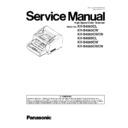Panasonic KV-S4065CL / KV-S4065CW / KV-S4065CWCN / KV-S4085CL / KV-S4085CW / KV-S4085CWCN Service Manual ▷ View online
29
7.2.2.
Cleaning-1 (Main)
Following the instructions in figures Fig.7.2.2-1, Fig.7.2.2-2, and Fig.7.2.2-3 below, wipe or blow off dust from the surface of the
following parts in order to maintain high scanning performance.
Note:
following parts in order to maintain high scanning performance.
Note:
After cleaning the Paper Feed Roller, Separation Roller, and DFP Roller, execute “Clear Counter for cleaning
roller” with Service Utility. (See 9.3.4.)
roller” with Service Utility. (See 9.3.4.)
(Fig. 7.2.2-1) Cleaning Parts and Action
**
Action Code means cleaning methods as follows.
C: Clean each surface with the accessory Roller Cleaning Paper or Model KV-SS03. (Option: Roller Cleaning Paper)
B: Blow off each surface with the accessory Blower.
Caution:
*1
The Image Sensor Covers (F) and (B) and their surroundings may be hot after scanning a lot of documents continuously.
Be sure to allow the inside of the scanner to cool down before performing any maintenance or coming in contact with
the inside of the unit
Be sure to allow the inside of the scanner to cool down before performing any maintenance or coming in contact with
the inside of the unit
Note 1: Roller Cleaning Paper
• Open the bag on the dotted line and take out the Roller Cleaning Paper.
• If the bag is left open for a long period of time before using it, the alcohol will evaporate. Please use the Roller
Cleaning Paper immediately after opening the bag.
• The Roller Cleaning Paper (KV-SS03 Option) is available via sales route.
Description
**
Action Code
Remarks
Paper Feed Roller
C
1. After cleaning these three rollers, execute “Clear
Counter for cleaning roller” with Service Utility.
(See 9.3.4.)
2. Refer to Note 1 (Roller Cleaning Paper).
Counter for cleaning roller” with Service Utility.
(See 9.3.4.)
2. Refer to Note 1 (Roller Cleaning Paper).
Separation Roller
C
DFP Roller
C
Drive Roller 1
C
Refer to Note 1 (Roller Cleaning Paper).
Drive Roller 2
C
Drive Roller 3
C
Drive Roller 4
C
Drive Roller 5
C
Exit Roller
C
Free Roller 1
C
Free Roller 2
C
Free Roller 3
C
*1
Image Sensor Cover
(F)
C
(B)
C
Paper Sensor
B
1. Refer to Note 2 (How to clean sensors (detectors)).
*: KV-S4085CL / S4085CW Series Only
*: KV-S4085CL / S4085CW Series Only
Waiting Sensor (Board)
B
Skew (L) Sensor (on the DOUBLE FEED
DETECTOR LCR Board)
DETECTOR LCR Board)
B
Skew (R) Sensor (on the DOUBLE FEED
DETECTOR LCR Board)
DETECTOR LCR Board)
B
Starting Sensor (Board)
B
Paper Jam Sensor (Board)
B
Exit Sensor (Board)
B
Double Feed Detector
*
L(G), C(G),
*
R(G)
B
Double Feed Detector
*
L(R), C(R),
*
R(R)
B
30
Note 2:
How to clean sensors (detectors)
Remove the brush from the accessory Blower and blow off the dust with the blower.
Note 3: In case that a scanning problem on the image quality (line) or on the performance of conveying
still occurs,
still occurs,
with a vacuum cleaner, remove any staples and paper dust inside and outside the scanning glass,
being careful not to scratch the glass surface or its surroundings.
(Don't clean the glass surface or its surroundings with the accessory Blower.)
being careful not to scratch the glass surface or its surroundings.
(Don't clean the glass surface or its surroundings with the accessory Blower.)
31
32
Note:
After cleaning the above Paper Feed Roller, Separation Roller, and DFP Roller, execute “Clear Counter for
cleaning roller” with Service Utility. (See 9.3.4.)
cleaning roller” with Service Utility. (See 9.3.4.)
Click on the first or last page to see other KV-S4065CL / KV-S4065CW / KV-S4065CWCN / KV-S4085CL / KV-S4085CW / KV-S4085CWCN service manuals if exist.