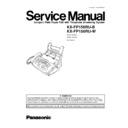Panasonic KX-FP158RU-B / KX-FP158RU-W Service Manual ▷ View online
1.16.2.1. MAINTENANCE LIST
NO.
OPERATION
CHECK
REMARKS
1
Document Path
Remove any foreign matter such as paper.
—
2
Rollers
If the roller is dirty, clean it with a damp cloth then dry
thoroughly.
thoroughly.
Refer to MAINTENANCE(P.26).
3
Platen Roller
If the platen is dirty, clean it with a damp cloth then dry
thoroughly. Remove the paper and film cartridge before
cleaning.
thoroughly. Remove the paper and film cartridge before
cleaning.
—
4
Thermal Head
If the thermal head is dirty, clean the printing surface with a
cloth moistened with denatured alcohol (alcohol without
water), then dry thoroughly.
cloth moistened with denatured alcohol (alcohol without
water), then dry thoroughly.
Refer to MAINTENANCE(P.26).
5
Sensors
Hook switch (SW101), Paper top sensor (PS501), Film
end/Cover open switch (SW501), Document top switch
(SW353), Document set switch (SW352). Confirm the
operation of the sensors.
end/Cover open switch (SW501), Document top switch
(SW353), Document set switch (SW352). Confirm the
operation of the sensors.
See MAINTENANCE CHECK
ITEMS/COMPONENT
LOCATIONS(P.24) and HOW TO
REMOVE THE ANALOG, DIGITAL
AND POWER BOARDS AND AC
INLET (P.114).
ITEMS/COMPONENT
LOCATIONS(P.24) and HOW TO
REMOVE THE ANALOG, DIGITAL
AND POWER BOARDS AND AC
INLET (P.114).
6
Glass
If the glass is dirty, clean them with a dry soft cloth.
Refer to MAINTENANCE(P.26).
7
Abnormal, wear and tear
or loose parts
or loose parts
Replace the part. Check if the screws are tight on all parts.
—
1.16.2.2. MAINTENANCE CYCLE
No.
Item
Cleaning Cycle
Replacement
Cycle
Procedure
1
Separation Roller (Ref. No. 117)
3 months
7 years*
(100,000 documents)
(100,000 documents)
Refer to HOW TO REMOVE THE
SEPARATION ROLLER(P.117).
SEPARATION ROLLER(P.117).
2
Separation Rubber (Ref. No. 5)
3 months
7 years (100,000 documents) Refer to MAINTENANCE CHECK
ITEMS/COMPONENT
LOCATIONS(P.24).
LOCATIONS(P.24).
3
Feed Rollers (Ref. No. 4)
3 months
7 years (100,000 documents) Refer to DISASSEMBLY
INSTRUCTIONS(P.110).
4
Thermal Head (Ref. No. 33)
3 months
7 years (100,000 documents) Refer to HOW TO REMOVE THE
TERMAL HEAD(P.119).
5
Platen Roller (Ref. No. 93)
3 months
7 years (100,000 documents) Refer to HOW TO REMOVE THE
PLATEN ROLLER, BACK
COVER(P.120).
COVER(P.120).
6
Pickup Roller (Ref. No. 72)
3 months
7 years (100,000 documents) Refer to HOW TO REMOVE THE
PICKUP ROLLER(P.121).
* These values are standard and may vary depending on usage conditions.
25
KX-FP158RU-B / KX-FP158RU-W
1.16.3. MAINTENANCE
1.16.3.1. CLEANING THE DOCUMENT FEEDER UNIT
If misfeeding occurs frequently or if dirty patterns or bands appear on a transmitted document or on the original of a copied
document, clean the document feeder.
document, clean the document feeder.
1.
Disconnect the power cord and the telephone line cord.
2.
Open the front cover by pulling up the center part.
3.
Clean the document feeder rollers and rubber flap with a cloth
moistened with isopropyl rubbing alcohol, and let all parts dry
thoroughly.
moistened with isopropyl rubbing alcohol, and let all parts dry
thoroughly.
4.
Clean the glass with a soft dry cloth.
5.
Close the front cover securely.
6.
Connect the power cord and the telephone line cord.
Caution:
•
•
Do not use paper products, such as paper towels or
tissues, to clean the inside of the unit.
tissues, to clean the inside of the unit.
1.16.3.2. CLEANING THE THERMAL HEAD
If dirty patterns or black or white bands appear on a copied or received document, check whether there is dust on the thermal head
and clean the thermal head to remove the dust.
and clean the thermal head to remove the dust.
1.
Disconnect the power cord and the telephone line cord.
2.
Open the front cover by pulling up the center part.
3.
Open the back cover by pushing the back cover open button
(green) or pushing the back cover open lever (green).
(green) or pushing the back cover open lever (green).
4.
Clean the thermal head with a cloth moistened with isopropyl
rubbing alcohol, and let it dry thoroughly.
rubbing alcohol, and let it dry thoroughly.
•
•
Do not touch the black sheets on the thermal head.
5.
Close the back cover securely by pushing down on the dotted area
at both ends. Close the front cover securely.
at both ends. Close the front cover securely.
6.
Connect the power cord and the telephone line cord.
Caution:
•
•
To prevent a malfunction due to static electricity, do
not use a dry cloth and do not touch the thermal head
directly with your fingers.
not use a dry cloth and do not touch the thermal head
directly with your fingers.
1.16.3.3. CLEANING THE PICKUP ROLLER
Refer to HOW TO REMOVE THE PICKUP ROLLER.(P.121)
26
KX-FP158RU-B / KX-FP158RU-W
2 TROUBLESHOOTING GUIDE
2.1. TROUBLESHOOTING SUMMARY
2.1.1. TROUBLESHOOTING
After confirming the problem by asking the user, troubleshoot according to the instructions and observe the following
precautions.
precautions.
2.1.2. PRECAUTIONS
1. If there is a problem with the print quality or the paper feed, first check if the installation space and the print paper meets the
specifications, the paper selection lever/paper thickness lever is set correctly, and the paper is set correctly without any slack.
2. Before troubleshooting, first check that the connectors and cables are connected correctly (not loose).
If the problem occurs randomly, check it very carefully.
3. When connecting the AC power cord with the unit and checking the operation, exercise utmost care when handling electric
parts in order to avoid electric shocks and short-circuits.
4. After troubleshooting, double check that you have not forgotten any connectors, left any loose screws, etc.
5. Always test to verify that the unit is working normally.
2.1.3. WHEN YOU DON´T KNOW HOW TO OPERATE THE UNIT, USE THE HELP
FUNCTION
•
•
How to use:
1. press
.
2. press
or
until the desired item is displayed.
3. press
.
27
KX-FP158RU-B / KX-FP158RU-W
2.2. USER RECOVERABLE ERRORS
Note:
The explanations given in the [ ] are for servicemen only.
DISPLAY MESSAGE
CAUSE AND REMEDY
•
•
There is something wrong with the unit.
[ This error is displayed when the thermal head does not warm up. Check the thermistor on the thermal
head and connector lead (for technicians). ]
head and connector lead (for technicians). ]
•
•
This message appears when the gear is not in an idle state. Check the GEAR BLOCK.
•
•
The document is not fed into the unit properly. Reinsert the document. If misfeeding occurs frequently,
clean the document feeder rollers and try again. [Refer to CLEANING THE DOCUMENT FEEDER UNIT
(P.26)]
clean the document feeder rollers and try again. [Refer to CLEANING THE DOCUMENT FEEDER UNIT
(P.26)]
•
•
The memory (telephone numbers, parameters, etc.) has been erased. Re-program.
•
•
The recording paper is not installed or the unit has run out of paper. Install paper and press
to
clear the message.
•
•
The recording paper is not fed into the unit properly. Reinstall paper and press
to clear the
message. [ Refer to INSTALLING THE RECORDING PAPER (P.17)]
•
•
The recording paper has jammed near the recording paper entrance. Clear the jammed paper and press
to clear the message. Do not install folded or heavily curled paper. [Refer to RECORDING
PAPER JAMS (P.30)]
•
•
The covers are open. Close them.
•
•
The ink film is empty. Replace the ink film with a new one. [ Refer to INSTALLING / REPLACING THE
FILM CARTRIDGE (P.21)]
FILM CARTRIDGE (P.21)]
•
•
The ink film is not installed. Install it. [ Refer to INSTALLING / REPLACING THE FILM CARTRIDGE
(P.21)]
(P.21)]
•
•
The ink film is slack. Tighten it. [ Refer to Step 7 on INSTALLING / REPLACING THE FILM CARTRIDGE
(P.21)]
(P.21)]
•
•
There is no space to store new entries in the directory. Erase unnecessary entries.
•
•
The unit has a document in memory. See the other displayed message instructions to print out the
document.
document.
•
•
The memory is full of received documents due to a lack of recording paper or a recording paper jam.
Install paper or clear the jammed paper.
Install paper or clear the jammed paper.
•
•
When performing memory transmission, the document being stored exceeds the memory capacity of the
unit. Transmit the entire document manually.
unit. Transmit the entire document manually.
•
•
When making a copy, the document being stored exceeds the memory capacity of the unit. Press
to clear the message. Divide the document into sections.
•
•
There is no room left in memory to record a voice message.
Erase unnecessary messages.
•
•
There is something wrong with the modem circuit.
•
•
The other party´s fax machine is busy or has run out of recording paper. Try again.
•
•
Your TAD / FAX greeting message is not recorded. Record a message.
•
•
The voice guidance feature is set to “OFF”. Modify the setting ( feature #047 on PROGRAM MODE
TABLE(P.66) ). Pre-recorded greeting message will be adopted.
TABLE(P.66) ). Pre-recorded greeting message will be adopted.
•
•
Your message transfer greeting message is not recorded. Record a message.
•
•
The voice guidance feature is set to “OFF”. Modify the setting ( feature #047 on PROGRAM MODE
TABLE(P.66) ). Pre-recorded greeting message will be adopted.
TABLE(P.66) ). Pre-recorded greeting message will be adopted.
•
•
A recording paper jam occurred. Clean the jammed paper.
[If the printout jams, refer to RECORDING PAPER JAMS (P.30).]
•
•
The unit is checking that there is no slack on the ink film. Wait for a while.
•
•
The other party’s fax machine does not provide the polling function. Check with the other party.
28
KX-FP158RU-B / KX-FP158RU-W
Click on the first or last page to see other KX-FP158RU-B / KX-FP158RU-W service manuals if exist.