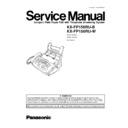Panasonic KX-FP158RU-B / KX-FP158RU-W Service Manual ▷ View online
1.15.4. INSTALLING THE RECORDING PAPER
A4-sized recording paper (210 mm × 297 mm) can be loaded. The unit can hold up to 50 sheets of 60 g/m
2
to 75 g/m
2
paper or
30 sheets of 90 g/m
2
paper.
1.
Fan the stack of paper to prevent a paper jam.
2.
Pull the tension plate forward and hold open while inserting the
paper.
paper.
•
•
The paper should not be over the tab.
•
•
If the paper is not inserted correctly, readjust the paper or the
paper may jam.
paper may jam.
Note:
•
•
Do not use the following types of paper:
−
−
Paper with a cotton and/or fiber content that is over 20%, such as letterhead paper or paper used for resumes.
−
−
Extremely smooth or shiny paper, or paper that is highly textured.
−
−
Coated, damaged or wrinkled paper.
−
−
Paper with irregularities, such as tabs or staples.
−
−
Paper which has dust, lint, or oil stains.
−
−
Paper that will melt, vaporize, discolor, scorch or emit dangerous fumes, near 200°C, such as vellum paper. These
materials may transfer onto the fusing roller and cause damage.
materials may transfer onto the fusing roller and cause damage.
−
−
Moist paper
•
•
Some paper only accepts print on one side. Try using the other side of the paper if you are not happy with the print quality
or if misfeeding occurs.
or if misfeeding occurs.
•
•
For proper feeding and best print quality, we recommend using long-grained paper.
•
•
Do not use paper of different types or thickness at the same time. This may cause a paper jam.
•
•
Avoid double-sided printing.
•
•
Do not use paper printed from this unit for double-sided printing with other copiers or printers. This may cause a paper jam.
•
•
To avoid curling, do not open paper packs until you are ready to use the paper. Store unused paper in the original
packaging, in a cool and dry location.
packaging, in a cool and dry location.
17
KX-FP158RU-B / KX-FP158RU-W
1.15.5. ADDING PAPER TO THE PAPER TRAY
1.
Pull the tension plate forward and hold open while removing all of
the installed paper.
the installed paper.
2.
Add paper to the stack of paper you removed and straighten.
3.
Fan the stack of paper.
4.
Pull the tension plate forward and hold open while inserting the
paper.
paper.
1.15.6. DOCUMENTS THE UNIT CAN FEED
Note:
•
•
Remove clips, staples or other similar fasteners.
•
•
Check that ink, paste or correction fluid has dried.
•
•
Do not send the following types of documents. (Use copies for fax transmission.)
— Chemically treated paper such as carbon or carbonless duplicating paper
— Electrostatically charged paper
— Badly curled, creased or torn paper
— Paper with a coated surface
— Paper with a faint image
— Paper with printing on the opposite side that can be seen through the front (e.q. newspaper)
•
•
To transmit the document(s) with a width of less than A4 size (210 mm), we recommend using a copy machine to copy the
original document onto A4 or letter-sized paper, then transmit the copied document.
original document onto A4 or letter-sized paper, then transmit the copied document.
18
KX-FP158RU-B / KX-FP158RU-W
1.15.7. SETTING YOUR LOGO
The logo can be your company, division or name.
1.
Press
.
Display:
2.
Press
or
until the following is displayed.
3.
Press
.
4.
Enter your logo, up to 30 characters, by using the dial keypad.
Example: Bill
a.
Press
2 times.
b.
Press
3 times.
c.
Press
3 times.
d.
Press
to move the cursor to the next space and press
3 times.
5.
Press
.
· The next item will be displayed.
6.
Press
.
Note:
•
•
You can enter your logo by pressing
or
.
To correct a mistake
•
•
Press
or
to move the cursor to the incorrect character,
then make the correction.
To insert a character
1.
1.
Press
or
to move the cursor to the position to the right of
where you want to insert the character.
2.
Press
(Insert) to insert a space and enter the character.
To delete a character
•
•
Move the cursor to the character you want to delete and press
.
19
KX-FP158RU-B / KX-FP158RU-W
Display order of characters
1.15.8. TO SELECT CHARACTERS WITH THE DIAL KEYPAD
1.15.9. TO SELECT CHARACTERS USING
or
Instead of pressing the dial keys, you can select characters using
or
.
1.
Press
or
until the desired character is displayed.
2.
Press
to move the cursor to the next space.
•
•
The character displayed in step 1 is inserted.
3.
Return to step 1 to enter the next character.
20
KX-FP158RU-B / KX-FP158RU-W
Click on the first or last page to see other KX-FP158RU-B / KX-FP158RU-W service manuals if exist.