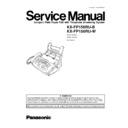Panasonic KX-FP158RU-B / KX-FP158RU-W Service Manual ▷ View online
DISPLAY MESSAGE
CAUSE AND REMEDY
•
•
The other party´s fax machine is busy or has run out of recording paper. Try again.
•
•
The document is jammed. Remove the jammed document. [Refer to RECORDING PAPER JAMS (P.30)]
•
•
Attempted to transmit a document longer than 600 mm (23 5/8”). Press the
to remove the
document. Divide the document into two or more sheets and try again.
•
•
[Alternately, turn off service code #559 to enable sending of documents longer than 600 mm] (Refer to
DOCUMENT JAMS (P.29).)
DOCUMENT JAMS (P.29).)
•
•
A transmission error occurred. Try again.
•
•
The unit is too hot. Let the unit cool down.
[ If any copies are nearly all black, this message will displayed. When this occurs, open the front cover
and let the unit cool down. ]
and let the unit cool down. ]
2.2.1. DOCUMENT JAMS
If the unit does not release the document during feeding, remove the jammed document as follows.
1.
Open the front cover by pulling up the center part.
2.
Remove the jammed document carefully.
3.
Close the front cover securely.
Note:
•
•
Do not pull out the jammed paper forcibly before opening the front cover.
29
KX-FP158RU-B / KX-FP158RU-W
2.2.2. RECORDING PAPER JAMS
If the unit does not eject any recording paper during reception or copying, the recording paper has jammed and the display will
show the following message.
show the following message.
When paper has jammed under the film cartridge
Refer to LCD TRANSLATION LIST (P.3).
1. Open the front cover by pulling up the center part.
2. Push the back cover open button (green) on the right side of the unit.
OR
Push the back cover open lever (green) inside of the unit.
OR
Push the back cover open lever (green) inside of the unit.
3. Open the back cover.
4. Remove the jammed recording paper.
30
KX-FP158RU-B / KX-FP158RU-W
5. Turn the “T” shaped gear (blue) in the direction of arrow.
•
•
Make sure that the ink film is wrapped around the blue core at least
once.
once.
6. Close the back cover securely by pushing down on the dotted area
at both ends (
at both ends (
).
Close the front cover securely (
).
31
KX-FP158RU-B / KX-FP158RU-W
2.3. TROUBLESHOOTING DETAILS
2.3.1. OUTLINE
Troubleshooting is for recovering quality and reliability by determining the broken component and replacing, adjusting or cleaning
it as required. First, determine the problem then decide the troubleshooting method. If you have difficulty finding the broken part,
determine which board is broken. (For example: the Digital PCB, Analog PCB, etc.) The claim tag from a customer or dealer may
use different expressions for the same problem, as they are not a technician or engineer. Using your experience, test the problem
area corresponding to the claim. Also, returns from a customer or dealer often have a claim tag. For these cases as well, you need
to determine the problem. Test the unit using the simple check list on SIMPLE CHECK LIST(P.33). Difficult problems may be hard
to determine, so repeated testing is necessary.
it as required. First, determine the problem then decide the troubleshooting method. If you have difficulty finding the broken part,
determine which board is broken. (For example: the Digital PCB, Analog PCB, etc.) The claim tag from a customer or dealer may
use different expressions for the same problem, as they are not a technician or engineer. Using your experience, test the problem
area corresponding to the claim. Also, returns from a customer or dealer often have a claim tag. For these cases as well, you need
to determine the problem. Test the unit using the simple check list on SIMPLE CHECK LIST(P.33). Difficult problems may be hard
to determine, so repeated testing is necessary.
2.3.2. STARTING TROUBLESHOOTING
Determine the symptom and the troubleshooting method.
CROSS REFERENCE:
USER RECOVERABLE ERRORS(P.28)
SIMPLE CHECK LIST(P.33)
DIGITAL BOARD SECTION(P.68)
POWER SUPPLY BOARD SECTION(P.83)
32
KX-FP158RU-B / KX-FP158RU-W
Click on the first or last page to see other KX-FP158RU-B / KX-FP158RU-W service manuals if exist.