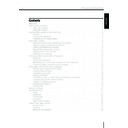Harman Kardon TC 1000 TAKE CONTROL (serv.man2) User Manual / Operation Manual ▷ View online
19
Harman Kardon
ENGLISH
Working with Macros
A macro is a powerful feature that sends a
series of IR commands to your devices.
series of IR commands to your devices.
You can create one macro button on your
activity screen that performs multiple steps
– then you simply press the macro button
on the activity screen to send the series of
commands to your devices.
For example, you may want to turn on
your TV, VCR, and A/V receiver at the
same time, set the TV to channel 3, and
set the VCR to select the channels.
To set up a macro:
1 On the Take Control Editor home
activity screen that performs multiple steps
– then you simply press the macro button
on the activity screen to send the series of
commands to your devices.
For example, you may want to turn on
your TV, VCR, and A/V receiver at the
same time, set the TV to channel 3, and
set the VCR to select the channels.
To set up a macro:
1 On the Take Control Editor home
screen, select Macros.
2 Click Add new macro, type the name
of the new macro, and then click OK.
3 Select a device in the Select source list.
For example, select your TV or VCR.
4 In the Buttons list, select the appropri-
ate button and drag it to the
Macro editor.
Macro editor.
5 Repeat steps 3 and 4 to finish building
your macro, and then click Done.
Notes
●
When using macros, your devices may require
a moment to respond, requiring you to include
a short delay between steps. If your device
does not respond correctly when you first use
a macro, try adjusting the Delay setting, be-
ginning with the lowest setting, and then in-
creasing it, as needed. See the TC1000 Online
User’s Guide for more information.
a moment to respond, requiring you to include
a short delay between steps. If your device
does not respond correctly when you first use
a macro, try adjusting the Delay setting, be-
ginning with the lowest setting, and then in-
creasing it, as needed. See the TC1000 Online
User’s Guide for more information.
●
You can add about 30 macros.
Getting Help
If you would like additional information on
using the Take Control software, refer to
the extensive TC1000 Online User's Guide,
which contains detailed information on all
aspects of the TC1000
software.
using the Take Control software, refer to
the extensive TC1000 Online User's Guide,
which contains detailed information on all
aspects of the TC1000
software.
To access the TC1000 Online User's Guide,
click Help in the Take Control Editor.
click Help in the Take Control Editor.
20
Take Control
ENGLISH
Feature Summary
This summary identifies features that you can perform directly on your Take Control unit
and those that require use of a computer and the Take Control software.
and those that require use of a computer and the Take Control software.
Take Control
Take Control
Feature
Only
with Software
Set up the TC1000
Page 6
Page 14
Learn IR code from a device's remote control
Page 7
Page 18
Add a device
Page 9
Page 18
Delete a device
Page 10
Page 18
Calibrate the touchscreen
Page 11
–
Set the contrast
Page 11
–
Set the time
Page 12
–
Turn the speaker on or off
Page 12
–
Adjust the display time-out
Page 13
–
Reset the TC1000 settings
Page 4
–
Create a new activity
Page 10
Page 17
Customize an activity
–
Page 18
Add a button to a device
–
Page 18
Delete a button from a device
Page 10
Page 18
Customize a button
–
Page 18
Create and edit macros
–
Page 19
21
Harman Kardon
ENGLISH
Troubleshooting
If you have difficulty with your Take
Control unit, consult the following
problem descriptions for a quick solution. If
you continue to have difficulties, see the
“Technical Support” section within this
manual for further direction.
Control unit, consult the following
problem descriptions for a quick solution. If
you continue to have difficulties, see the
“Technical Support” section within this
manual for further direction.
Setup
I received a message “Code not
learned. TC1000 detected your button
press, but could not learn the IR code,”
and a beep from the speaker.
learned. TC1000 detected your button
press, but could not learn the IR code,”
and a beep from the speaker.
Cause The remote control for the
device was not aligned correctly with
the Take Control’s IR receiver.
the Take Control’s IR receiver.
Solutions
●
Try moving the IR transmitter end of the
remote control right, left, closer, or
further away from the TC1000 system
controller. Moving the remote control
around may help to align the remote
control IR transmitter with Take
Control’s IR receiver.
remote control right, left, closer, or
further away from the TC1000 system
controller. Moving the remote control
around may help to align the remote
control IR transmitter with Take
Control’s IR receiver.
●
Align your remote control correctly with
your Take Control. See “Adding,
Editing, and Removing Devices,” page
9, and “Adding or Deleting a Device,”
page 18.
your Take Control. See “Adding,
Editing, and Removing Devices,” page
9, and “Adding or Deleting a Device,”
page 18.
Cause The button on the remote control
was not held down long enough to
learn the IR code.
learn the IR code.
Solution Hold down the button that
needs to be learned on the remote
control until you see the message,
“Code learned.”
control until you see the message,
“Code learned.”
Cause The Take Control software is
unable to learn the IR code for the de-
vice or button.
vice or button.
Solution Use Take Control’s internal list
of categories and devices.
If the category and the device you need
are not listed, then you cannot add this
device or button.
If the category and the device you need
are not listed, then you cannot add this
device or button.
Cause The batteries are low in either the
TC1000, the remote control you are
trying to learn, or both.
trying to learn, or both.
Solution Replace the batteries, as
needed. For the TC1000, see
“Replacing the Batteries,” page 28. For
the remote control, see the documenta-
tion for the remote control.
“Replacing the Batteries,” page 28. For
the remote control, see the documenta-
tion for the remote control.
Cause The system controller is in
direct sunlight or under fluorescent
lighting.
lighting.
Solution Direct sunlight or fluorescent
lighting may cause interference with the
IR signal from the system controller. Use
it away from direct sunlight or
fluorescent lighting.
IR signal from the system controller. Use
it away from direct sunlight or
fluorescent lighting.
Cause The electronic device may have IR
frequencies that are incompatible with
Take Control.
Take Control.
Solution Please contact us at the num-
ber in “Technical Support,” page 29.
Cause There may be other IR-controlled
devices in the room, creating a conflict
with the TC1000 IR signal.
with the TC1000 IR signal.
Solution Turn off or refrain from
using other IR-controlled devices.
Cause The button on the remote control
being learned does not work or is set to
an alternate-device mode, such as VCR
when you are trying to learn a TV but-
ton.
an alternate-device mode, such as VCR
when you are trying to learn a TV but-
ton.
Solution Before learning the button on
the remote control, verify that it works
properly by pressing the button and
observing a correct response on the
device.
properly by pressing the button and
observing a correct response on the
device.
22
Take Control
ENGLISH
The learning process times out, and I
receive the message “Code not learned.
TC1000 timed out waiting for you to
press the button.”
receive the message “Code not learned.
TC1000 timed out waiting for you to
press the button.”
Cause You didn’t press the button to be
learned on your remote control early
enough.
enough.
Solution Press the button to be learned
on your remote control
earlier.
earlier.
Cause The remote control being pro-
grammed and Take Control are not
aligned properly.
aligned properly.
Solutions
●
Align the remote control with Take
Control.
Control.
●
Try moving the IR transmitter end of the
remote control closer, right or left, or
further away from the TC1000. Moving
the remote control around may help to
align the remote control IR transmitter
with TC1000’s IR receiver.
remote control closer, right or left, or
further away from the TC1000. Moving
the remote control around may help to
align the remote control IR transmitter
with TC1000’s IR receiver.
Cause The remote control is not in the
correct mode.
Solution Verify that the remote control
being learned is set to the correct
mode, such as TV when learning a TV
button, by pressing a button and ob-
serving a correct response on the
device. The remote control for the
device needs to be in the correct mode
to send the right IR code to the
TC1000.
mode, such as TV when learning a TV
button, by pressing a button and ob-
serving a correct response on the
device. The remote control for the
device needs to be in the correct mode
to send the right IR code to the
TC1000.
Cause The batteries are low in either the
TC1000, the remote control
being learned, or both.
being learned, or both.
Solution Replace the batteries, as
needed. For the Take Control, see
“Replacing the Batteries,” page 28. For
the remote control, see the documenta-
tion for the remote control.
“Replacing the Batteries,” page 28. For
the remote control, see the documenta-
tion for the remote control.
Cause The system controller may be
encountering difficulties learning.
Solution Try the solutions included in “I
received a message “Code not learned.
TC1000 detected your button press, but
could not learn the IR code,” and a
beep from the speaker.,” page 21.
TC1000 detected your button press, but
could not learn the IR code,” and a
beep from the speaker.,” page 21.
My receiver isn’t listed
Cause Some IR codes work with both a
receiver and amplifier.
Solution Check the IR codes for amplifiers
to see if your receiver is included.
The Setup Wizard asks me to press a
button that my device does not have
button that my device does not have
Cause The Setup Wizard configures
some devices that may include addition-
al buttons.
al buttons.
Solution Select Skip to skip this step,
and then proceed through the Setup
Wizard with the buttons that the device
includes.
Wizard with the buttons that the device
includes.
My device has a button omitted from
the Setup Wizard
the Setup Wizard
Cause The Setup Wizard includes the
default configurations for many, but not
all devices.
all devices.
Solution Add the button for your device
by using the TC1000 software. See
“Customizing Take Control’s Buttons
and Menu Commands,” page 18.
“Customizing Take Control’s Buttons
and Menu Commands,” page 18.
I have a combination device (for
example, TV and VCR), and don’t know
how to add them
example, TV and VCR), and don’t know
how to add them
Cause Take Control cannot add combi-
nation devices together.
Solution Use the Take Control Editor
on your computer to add both devices
by creating an activity that uses buttons
for both “devices.” For example, you
can set up a TV device and a VCR
device, with buttons for your TV in one
by creating an activity that uses buttons
for both “devices.” For example, you
can set up a TV device and a VCR
device, with buttons for your TV in one
Troubleshooting
– Cont.
Click on the first or last page to see other TC 1000 TAKE CONTROL (serv.man2) service manuals if exist.